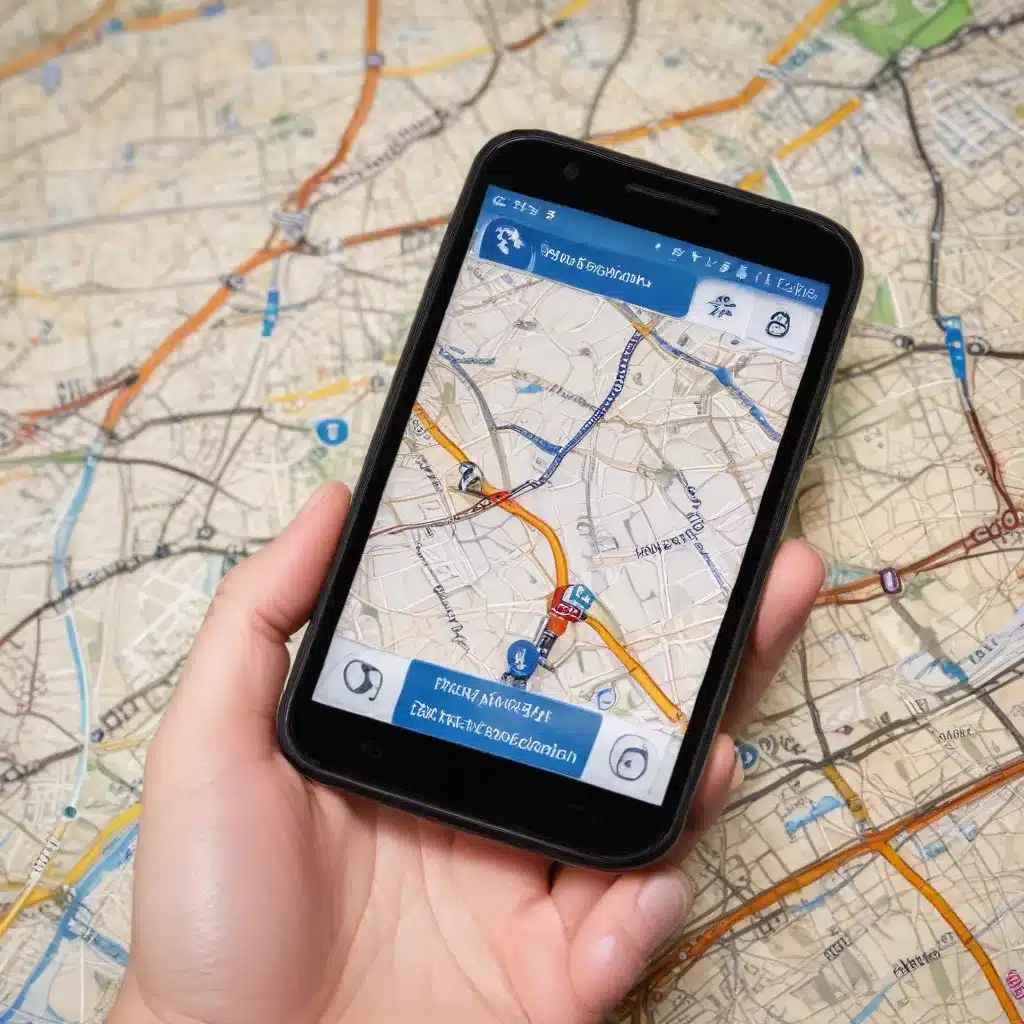
Diagnosing and Resolving GPS Issues on Your Android Device
As an experienced IT professional, I’ve encountered various GPS-related problems with smartphones over the years. Whether you’re relying on Google Maps for navigation, using location-based apps, or attempting to sync an external GPS device, a malfunctioning GPS can be a real source of frustration. In this comprehensive guide, we’ll explore practical strategies to troubleshoot and resolve smartphone GPS connectivity issues, helping you regain the reliable location services you need.
Understanding the Basics of Smartphone GPS
The Global Positioning System (GPS) is a satellite-based navigation technology that allows your smartphone to determine its location. GPS-enabled devices communicate with a network of satellites orbiting the Earth, calculating their position by measuring the distance to multiple satellites. This process, known as trilateration, is what enables the GPS functionality on your smartphone.
However, various factors can disrupt this delicate communication between your device and the GPS satellites, leading to connectivity problems. These issues can manifest in various ways, such as:
- Inaccurate location tracking: Your smartphone may display your location inaccurately, placing you on the wrong street or even in the wrong city.
- Intermittent GPS signal: The GPS signal may randomly drop out, causing your navigation app or location-based services to lose your position.
- Complete GPS failure: Your smartphone may be unable to establish any GPS connection, rendering location-based features unusable.
Understanding the root causes of these GPS issues is the first step in effectively troubleshooting and resolving them.
Common Causes of Smartphone GPS Connectivity Problems
Several factors can contribute to GPS connectivity problems on your Android device. Let’s explore some of the most common culprits:
1. Software and System Updates
Software updates, both for your device’s operating system and associated apps, can sometimes introduce compatibility issues or bugs that affect GPS functionality. Outdated Google Maps or a recent Android version update may be the source of your GPS woes.
2. Interference and Obstructions
Physical obstructions, such as thick walls, dense foliage, or even your smartphone’s own case, can impede the GPS signal, preventing your device from establishing a reliable connection with the satellites.
3. Power-Saving Modes
Many Android devices come equipped with power-saving modes that can disable or limit certain features, including GPS, to conserve battery life. If this mode is enabled, it may be the reason your GPS is not working as expected.
4. Third-Party App Conflicts
Incompatible or malfunctioning third-party apps can sometimes interfere with your smartphone’s GPS functionality, especially if they are accessing location services or modifying system settings.
5. Hardware Failures
In rare cases, a hardware issue, such as a faulty GPS antenna or other internal components, may be the root cause of your GPS connectivity problems.
Understanding these common issues is crucial in determining the appropriate troubleshooting steps to resolve your GPS concerns.
Troubleshooting Strategies for Smartphone GPS Issues
Now that we’ve identified the potential causes of GPS connectivity problems, let’s explore the various troubleshooting strategies you can employ to get your smartphone’s GPS back on track.
1. Toggle GPS and Airplane Mode
One of the simplest and most effective solutions is to toggle the GPS on and off. Accessing the notification shade on your Android device, locate the GPS icon and switch it off. Wait for a few seconds, then turn it back on. This simple reset can often resolve temporary GPS glitches.
Similarly, enabling and then disabling Airplane mode can help reset your device’s network connections, potentially resolving GPS issues in the process.
2. Check Power-Saving Settings
Verify that your smartphone’s power-saving mode is not inadvertently disabling the GPS. Navigate to your device’s Settings menu, locate the Battery or Power Saving section, and ensure that these features are turned off.
3. Update Software and Apps
Ensure that your Android operating system and all associated apps, particularly navigation and location-based apps, are up-to-date. Software updates often include bug fixes and performance improvements that can address GPS connectivity problems.
4. Clear Cache and Data for Maps
Corrupted cache or data files within your mapping or navigation apps can sometimes cause GPS issues. Try clearing the cache and data for Google Maps or other relevant apps. This process will reset the app to its default state, potentially resolving any underlying problems.
5. Calibrate the Compass
Inaccurate compass readings can lead to GPS positioning errors. You can calibrate your smartphone’s compass by using an app like GPS Essentials. Simply follow the on-screen instructions to wave your device in a figure-eight pattern, allowing the app to recalibrate the compass.
6. Disable Third-Party Apps
If you suspect a third-party app is interfering with your GPS, try booting your Android device into Safe Mode. This will prevent any third-party apps from running, allowing you to determine if the issue is caused by a specific app.
7. Refresh GPS Data
Outdated or corrupted GPS data can sometimes cause connectivity problems. Apps like GPS Status and Toolbox can help you reset and refresh the GPS data on your device, potentially resolving the issue.
8. Check for Hardware Damage
If all the software-based troubleshooting steps fail to resolve the issue, the problem may be hardware-related. Consider taking your smartphone to a reputable repair shop or the manufacturer’s service center to have the GPS hardware inspected for any potential damage or malfunctions.
Ensuring Reliable GPS Performance
Maintaining consistent and reliable GPS performance on your Android device is crucial, especially for navigation, location-based services, and outdoor activities. By following the troubleshooting strategies outlined in this guide, you’ll be well on your way to resolving any GPS connectivity problems you may encounter.
Remember, if the issue persists even after trying these troubleshooting steps, it’s always a good idea to consider contacting the device manufacturer or a qualified IT professional for further assistance. They may be able to provide more in-depth diagnostics and specialized solutions to get your smartphone’s GPS working flawlessly once again.
For more tech tips and IT solutions, be sure to visit https://itfix.org.uk/, where our team of seasoned IT professionals is dedicated to empowering users with practical, real-world advice.












