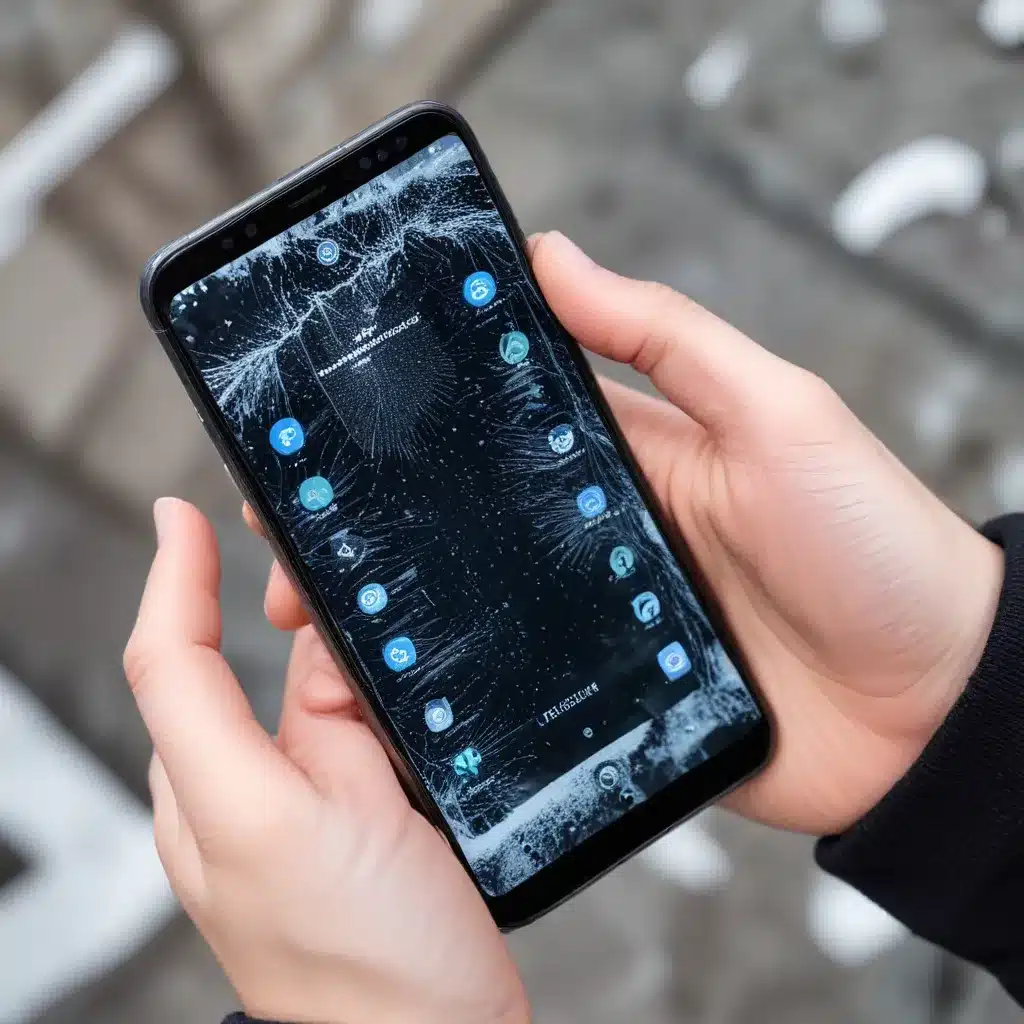
As a seasoned IT professional, I’ve encountered a wide range of smartphone issues, from freezing and crashing to total unresponsiveness. These problems can be incredibly frustrating, disrupting our daily routines and productivity. However, with the right troubleshooting steps and a bit of technical know-how, many of these challenges can be resolved. In this comprehensive article, we’ll dive deep into the common causes of smartphone freezing, crashing, and unresponsiveness, as well as practical solutions to get your device back on track.
Understanding the Underlying Issues
Smartphone freezing, crashing, and unresponsiveness can stem from a variety of factors, ranging from software glitches to hardware malfunctions. Let’s explore some of the most common culprits:
Software-Related Issues
App Conflicts and Incompatibilities: When you install or update an app, it may clash with other apps or the device’s operating system, leading to freezing, crashing, or unresponsiveness. This is particularly common when using older devices or when multiple apps require similar system resources.
Operating System Bugs: Operating system updates, both major and minor, can sometimes introduce new bugs or unintended behavior, causing issues with your smartphone’s performance.
Excessive Background Processes: Having too many apps running in the background can overload your device’s processing power, resulting in freezing or crashing.
Hardware-Related Issues
Overheating: Smartphones can become prone to freezing, crashing, or becoming unresponsive when they overheat, often due to heavy usage or environmental factors.
Memory or Storage Issues: Insufficient RAM or low storage space can lead to performance problems, as the device struggles to manage its resources effectively.
Damaged Components: Physical damage, such as a cracked screen or a faulty charging port, can also contribute to smartphone freezing, crashing, and unresponsiveness.
Troubleshooting Steps
Now that we’ve identified the potential causes, let’s explore the step-by-step troubleshooting process to address these issues:
Restart Your Smartphone
One of the simplest and most effective troubleshooting steps is to restart your smartphone. This can help clear any temporary glitches or free up system resources that may be causing the problem. Here’s how:
- Press and hold the power button until the “Power off” option appears.
- Tap “Power off” and wait for the device to shut down completely.
- Wait a few seconds, then press the power button to turn the device back on.
Check for App Conflicts and Updates
If you suspect an app is causing the issue, try the following:
- Identify Problematic Apps: Observe when the freezing, crashing, or unresponsiveness occurs and take note of any apps you were using at the time.
- Update Apps: Ensure all your apps are running the latest version, as software updates often address known bugs and compatibility issues.
- Uninstall Problematic Apps: If you can’t pinpoint the specific app causing the problem, try uninstalling recently installed apps or apps that you suspect may be the culprit.
Update the Operating System
Keeping your smartphone’s operating system up-to-date is crucial for addressing software-related issues. Follow these steps to check for and install any available updates:
- Go to your device’s Settings menu.
- Navigate to the “Software Update” or “System Update” section.
- Check if an update is available and follow the on-screen instructions to install it.
Manage Background Processes
Too many apps running in the background can significantly impact your smartphone’s performance. Try the following to optimize background processes:
- Close Unused Apps: Regularly close apps you’re not actively using to free up system resources.
- Disable Unnecessary Services: Check your device’s settings and disable any unnecessary background services or features that you don’t need.
- Optimize Battery Settings: Some devices offer power-saving modes or settings that can help manage background processes and improve overall performance.
Address Overheating Issues
If your smartphone is overheating, try these steps to cool it down:
- Move to a Cooler Environment: If possible, relocate your device to a cooler, well-ventilated area.
- Avoid Intensive Tasks: Refrain from using resource-intensive apps or features until the device has had a chance to cool down.
- Consider a Cooling Accessory: Invest in a smartphone cooling case or fan to help dissipate heat more effectively.
Manage Storage and Memory
Insufficient storage space or RAM can cause your smartphone to freeze, crash, or become unresponsive. Follow these steps to address these issues:
- Free Up Storage Space: Delete unused apps, photos, videos, and other files to increase available storage.
- Manage App Cache: Clear the cache for apps that are consuming a significant amount of storage.
- Upgrade RAM or Storage: If your device allows it, consider upgrading the RAM or storage capacity to improve overall performance.
Perform a Factory Reset
If all the above steps fail to resolve the issue, a factory reset may be your last resort. Keep in mind that this will erase all your device’s data, so be sure to back up any important information before proceeding:
- Go to your device’s Settings menu.
- Navigate to the “Reset” or “Backup and Reset” section.
- Select the “Factory Reset” or “Erase All Content and Settings” option.
- Follow the on-screen instructions to complete the process.
Remember, a factory reset should be considered a last-ditch effort, as it will remove all your personal data and settings. Ensure you have a backup before proceeding.
Preventive Measures
To minimize the risk of smartphone freezing, crashing, and unresponsiveness, consider the following preventive measures:
- Keep Your Device Updated: Regularly update your smartphone’s operating system and apps to address known bugs and security vulnerabilities.
- Monitor Background Processes: Periodically check which apps are running in the background and close any unnecessary ones.
- Manage Storage and Memory: Regularly clean up your device’s storage and consider upgrading the RAM or storage capacity if possible.
- Protect Against Overheating: Avoid exposing your smartphone to direct sunlight or high-heat environments, and consider using a cooling accessory if needed.
- Handle Your Device with Care: Avoid physical damage to your smartphone, as this can lead to hardware-related issues that may cause freezing, crashing, or unresponsiveness.
By following these troubleshooting steps and preventive measures, you’ll be well on your way to resolving any smartphone freezing, crashing, or unresponsiveness issues you may encounter. Remember, if the problem persists or you require further assistance, don’t hesitate to contact the IT Fix team for personalized support.












