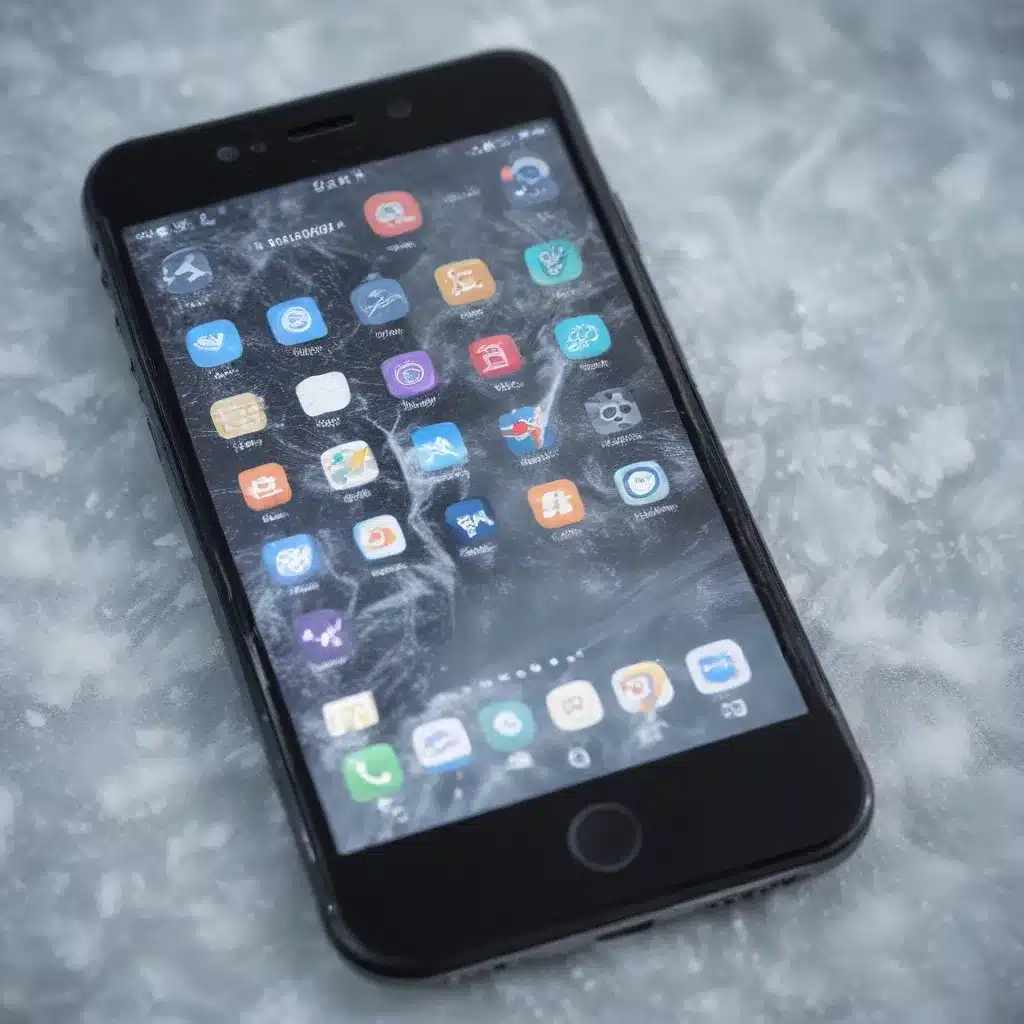
As an experienced IT professional, I’ve encountered a wide range of smartphone problems, from minor glitches to severe system failures. One of the most common and frustrating issues that users face is their device freezing or unexpectedly crashing. Whether you own a Samsung Galaxy, Google Pixel, or any other popular smartphone model, these problems can be incredibly disruptive to your daily digital life.
In this comprehensive guide, we’ll delve into the common causes of smartphone freezing and crashing, and equip you with practical troubleshooting steps to diagnose and resolve these issues. By the end, you’ll have a better understanding of how to maintain your device’s performance and keep it running smoothly.
Identifying the Root Cause
When your smartphone starts freezing or crashing, it’s essential to understand the underlying reasons behind the problem. Several factors can contribute to these issues, including:
1. Software Conflicts and Glitches
One of the primary culprits behind smartphone freezing and crashes is software-related problems. This could be caused by conflicts between apps, issues with system updates, or even bugs within the device’s operating system.
2. Hardware Failures
In some cases, hardware malfunctions, such as a failing battery, overheating processor, or faulty memory chip, can lead to your device freezing or unexpectedly shutting down.
3. Insufficient Storage or Memory
Smartphones rely on a delicate balance of storage and memory to run smoothly. If your device’s storage is nearly full or its RAM is maxed out, it can cause performance issues, leading to freezing and crashes.
4. Malware or Viruses
Malicious software, such as viruses or malware, can infiltrate your device and wreak havoc on its performance, causing frequent freezes and crashes.
Troubleshooting Strategies
Now that we’ve identified the potential causes, let’s explore the step-by-step troubleshooting strategies to address smartphone freezing and crashing issues:
1. Check Available Storage and RAM
One of the first things to do is assess your device’s available storage and RAM. Go to your device’s Settings, navigate to the “Storage” or “Memory” section, and check the available space. If your storage is nearly full or your RAM is maxed out, consider deleting unused apps, clearing cache, or offloading large files to free up resources.
2. Restart in Safe Mode
Restarting your device in safe mode can help identify if a specific app or service is causing the freezing or crashing issues. In safe mode, your smartphone will only load the essential system files, temporarily disabling all third-party apps. If the problem persists in safe mode, it’s likely a system-level issue. If the problem goes away, it’s an indication that a downloaded app is the culprit.
3. Update Software and Apps
Ensure that your device’s operating system and all installed apps are up-to-date. Software updates often include bug fixes and performance improvements that can resolve freezing or crashing problems. Regularly check for and install any available updates.
4. Clear App Cache and Data
Cached data and accumulated app data can sometimes cause performance issues. Try clearing the cache and data for apps that are causing problems. This can be done by going to the device’s Settings, navigating to the “Apps” or “Applications” section, and selecting the problematic app(s) to clear its cache and data.
5. Perform a Factory Reset
If the above troubleshooting steps don’t resolve the issue, a factory reset may be your last resort. This will wipe your device’s storage and restore it to its original factory settings, effectively eliminating any software conflicts or glitches. However, be aware that a factory reset will erase all your personal data, so be sure to back up important information before proceeding.
Advanced Troubleshooting Techniques
For more severe or persistent smartphone freezing and crashing problems, consider the following advanced troubleshooting techniques:
1. Identify and Uninstall Problematic Apps
If the freezing or crashing issues seem to be isolated to specific apps, try uninstalling those apps to see if the problem goes away. Keep a list of the apps you’ve uninstalled, as you may need to reinstall them later.
2. Perform a Soft Reset
A soft reset, also known as a reboot, can sometimes resolve freezing or crashing issues. To do this, simply press and hold the power button until the device powers off, then turn it back on.
3. Replace the Battery or Hardware Components
If the freezing or crashing issues are suspected to be related to hardware failures, such as a faulty battery or overheating processor, consider replacing the affected components. This may require professional assistance or a visit to an authorized repair center.
Preventing Future Issues
To minimize the chances of your smartphone freezing or crashing in the future, consider the following preventive measures:
- Keep your device’s software up-to-date by regularly checking for and installing system and app updates.
- Avoid installing too many apps, especially from unknown or untrusted sources, as they can introduce compatibility issues or potentially harbor malware.
- Monitor your device’s storage and memory usage, and make sure to free up space periodically.
- Protect your smartphone from overheating by avoiding direct sunlight or using it in high-temperature environments.
- Consider using a reliable antivirus app to scan your device for any malware or viruses that could be causing performance problems.
By following these troubleshooting steps and preventive measures, you’ll be better equipped to maintain the performance and reliability of your smartphone, minimizing the frustration of unexpected freezes and crashes.












