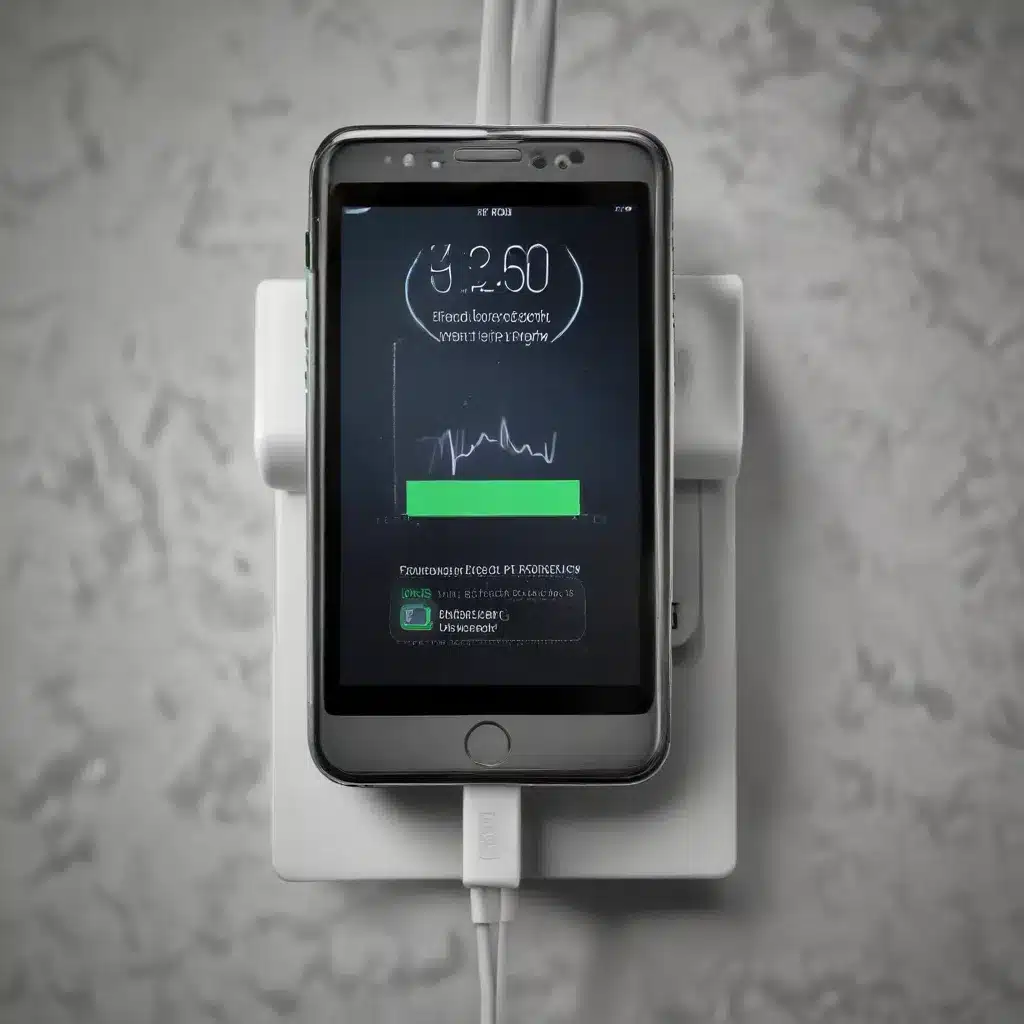
As a seasoned IT professional, I understand the frustration that can arise when your smartphone’s charging speed doesn’t meet your expectations. Whether you’re dealing with a new device or an older one, the complexities of power delivery and fast charging can be a bit of a minefield. In this comprehensive article, we’ll dive deep into the world of smartphone charging, exploring the various technologies and factors that influence your device’s power intake.
Understanding USB Power Delivery (USB-PD)
At the heart of fast smartphone charging lies the USB Power Delivery (USB-PD) specification. This advanced charging protocol allows compatible devices to communicate with their chargers, negotiating the optimal voltage and current for the fastest possible charge.
When you see a “PD” label on a USB-C port, it typically indicates that the port supports USB-PD. This means that the port can deliver higher wattages of power, often ranging from 18W to 100W, depending on the specific implementation.
The key benefits of USB-PD include:
- Increased Charging Speed: USB-PD can provide up to 100W of power, enabling much faster charging compared to traditional USB-A and USB-C ports.
- Dynamic Power Negotiation: The charger and the device communicate to determine the optimal power delivery, adjusting the voltage and current as needed.
- Compatibility Across Devices: USB-PD is a standard supported by a wide range of smartphones, laptops, and other USB-C devices.
Smartphone Charging Considerations
When it comes to charging your smartphone, there are several factors to keep in mind to ensure the best possible experience.
Charger Compatibility
Not all chargers are created equal, and the compatibility between your smartphone and the charger you use can have a significant impact on your charging speed. To take full advantage of fast charging, you’ll need a charger that supports the specific fast charging technology your smartphone uses, such as USB-PD, Quick Charge, or other proprietary solutions.
It’s important to note that while many USB-C chargers support USB-PD, they may not necessarily deliver the maximum power your smartphone can handle. Be sure to check the charger’s specifications to ensure it can provide the necessary wattage for your device.
Cable Quality and Type
The quality and type of the USB cable you use can also affect your smartphone’s charging speed. Cheap or low-quality cables may not be able to handle the high power delivery required for fast charging, leading to slower charging times.
Look for cables that are specifically designed for fast charging, often labeled as “USB-PD” or “Rapid Charge.” These cables are capable of supporting the higher voltages and currents required for optimal power delivery.
Device Compatibility
Not all smartphones support the same fast charging technologies. While many modern devices are compatible with USB-PD, some may rely on other proprietary solutions, such as Qualcomm’s Quick Charge or Apple’s Lightning Charge.
Before attempting to use a specific charger or cable, make sure your smartphone is compatible with the fast charging technology it supports. Consult your device’s manufacturer or user manual for guidance on the supported charging standards.
Power Mode Settings
Some smartphones offer power management settings that can impact the charging speed. For example, certain devices may limit the maximum charging power when the battery is already at a high level, or when the device is in use during the charging process.
Familiarize yourself with your smartphone’s power management settings and consider adjusting them to optimize the charging experience. This may involve disabling battery optimizations, enabling “fast charging” modes, or even using a dedicated “charging” mode.
Troubleshooting Charging Speed Issues
If you’re experiencing slower-than-expected charging speeds, there are a few troubleshooting steps you can take to identify and resolve the problem.
Verify Charger and Cable Compatibility
Start by ensuring that the charger and cable you’re using are compatible with your smartphone’s fast charging capabilities. Check the manufacturer’s specifications and look for the USB-PD, Quick Charge, or other relevant fast charging labels.
If you’re using a third-party charger or cable, consider switching to the original equipment provided by your smartphone’s manufacturer. This can help eliminate any potential compatibility issues.
Check for Obstructions or Damage
Examine the charging port on your smartphone for any signs of debris or damage. Dirt, dust, or physical damage to the port can interfere with the proper power delivery and slow down the charging process.
Gently clean the charging port using a soft, dry toothbrush or a can of compressed air, taking care not to force any foreign objects into the port. If the port appears damaged, it’s best to have it inspected by a professional.
Monitor Battery Temperature
Smartphone batteries can be sensitive to temperature changes, and excessive heat can cause the device to throttle the charging speed as a protective measure. If your smartphone is charging in a warm environment or direct sunlight, try moving it to a cooler location and see if the charging speed improves.
Restart and Update Your Device
Sometimes, a simple device restart or software update can help resolve any underlying issues that may be affecting your smartphone’s charging performance. Power off your device, wait a few seconds, and then power it back on.
Additionally, check for any available software updates from your smartphone’s manufacturer. These updates may include optimizations or bug fixes related to the charging system.
Consider Battery Health
Over time, smartphone batteries can degrade, losing their ability to hold a charge and accept power at the same rate as when the device was new. If your smartphone’s battery is aging, it may no longer be able to take advantage of the fastest charging speeds.
You can check the battery health of your device through the device’s settings or by using a third-party battery monitoring app. If the battery health is significantly degraded, you may need to consider a battery replacement to restore optimal charging performance.
Conclusion
Troubleshooting smartphone charging speed and power delivery can be a complex task, but with the right knowledge and a few troubleshooting steps, you can often resolve the issue and enjoy the fastest possible charging experience.
Remember to always use compatible chargers and cables, monitor your device’s temperature and battery health, and stay up-to-date with the latest software updates. By following these best practices, you’ll be well on your way to keeping your smartphone juiced up and ready to go.
If you’re still experiencing persistent charging problems, don’t hesitate to reach out to the IT Fix team for further assistance. We’re here to help you get the most out of your technology and keep your devices running smoothly.












