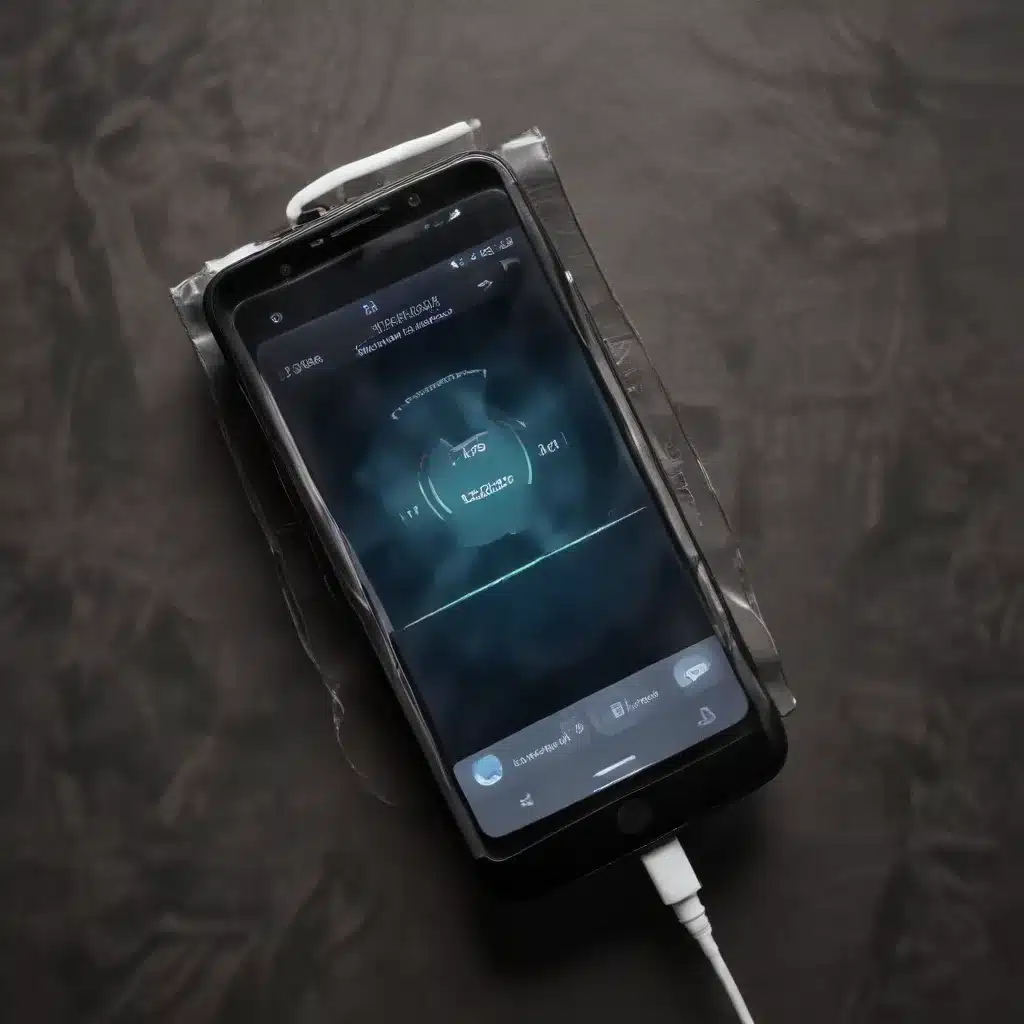
As an experienced IT professional, I’ve encountered numerous cases of smartphone users frustrated by slow charging or power delivery issues. In this comprehensive article, we’ll delve into the common causes of these problems and provide practical troubleshooting tips to help you get your device charged quickly and efficiently.
Understanding USB Power Delivery
At the heart of smartphone charging lies the USB Power Delivery (USB-PD) technology. This advanced specification allows compatible devices to negotiate the optimal voltage and current for fast charging. When properly implemented, USB-PD can deliver up to 100W of power, enabling rapid charging even for power-hungry smartphones and laptops.
However, a mismatch between the charger, cable, and device’s USB-PD capabilities can lead to suboptimal charging speeds or even a complete failure to charge. Let’s explore some of the common scenarios and their solutions:
Scenario 1: Incompatible Charger or Cable
One of the most frequent causes of slow charging is the use of an incompatible charger or cable. Even if a charger is labeled as “fast charging” or “USB-PD,” it may not be designed to work seamlessly with your specific device.
Troubleshooting Tips:
1. Verify Charger and Cable Compatibility: Check the manufacturer’s recommendations for your device and ensure that you are using the correct charger and cable combination. Avoid using third-party or generic accessories, as they may not be optimized for your smartphone’s power requirements.
2. Test with the Original Accessories: If possible, try charging your device using the original charger and cable that came with it. This can help you determine if the issue lies with the aftermarket accessories or the device itself.
3. Check for Cable Damage: Inspect the charging cable for any physical damage, such as frayed wires or bent connectors. Even minor damage can impede the flow of power and result in slower charging.
Scenario 2: Outdated or Incompatible Software
In some cases, software-related issues can contribute to slow charging or power delivery problems. Outdated operating system versions, firmware, or device drivers may not properly support the latest USB-PD capabilities.
Troubleshooting Tips:
1. Update Your Device’s Software: Ensure that your smartphone’s operating system, firmware, and any relevant drivers are up to date. Refer to your device manufacturer’s support website for the latest software updates.
2. Check for Charging-Related Settings: Explore your device’s settings menu and look for any options related to charging, power management, or battery optimization. Ensure that these settings are configured to prioritize fast charging or USB-PD functionality.
3. Restart Your Device: A simple restart can sometimes resolve software-related issues that may be affecting charging performance.
Scenario 3: Thermal Throttling
Smartphones, like other electronic devices, have built-in safeguards to prevent overheating during high-power activities, including fast charging. If your device detects excessive heat, it may automatically reduce the charging current to protect the battery and internal components.
Troubleshooting Tips:
1. Avoid Charging in Warm Environments: Try to charge your smartphone in a cool, well-ventilated area, away from direct sunlight or other heat sources.
2. Remove Device Covers or Cases: Charging cases or thick phone covers can trap heat and inhibit the device’s ability to dissipate it, leading to thermal throttling.
3. Monitor Battery and Device Temperature: Keep an eye on your smartphone’s battery and overall temperature during charging. If the device feels excessively warm, consider pausing the charging process until it cools down.
Scenario 4: Charging Through a USB Hub or Dock
Charging a smartphone through a USB-C hub or docking station can sometimes result in slow or inconsistent power delivery, especially if the hub itself is not designed to handle high-power charging.
Troubleshooting Tips:
1. Verify Hub or Dock Specifications: Check the manufacturer’s specifications for the USB hub or dock to ensure that it supports USB-PD and can provide sufficient power for your smartphone’s charging needs.
2. Try Charging Directly from a Wall Adapter: To rule out any issues with the hub or dock, try charging your smartphone directly from a wall adapter instead.
3. Use the Recommended Accessories: If possible, use the charging accessories recommended by your smartphone’s manufacturer, as they are designed to work seamlessly with your device.
Scenario 5: Battery or Charging Port Issues
In rare cases, the problem may lie with the smartphone’s internal battery or charging port. Faulty hardware can prevent the device from receiving or managing power efficiently, leading to slow or unreliable charging.
Troubleshooting Tips:
1. Check for Charging Port Obstructions: Examine the charging port on your smartphone for any debris or damage that may be interfering with the connection.
2. Try a Wireless Charging Pad: If your device supports wireless charging, try using a compatible charging pad to see if the issue is specific to the wired charging port.
3. Contact the Manufacturer: If the above troubleshooting steps do not resolve the problem, it’s best to contact the device manufacturer or a qualified service center for further assistance.
Remember, the key to resolving slow charging or power delivery issues often lies in understanding the compatibility and proper configuration of the charging ecosystem – the charger, cable, and your smartphone. By following these troubleshooting tips, you can enjoy faster and more reliable charging for your smartphone, allowing you to stay connected and productive on the go.
For more IT-related guidance and solutions, be sure to explore the wealth of resources available on IT Fix, your go-to destination for all things technology.












