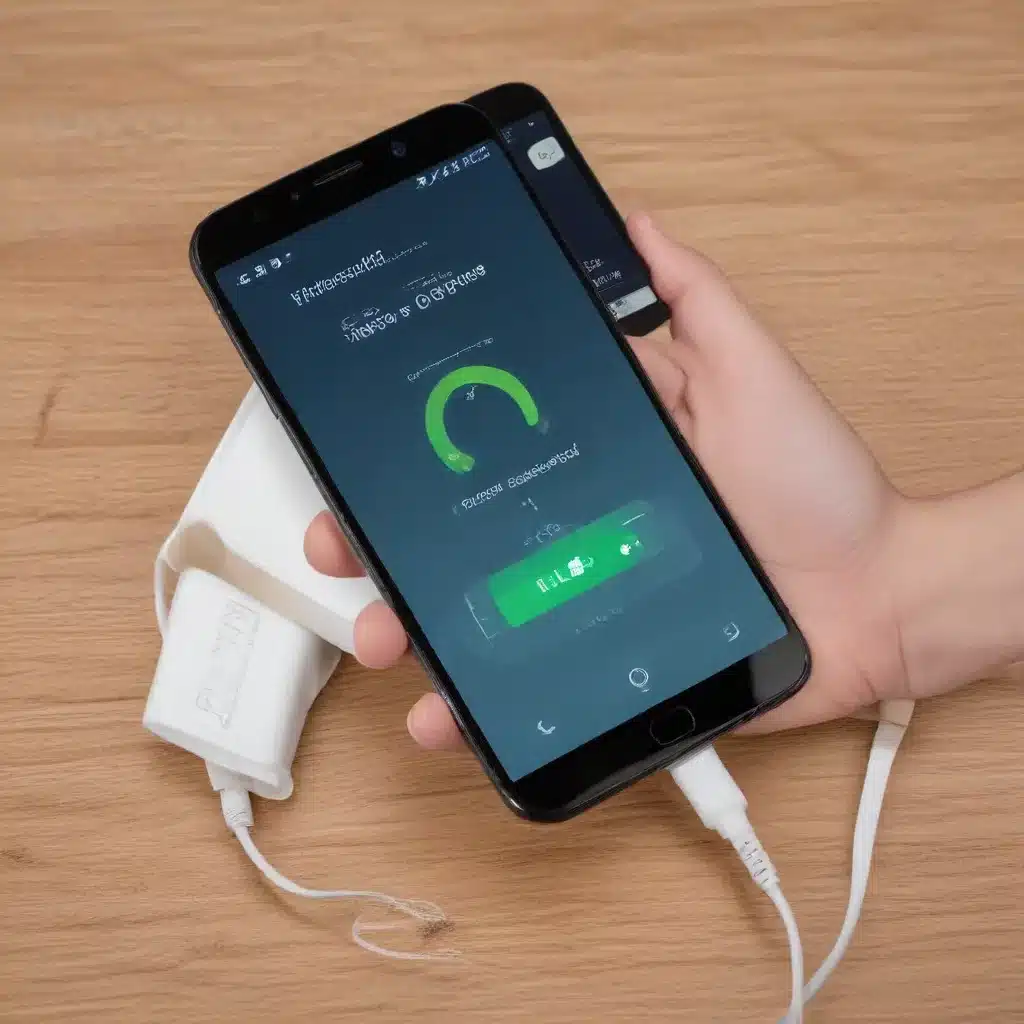
Understanding Slow Smartphone Charging
Smartphones have become an integral part of our daily lives, and their efficient charging is essential to ensure uninterrupted productivity and connectivity. However, many users often encounter a frustrating issue: slow smartphone charging. This problem can be caused by a variety of factors, ranging from hardware malfunctions to software compatibility issues.
In this comprehensive guide, we will delve into the common causes of slow smartphone charging and provide practical steps to troubleshoot and resolve the problem. By the end of this article, you will have a better understanding of the underlying issues and be equipped with the necessary knowledge to optimize your smartphone’s charging performance.
Identifying the Causes of Slow Charging
Before attempting to fix the slow charging issue, it’s essential to understand the potential causes. Let’s explore some of the most common reasons behind this problem:
1. Incompatible Charger or Cable
One of the primary reasons for slow smartphone charging is the use of an incompatible charger or cable. Each smartphone manufacturer typically recommends specific charging solutions that are designed to work seamlessly with their devices. Using a third-party charger or cable that doesn’t meet the manufacturer’s specifications can result in suboptimal charging speeds.
2. Outdated or Damaged Charging Port
Over time, the charging port on your smartphone can become worn or damaged, affecting its ability to establish a secure connection with the charger. This can lead to slow or intermittent charging, as the port may not be able to transfer power efficiently.
3. Software or Firmware Issues
In some cases, software or firmware-related problems can interfere with the charging process. For example, a recent software update might have introduced a bug that disrupts the charging mechanism, or your smartphone’s power management settings may not be optimized for efficient charging.
4. Battery Degradation
As batteries age, their capacity and performance can degrade, leading to slower charging times. This is a natural phenomenon that occurs as the battery’s chemistry and internal components wear down over time.
5. Excessive Heat or Cold
Extreme temperatures, whether hot or cold, can also impact the charging process. Exposing your smartphone to high heat can cause the battery to overheat, triggering safety mechanisms that slow down or even stop the charging. Conversely, very low temperatures can reduce the battery’s efficiency, resulting in slower charging.
Troubleshooting Steps to Fix Slow Charging
Now that you understand the potential causes, let’s explore the steps you can take to troubleshoot and resolve the slow charging issue on your smartphone.
1. Check the Charger and Cable
Start by verifying that you are using the charger and cable recommended by your smartphone’s manufacturer. Ensure that the charger is compatible with your device’s charging specifications, such as voltage and amperage. If you are using a third-party charger or cable, try switching to the original equipment provided by the manufacturer.
Additionally, inspect the charging cable for any signs of damage, such as fraying, kinks, or loose connections. If the cable appears to be in poor condition, replace it with a new, high-quality one.
2. Clean the Charging Port
Debris, dust, or lint buildup in the charging port can interfere with the connection between the charger and your smartphone, leading to slow charging. Use a clean, dry toothpick or a small, non-metallic tool to gently remove any accumulated debris from the port, being careful not to damage the delicate components.
After cleaning the port, try charging your device again to see if the issue has been resolved.
3. Update Software and Firmware
Software and firmware updates can sometimes address charging-related issues. Check with your smartphone’s manufacturer for any available updates and install them promptly. These updates may optimize the power management system, fix bugs, or introduce enhancements that could improve the charging performance.
4. Calibrate the Battery
Over time, the battery’s charging and discharge cycles can become unbalanced, leading to inaccurate battery level readings and slower charging. To recalibrate the battery, follow these steps:
- Fully discharge your smartphone’s battery until it powers off.
- Charge the device from the completely drained state until it reaches 100%.
- Once fully charged, unplug the charger and let the device discharge naturally until it powers off again.
- Repeat this process a few times to help the battery and the device’s power management system recalibrate.
5. Check for Background App Drain
Certain apps running in the background can consume a significant amount of power, which can slow down the charging process. Go through your smartphone’s settings and identify any apps that may be draining the battery excessively. Consider closing or disabling these apps while charging to ensure that the available power is directed towards the charging process.
6. Manage Thermal Conditions
As mentioned earlier, extreme temperatures can negatively impact the charging performance. Ensure that your smartphone is charged in a well-ventilated, room-temperature environment. Avoid leaving your device in direct sunlight or in very cold conditions while charging, as this can impede the charging speed.
7. Perform a Factory Reset (as a Last Resort)
If none of the above troubleshooting steps resolve the slow charging issue, a factory reset may be necessary. This will restore your smartphone to its default settings and clear any software-related problems that may be interfering with the charging process. However, keep in mind that a factory reset will erase all your personal data, so be sure to back up any important information before proceeding.
Maintaining Optimal Smartphone Charging
To ensure the longevity of your smartphone’s battery and maintain optimal charging performance, consider the following best practices:
- Use the Recommended Charger: Always use the charger and cable recommended by your smartphone’s manufacturer. Third-party accessories may not provide the same level of compatibility and charging efficiency.
- Avoid Overcharging: Don’t leave your smartphone plugged in and charging overnight or for extended periods once it reaches 100%. Overcharging can degrade the battery over time.
- Monitor Charging Temperature: Keep an eye on your smartphone’s temperature during charging, and avoid charging in direct sunlight or other sources of heat.
- Maintain Battery Health: Occasionally calibrate your smartphone’s battery and avoid letting it fully drain to 0% too frequently, as this can negatively impact its long-term performance.
- Consider Wireless Charging: Wireless charging technology has improved in recent years and can be a convenient option for maintaining your smartphone’s battery health.
By following these tips and the troubleshooting steps outlined in this article, you can effectively address and resolve slow smartphone charging issues, ensuring your device remains powered and ready to support your daily activities.
Remember, if the problem persists despite your efforts, it’s always best to consult with the manufacturer or a reputable IT service provider for further assistance. Keeping your smartphone’s charging system in optimal condition will not only enhance your user experience but also prolong the overall lifespan of your device.
For more IT-related tips and insights, be sure to visit IT Fix – your go-to resource for practical technology solutions and expert advice.












