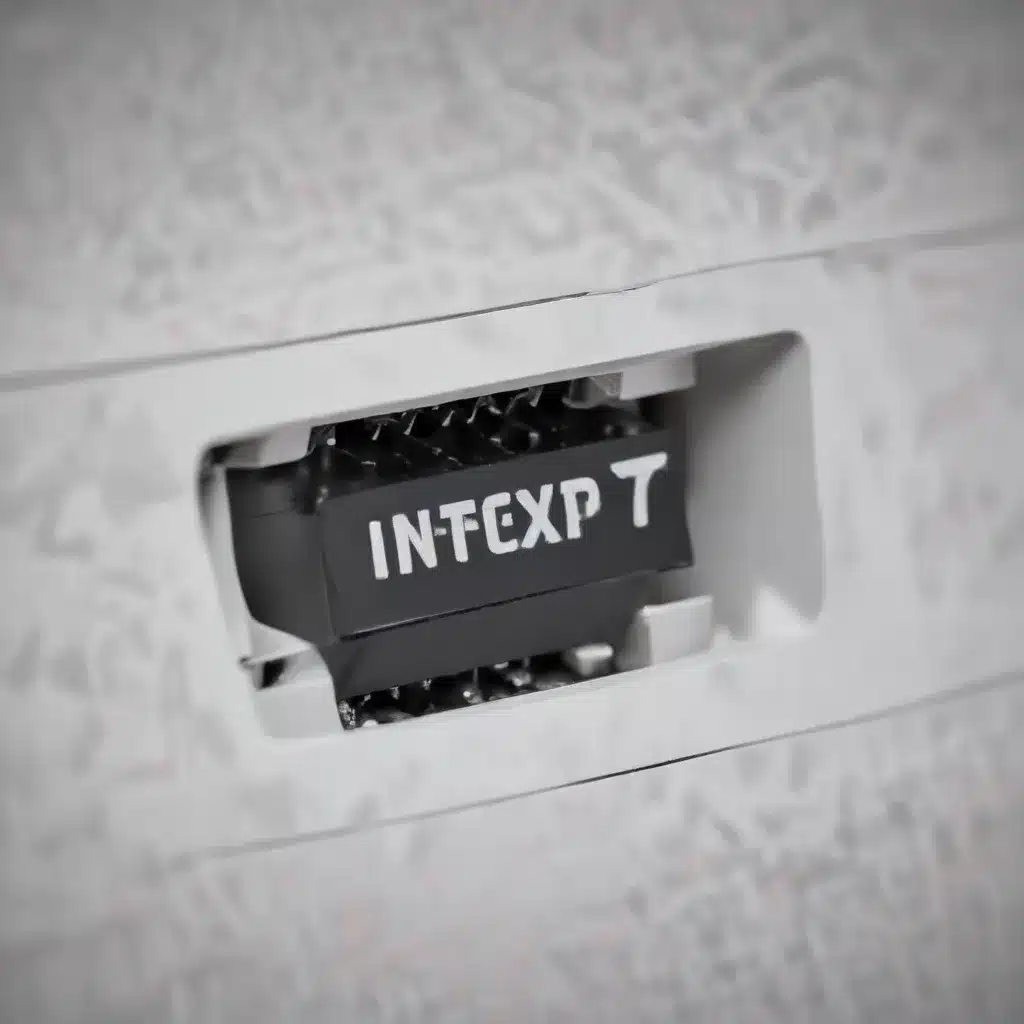
Diagnose and Overcome Common Internet Speed Issues
In today’s digital age, a reliable and fast internet connection is essential for productivity, entertainment, and staying connected. However, slow internet speeds can be a frustrating and all-too-common problem. As an experienced IT professional, I’m here to provide you with a comprehensive guide to troubleshoot and resolve slow internet connectivity issues.
Identify the Root Cause
When it comes to troubleshooting slow internet, the first step is to identify the underlying cause. There are several potential culprits, and understanding the source of the problem is key to finding an effective solution.
1. Restart Your Equipment
The golden rule of internet troubleshooting is to start with a simple equipment restart. This quick and easy step can often resolve various connectivity issues. Follow these steps:
- Unplug the power cable from the back of your modem, router, or gateway (modem/router combo).
- Wait 60 seconds.
- Plug the power cable back in and allow the equipment to fully reboot, which can take up to 20 minutes.
This process refreshes the system memory, clears any temporary glitches, and allows your devices to reestablish a fresh connection with your internet service provider (ISP).
2. Manage Home Network Congestion
If your home network is overloaded with too much traffic, it can lead to slower internet speeds. Consider the following strategies to reduce network congestion:
Prioritize important traffic using QoS: Many routers have a Quality of Service (QoS) feature that allows you to prioritize certain types of traffic, such as video streaming or online gaming, to ensure they receive the necessary bandwidth.
Identify and disconnect unused devices: Scan your network and look for devices that you rarely use, as they may be consuming bandwidth in the background. Disconnect or block these devices to free up resources.
Stagger internet usage: If multiple people or devices in your household are using the internet simultaneously, try staggering your activities to avoid overloading the connection. Schedule large downloads or updates during off-peak hours.
Establish a guest network: Create a separate guest network on your router to limit the bandwidth and access for visitors, ensuring your primary network remains unaffected.
3. Optimize Your Wi-Fi Signal
Weak or inconsistent Wi-Fi signals can significantly impact your internet speeds. Consider the following steps to improve your wireless network:
Centralize your router: Position your router in a central, elevated location, away from obstructions like walls, furniture, and other electronic devices that can interfere with the signal.
Upgrade your router: If you have an older router, consider upgrading to a newer model with better range, speed, and features to enhance your wireless coverage.
Utilize mesh networking: Mesh systems, which use multiple units to create a seamless wireless network, can effectively eliminate dead zones and provide consistent coverage throughout your home.
Adjust Wi-Fi channel and band: Experiment with different Wi-Fi channels and frequencies (2.4 GHz vs. 5 GHz) to find the optimal settings for your environment, which may help reduce interference from neighboring networks.
4. Inspect and Replace Cables
Damaged or loose networking cables can degrade your internet signal and cause significant speed drops. Check both your Ethernet cables (connecting devices to the router) and the coaxial or fiber-optic cable (connecting the modem to your ISP’s infrastructure).
Ensure all cables are firmly connected and look for any visible signs of damage, such as kinks, tears, or chew marks. If you find any issues, replace the affected cables immediately, as they cannot be repaired.
5. Update and Troubleshoot Devices
The problem may not lie solely with your internet connection, but rather with the devices you’re using to access it. Consider the following steps to optimize your devices:
Restart your devices: A simple restart can often resolve issues caused by temporary glitches or background processes, so try power cycling your computers, smartphones, and other connected devices.
Update software and drivers: Ensure your devices have the latest operating system and network driver updates, as outdated software can hinder performance.
Close unused applications: Too many open programs and browser tabs can overload your device’s resources, contributing to slow internet speeds.
Check device compatibility: Older devices may not be able to take full advantage of your internet plan’s speeds, so consider upgrading to newer, more compatible hardware.
6. Address Issues with Your Internet Service Provider
In some cases, the problem may originate from your ISP’s network or infrastructure. Signs of this include consistent slow speeds, even after troubleshooting your home network. If this is the case, consider the following:
Network congestion: ISP networks can become overloaded during peak usage times, leading to slowdowns. Try adjusting your internet usage to off-peak hours.
Throttling: Some ISPs may intentionally slow down your connection, a practice known as throttling, often due to excessive data usage or specific online activities. You can try using a VPN to bypass throttling.
Switch providers: If your ISP continues to provide unreliable service or is unable to resolve the issue, it may be time to consider switching to a different provider that can better meet your needs.
Proven Troubleshooting Strategies
Now that we’ve identified the potential causes of slow internet, let’s dive into the step-by-step troubleshooting process to help you regain fast and reliable connectivity.
Test Your Internet Speed
The first step in any internet troubleshooting journey is to measure your actual internet speeds. This will help you determine if the issue is related to your plan’s advertised speeds or something else within your network.
Visit the IT Fix speed test and run a comprehensive test to measure your download speed, upload speed, latency, and jitter. Compare these results to the speeds you’re paying for from your ISP.
If the test results are significantly lower than your plan’s advertised speeds, it’s a clear indication that something is impacting your internet performance.
Troubleshoot Your Modem and Router
Once you’ve established a baseline for your internet speeds, it’s time to dive deeper into your network equipment. Start by testing the connection directly at the modem level:
- Unplug your router from the modem and connect a computer directly to the modem using an Ethernet cable.
- Run another speed test and compare the results to the previous test with your router in the mix.
If the modem-only test shows significantly faster speeds, the issue is likely related to your router or the connection between the router and modem. On the other hand, if the modem-only test yields similar slow speeds, the problem may be with your ISP’s connection or the modem itself.
Next, focus on troubleshooting your router:
- Restart your router by unplugging it, waiting 30 seconds, and then plugging it back in.
- Ensure all cables are firmly connected and check for any physical damage.
- Update your router’s firmware to the latest version, which may address known issues.
- Experiment with different router placement and antenna positioning to optimize the wireless signal.
- If necessary, try resetting your router to its factory settings and reconfiguring it from scratch.
Assess Your Device and Network Configurations
Your devices and network settings can also contribute to slow internet speeds. Consider the following troubleshooting steps:
- Power cycle your connected devices (computers, smartphones, gaming consoles, etc.) to clear any temporary issues.
- Ensure your devices have the latest software and driver updates installed, as outdated versions can limit performance.
- Close any unnecessary applications or browser tabs that may be consuming bandwidth in the background.
- Verify that your devices are connecting to the appropriate Wi-Fi band (2.4 GHz or 5 GHz) based on their capabilities and your network’s configuration.
- Experiment with changing the Wi-Fi channel on your router to find a less congested frequency.
Engage with Your Internet Service Provider
If you’ve exhausted all the troubleshooting steps within your home network and are still experiencing slow speeds, it’s time to reach out to your ISP for assistance. Be prepared to provide them with the following information:
- The results of your speed tests, including the download and upload speeds you’re experiencing.
- Details about your network setup, including the modem and router models, and any other relevant equipment.
- An overview of the troubleshooting steps you’ve already taken.
The ISP representative may be able to diagnose and resolve any issues on their end, such as network congestion, equipment problems, or service outages. If the issue persists, you may need to request a service technician visit or consider switching to a different internet provider that can better meet your needs.
Upgrade to Faster Internet for Optimal Performance
If you’ve gone through the troubleshooting process and are still not satisfied with your internet speeds, it may be time to consider upgrading your internet plan or switching to a different provider.
Newer internet technologies, such as fiber-optic and 5G, offer significantly faster download and upload speeds, as well as lower latency, which can greatly enhance your online experience. By entering your zip code on the IT Fix homepage, you can explore the latest internet options available in your area and find a plan that aligns with your needs.
Remember, a fast and reliable internet connection is essential in today’s digital world, and investing in the right plan can make a world of difference in your productivity, entertainment, and overall online experience.
Conclusion
Slow internet connectivity can be a frustrating and complex issue, but with the right troubleshooting approach and understanding of the potential causes, you can regain the fast and reliable performance you deserve. By following the tips and strategies outlined in this comprehensive guide, you’ll be well on your way to resolving your internet speed problems and enjoying a seamless online experience.
If you have any further questions or need additional assistance, don’t hesitate to reach out to the IT Fix team for personalized support and guidance. We’re here to help you stay connected and productive in the digital age.












