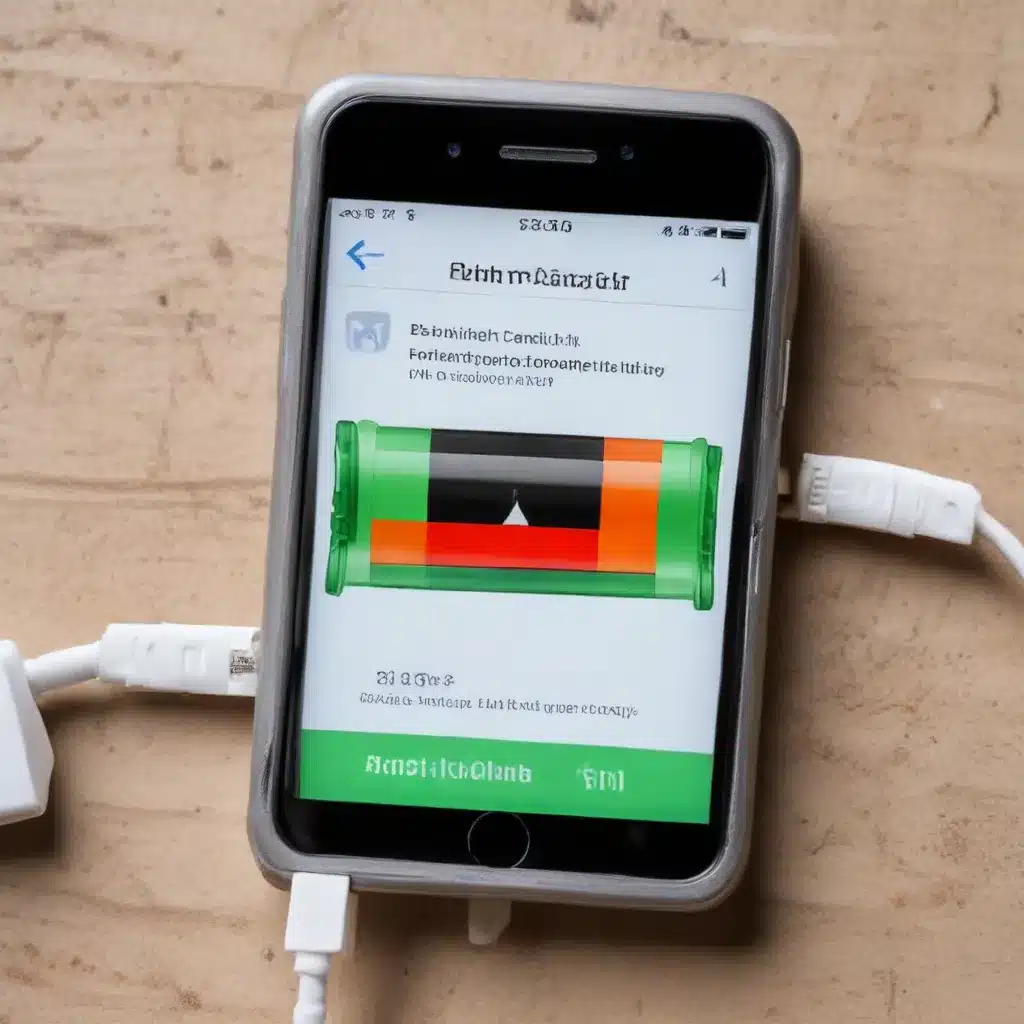
Troubleshooting Poor Smartphone Battery Life and Excessive Drainage: Effective Solutions
Understanding Battery Drain: Common Culprits and Troubleshooting Strategies
As an experienced IT professional, I’ve seen my fair share of smartphone battery life issues. From iPhones to Android devices, poor battery performance can be a frustrating and persistent problem. In this in-depth article, we’ll dive into the common causes of excessive battery drainage and explore practical solutions to help you regain control over your device’s power consumption.
Identifying the Culprits: Pinpointing the Sources of Battery Drain
The first step in resolving battery life problems is to identify the underlying causes. Let’s explore some of the primary factors that can contribute to excessive battery drain:
-
Rogue Apps: Certain apps, even when running in the background, can be resource-intensive and cause significant battery drain. Facebook, email clients, and location-based services are often the culprits.
-
Network Connectivity Issues: Poor cellular or Wi-Fi signal strength can force your device to work harder to maintain a stable connection, leading to increased power consumption.
-
Hardware Problems: Faulty batteries, malfunctioning charging circuitry, or hardware-related issues can also contribute to battery drainage.
-
Software Bugs and Glitches: Bugs in the operating system or firmware can sometimes lead to unpredictable battery behavior, with apps or system processes consuming more power than necessary.
-
Power-Hungry Settings: Certain device settings, such as high screen brightness, GPS, and Bluetooth, can significantly impact battery life if not properly managed.
-
Outdated Software: Older operating system versions or app updates may not be optimized for power efficiency, resulting in faster battery depletion.
Troubleshooting Techniques: Regaining Control Over Battery Life
Now that we’ve identified the potential causes, let’s explore effective troubleshooting strategies to address your smartphone’s battery woes:
- App Management:
- Identify battery-draining apps by navigating to your device’s “Battery Usage” or “Battery” settings.
- Uninstall or limit the use of apps that are excessively consuming your device’s power.
-
Disable background app refresh and location services for apps you don’t actively use.
-
Network Optimization:
- Ensure your device is connected to a stable cellular or Wi-Fi network.
- If you’re experiencing poor signal strength, try moving to a different location or enabling Airplane mode temporarily to force your device to search for a stronger signal.
-
Consider disabling cellular data or Wi-Fi when not in use to prevent unnecessary network activity.
-
Hardware Checks and Maintenance:
- If your battery is consistently draining at an abnormal rate, it may be time to consider a battery replacement.
- Examine your device’s charging port and cable for any physical damage or debris that could interfere with proper charging.
-
Ensure your device’s charging adapter matches the recommended specifications to avoid slow or inefficient charging.
-
Software Updates and Resets:
- Keep your device’s operating system and apps up-to-date, as manufacturers often release updates that address power optimization and bug fixes.
- Perform a soft reset (restarting your device) to clear any temporary glitches or memory leaks that could be causing battery drain.
-
As a last resort, consider a factory reset, but be sure to back up your important data first.
-
Power-Saving Measures:
- Adjust your device’s display settings, such as lowering the screen brightness and setting a shorter screen timeout.
- Disable features like Bluetooth, GPS, and Wi-Fi when not in use to conserve battery life.
-
Utilize your device’s power-saving mode or low-power mode, which can significantly extend battery runtime.
-
Troubleshooting iCloud for Windows:
- If you’re using an iPhone or iPad and have the iCloud for Windows app installed on your computer, it’s worth investigating whether this could be the culprit behind your battery woes.
- Several users have reported that uninstalling the iCloud for Windows app has resolved their persistent battery drain issues.
Remember, the key to effective troubleshooting is a methodical approach. Start with the simpler solutions and gradually work your way through the more complex issues. By addressing the root causes of your device’s battery drain, you’ll be able to regain control over your smartphone’s power consumption and enjoy extended battery life.
Preventive Measures: Maintaining Optimal Battery Performance
In addition to troubleshooting, there are several proactive steps you can take to maintain your smartphone’s battery health and prevent future issues:
- Moderate Usage and Charging Habits:
- Avoid leaving your device plugged in once it’s fully charged, as overcharging can degrade the battery over time.
- Resist the temptation to keep your device constantly connected to a power source, as this can lead to unnecessary wear and tear on the battery.
-
Adopt a balanced usage pattern, avoiding excessive screen-on time or resource-intensive tasks that can quickly drain the battery.
-
Proper Charging and Storage:
- Use the manufacturer-provided charging adapter and cable to ensure efficient and safe charging.
- Store your device in a cool, dry place, as extreme temperatures (both hot and cold) can negatively impact battery health.
-
Consider investing in a power bank or external battery pack to provide backup power when needed.
-
Regular Battery Maintenance:
- Periodically check your device’s battery health and capacity through the device’s settings or dedicated apps.
- If your battery’s health has deteriorated significantly, consider replacing it to restore optimal performance.
-
Calibrate your device’s battery by letting it fully drain and then charging it to 100% once every few weeks.
-
Software Optimization and Updates:
- Keep your device’s operating system and apps up-to-date, as manufacturers often release power-optimization fixes and improvements.
- Explore built-in battery-saving features and settings to fine-tune your device’s power management.
By following these preventive measures, you can proactively maintain your smartphone’s battery health and minimize the likelihood of future battery life issues.
Conclusion: Regain Control Over Your Smartphone’s Battery Performance
Dealing with poor battery life and excessive drainage can be frustrating, but with the right troubleshooting techniques and preventive measures, you can regain control over your smartphone’s power consumption. Remember to identify the root causes, try various solutions, and stay vigilant about your device’s battery health. By addressing the common culprits and implementing the strategies outlined in this article, you’ll be well on your way to enjoying extended battery life and a more reliable smartphone experience.
For more IT-focused tips, insights, and solutions, be sure to visit ITFix.org.uk. Our team of seasoned professionals is dedicated to providing practical guidance and in-depth technology coverage to help you stay ahead of the curve.












