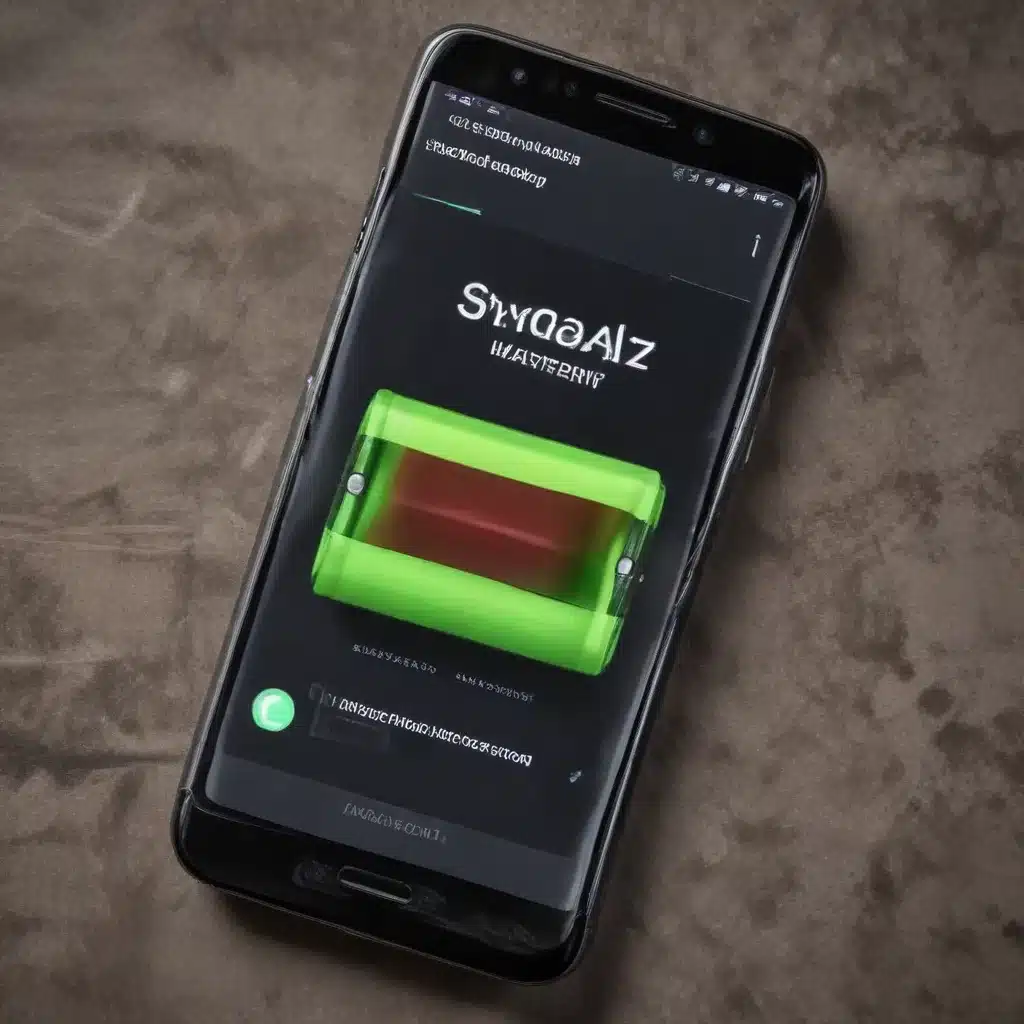
As a seasoned IT professional, I’ve encountered countless cases of smartphone users grappling with poor battery life and excessive battery drainage. This frustrating issue can severely impact your productivity and mobile experience, leaving you constantly tethered to power outlets. However, with the right troubleshooting steps and practical insights, you can regain control over your device’s battery performance.
In this comprehensive guide, we’ll explore the common causes of battery woes, discuss effective solutions, and provide you with the knowledge to take charge of your smartphone’s power management. Whether you’re an iPhone or Android user, the tips and techniques outlined here can help you restore your device’s battery health and enjoy a seamless, untethered mobile experience.
Identifying the Root Causes of Battery Drain
Before we dive into the troubleshooting process, it’s crucial to understand the potential culprits behind your smartphone’s battery issues. Several factors can contribute to excessive power consumption, and identifying the underlying cause is the first step towards finding a lasting solution.
Background App Activity
One of the primary drivers of battery drain is the activity of background apps. Even when you’re not actively using certain apps, they may continue to run in the background, constantly communicating with servers, updating content, or performing various tasks. This can quickly deplete your battery, especially if you have a large number of apps installed.
Network Connectivity Issues
Poor network connectivity can also lead to significant battery drain. When your smartphone struggles to maintain a stable connection, it will constantly attempt to re-establish the link, consuming valuable battery power in the process. This issue can be particularly prevalent in areas with weak cellular coverage or Wi-Fi signal.
Hardware Malfunctions
In some cases, hardware-related problems can contribute to battery drainage. This may include issues with the battery itself, such as a faulty or degraded battery, or other hardware components like the display, charging port, or system-on-chip (SoC) that are not functioning optimally.
Software Bugs and Updates
Compatibility issues, software bugs, and even recent operating system updates can sometimes lead to unexpected battery drain. If your device has received a recent software update, it’s worth investigating whether the update has introduced any battery-related problems.
Thermal Management Concerns
Overheating can also be a significant factor in battery drain. When your smartphone’s internal temperature rises, the device may throttle performance or initiate power-saving measures to prevent damage, which can result in reduced battery life.
By understanding these potential causes, you’ll be better equipped to diagnose and address the specific issues affecting your smartphone’s battery performance.
Troubleshooting Techniques for Improved Battery Life
Now that we’ve identified the possible culprits, let’s dive into the step-by-step troubleshooting process to help you resolve your battery drainage issues.
Monitor Battery Usage and Identify Problematic Apps
The first step is to closely monitor your smartphone’s battery usage and identify any apps or system processes that are consuming an abnormal amount of power. On both iOS and Android devices, you can access battery usage information to pinpoint the source of the problem.
| iOS (iPhone) | Android |
|---|---|
|
1. Go to Settings > Battery 2. Review the “Battery Usage” section to see which apps are consuming the most battery 3. Tap on the app name to see more details about its battery usage |
1. Go to Settings > Battery 2. Tap on “Battery usage” to see a breakdown of battery consumption by app and system processes 3. Look for any apps or processes consuming an unusually high percentage of your battery |
Once you’ve identified the problematic apps or system processes, you can take the necessary steps to address them, such as:
- Force Quitting or Uninstalling Problematic Apps: If an app is continuously running in the background and draining your battery, try force-quitting the app or uninstalling it altogether.
- Disabling Background App Refresh: In your device’s settings, look for the option to disable background app refresh, which can help reduce battery consumption.
- Optimizing App Notifications: Review your app notification settings and disable notifications for apps that don’t require immediate attention, as push notifications can contribute to battery drain.
Manage Connectivity and Network Settings
Poor network connectivity can be a significant contributor to battery drain, so it’s essential to optimize your device’s network settings.
- Disable Cellular Data or Wi-Fi when not in Use: If you’re in an area with weak cellular or Wi-Fi coverage, consider temporarily disabling these features to prevent your device from constantly searching for a network.
- Optimize Cellular and Wi-Fi Settings: Adjust your cellular and Wi-Fi settings to prioritize battery life, such as disabling 5G or limiting background data usage.
- Turn Off Bluetooth when not Needed: Bluetooth can also contribute to battery drain, especially if you have multiple Bluetooth devices connected. Turn off Bluetooth when you’re not actively using it.
Address Hardware-Related Issues
If the above steps don’t resolve the battery drainage issue, there may be a hardware-related problem that needs attention.
- Check for Battery Degradation: If your smartphone’s battery has degraded over time, it may be unable to hold a charge as effectively as it once did. Consider having the battery replaced by a professional.
- Inspect for Charging Port Issues: A malfunctioning charging port can prevent your device from charging properly, leading to battery drain. Inspect the port for damage or debris and have it repaired if necessary.
- Ensure Proper Thermal Management: Overheating can cause significant battery drain. Make sure your device’s cooling system is functioning correctly and that you’re not using it in high-temperature environments for extended periods.
Perform Software Troubleshooting
Software-related issues can also contribute to battery drainage, and addressing these problems can help improve your device’s performance.
- Update to the Latest Software Version: Check for and install any available software updates for your device’s operating system and apps, as these updates may include bug fixes and optimizations that improve battery life.
- Reset Network Settings: If you suspect network-related issues, try resetting your device’s network settings, which can help resolve connectivity problems.
- Perform a Factory Reset: As a last resort, you may need to perform a factory reset on your device. This will erase all your data and settings, so be sure to back up your important information before proceeding.
Monitor and Optimize Battery Usage
Even after implementing the troubleshooting steps, it’s essential to maintain a proactive approach to battery management. Regularly monitor your device’s battery usage, identify any new problematic apps or processes, and continue to optimize your settings for maximum battery life.
| iOS (iPhone) | Android |
|---|---|
|
1. Go to Settings > Battery 2. Enable “Low Power Mode” when your battery level is low 3. Review the “Battery Health” section to check your battery’s maximum capacity |
1. Go to Settings > Battery 2. Enable “Battery Saver” mode when your battery is low 3. Explore the “Battery Optimization” settings to fine-tune app power management |
By regularly monitoring your device’s battery usage and proactively optimizing its settings, you can maintain optimal battery performance and enjoy a reliable, untethered mobile experience.
Conclusion
Troubleshooting poor smartphone battery life and excessive drainage can be a frustrating process, but with the right approach, you can regain control over your device’s power management. Remember to identify the root causes, implement the troubleshooting techniques outlined in this guide, and continuously monitor and optimize your battery usage.
If you encounter any persistent issues or need further assistance, don’t hesitate to reach out to the IT Fix blog for additional expert advice and support. By addressing your smartphone’s battery woes, you’ll unlock a new level of productivity and convenience, empowering you to stay connected and empowered throughout your day.












