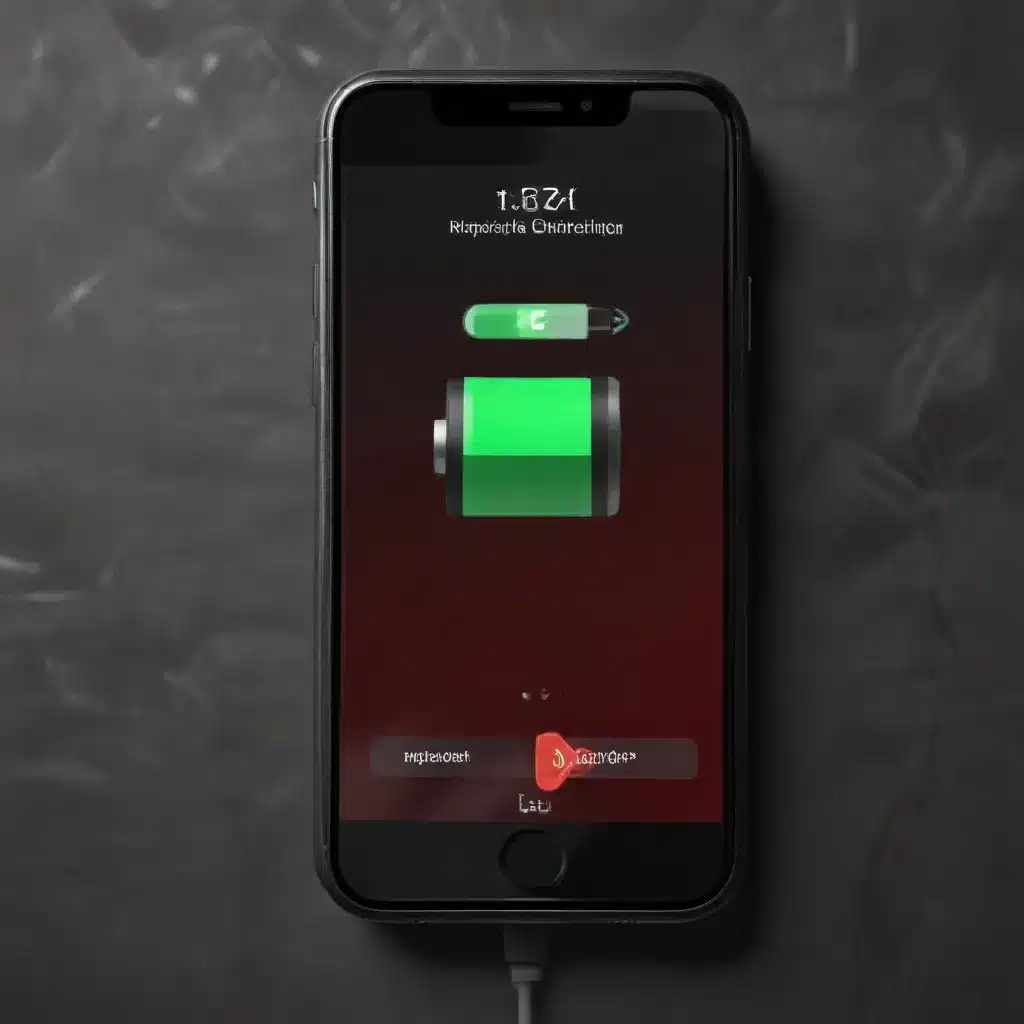
As an experienced IT professional, I understand the frustration of dealing with a smartphone that just doesn’t hold a charge like it used to. Whether you’re a Pixel owner struggling with battery drain or a Poco user concerned about subpar battery life, we’ve got you covered. In this comprehensive guide, we’ll dive into the common causes of poor smartphone battery performance and provide practical, step-by-step solutions to help you regain control of your device’s power efficiency.
Identifying the Culprits: Understand Battery Drain
Before we jump into troubleshooting, it’s important to identify the root causes of your smartphone’s battery woes. Here are some of the most common culprits behind poor battery life:
Resource-Intensive Apps
Certain apps, especially those that require constant background activity or heavy processing, can quickly drain your battery. Social media apps, GPS-enabled apps, and games are notorious battery hogs.
Poorly Optimized Software Updates
Software updates, while often bringing new features and improvements, can sometimes introduce bugs or compatibility issues that negatively impact battery performance. This seems to be the case for some Google Pixel users, as evidenced by the discussions on the Google support forums.
Excessive Network Usage
Constant or fluctuating network connectivity, whether it’s cellular data or Wi-Fi, can significantly drain your battery. This is particularly evident in situations where your device is struggling to maintain a stable network connection.
Hardware Degradation
Over time, the battery itself can degrade, leading to reduced capacity and shorter runtimes. This is a natural consequence of battery aging and usage patterns.
Misconfigured Settings
Certain device settings, such as screen brightness, location services, and background app activities, can contribute to battery drain if not properly optimized.
Now that we’ve identified the potential culprits, let’s dive into the troubleshooting process and explore effective solutions to improve your smartphone’s battery life.
Troubleshooting Steps: Regain Control of Your Battery
Step 1: Identify Resource-Hungry Apps
Start by identifying the apps that are consuming the most battery on your device. Most smartphones provide built-in battery usage tracking tools that can help you pinpoint the biggest battery drainers. Analyze your battery usage patterns and look for apps that are consistently consuming a significant portion of your battery.
Once you’ve identified the resource-intensive apps, consider the following actions:
* Limit background activity: Restrict apps from running in the background or limit their access to system resources when not in use.
* Disable unnecessary features: Disable features within apps that you don’t actively use, such as location tracking, push notifications, or syncing.
* Update or replace apps: Check for updated versions of the battery-draining apps, as developers may have addressed performance issues. If the app can’t be optimized, consider replacing it with a more efficient alternative.
Step 2: Manage Software Updates Carefully
While software updates often bring desirable features and security enhancements, they can occasionally introduce bugs or compatibility issues that negatively impact battery life. When a new update is available, consider waiting a few days before installing it, as some users have reported experiencing battery drain issues after updating their Google Pixel devices.
If you’ve already installed an update and are experiencing battery problems, try the following:
* Check for a fix: Monitor the manufacturer’s support forums or websites for any acknowledged issues or upcoming software patches that address the battery problems.
* Rollback the update: If possible, revert to the previous version of the operating system or app that was working well for you.
* Perform a factory reset: As a last resort, you may need to perform a factory reset to eliminate any software-related issues that could be causing the battery drain.
Step 3: Optimize Network Connectivity
Maintaining a stable network connection is crucial for preserving battery life. Fluctuating cellular or Wi-Fi signals can cause your device to work harder, draining the battery more quickly. Try the following strategies to optimize your network connectivity:
- Prioritize Wi-Fi over cellular: When possible, connect to a reliable Wi-Fi network to reduce the strain on your device’s cellular radio.
- Adjust cellular network settings: Experiment with different cellular network modes (e.g., 3G, 4G, 5G) to find the one that provides the best balance between performance and battery efficiency.
- Disable unnecessary network features: Turn off features like location services, Bluetooth, and NFC when not in use, as they can contribute to network activity and battery drain.
Step 4: Maintain Battery Health
If your smartphone’s battery is starting to show its age, it may be time to consider replacing the battery. Over time, batteries naturally degrade, reducing their capacity and runtime. Here are some tips to help maintain battery health:
- Avoid extreme temperatures: Exposing your device to extreme hot or cold temperatures can accelerate battery degradation. Keep your smartphone in a cool, dry place when possible.
- Charge intelligently: Avoid letting your battery drain completely before recharging, and try to keep it between 20% and 80% whenever possible. Frequent full discharges can harm the battery’s longevity.
- Consider a battery replacement: If your smartphone is a few years old and you’ve noticed a significant decrease in battery life, it may be time to replace the battery. Consult with a reputable repair service or the manufacturer to explore your options.
Step 5: Tweak Device Settings
Your smartphone’s settings can have a significant impact on battery life. Take some time to review and optimize the following settings:
- Screen brightness: Reduce your screen brightness to the lowest comfortable level, as a brighter display consumes more battery.
- Sleep/screen timeout: Set your device to enter sleep mode or turn off the screen more quickly when not in use.
- Background app activity: Limit the number of apps allowed to run in the background or restrict their access to system resources.
- Power-saving modes: Utilize any built-in power-saving modes or features that can dynamically optimize battery usage based on your usage patterns.
By following these troubleshooting steps, you’ll be well on your way to resolving your smartphone’s battery life issues and regaining control of your device’s power efficiency. Remember, every device and usage pattern is unique, so you may need to experiment with different solutions to find what works best for you.
If you’re still experiencing persistent battery problems after trying these steps, consider reaching out to the IT Fix team for further assistance. Our team of seasoned IT professionals is always here to help you troubleshoot and optimize your technology for peak performance.












