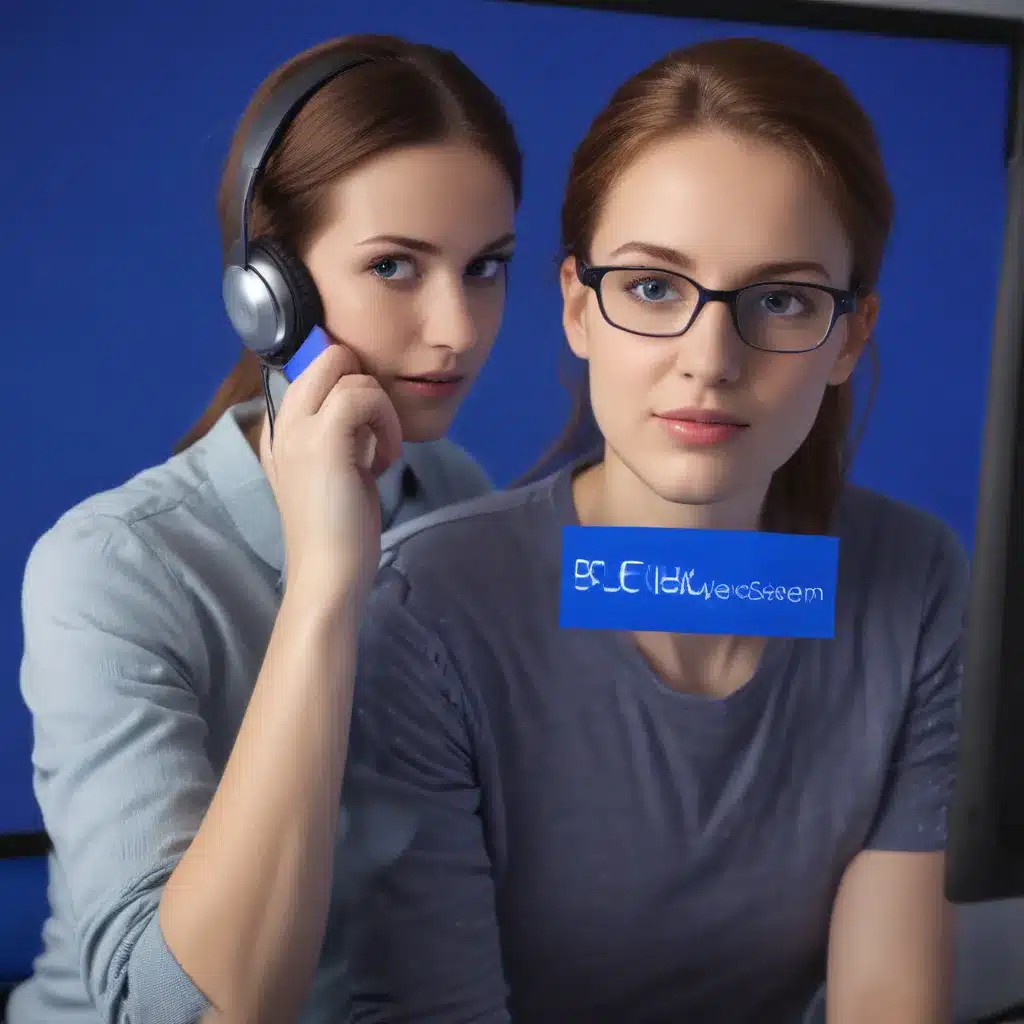The Dreaded Blue Screen of Death: A Deep Dive into PC Crashes
Oh, the dreaded Blue Screen of Death (BSOD) – the bane of every PC user’s existence. If you’ve ever experienced the sudden and jarring appearance of that foreboding blue screen, you know the sinking feeling all too well. But fear not, my fellow tech enthusiasts, for I’m here to guide you through the murky waters of troubleshooting these pesky PC crashes.
As a seasoned computer repair technician in the heart of the UK, I’ve seen my fair share of blue screen emergencies. From frantic calls in the middle of the night to exasperated clients showing up at my doorstep, the BSOD has become a familiar foe. But like a skilled detective, I’ve honed my skills in uncovering the root causes of these crashes and finding the right solutions to get your machine back up and running.
Unraveling the Mystery: What Causes Blue Screens?
So, what exactly is responsible for those dreaded blue screens, you ask? [1] Well, my friends, it’s a combination of both hardware and software issues that can lead to this catastrophic event. Imagine your PC as a delicate orchestra, with each component playing its part in harmony. When one instrument goes out of tune – be it a faulty sound card, a malfunctioning memory module, or a corrupted driver – the entire symphony comes crashing down, resulting in a blue screen.
But the plot thickens, as [2] blue screen errors can also be caused by software problems, such as incompatible programs, system updates gone wrong, or even a pesky virus lurking in the shadows. It’s like a game of detective work, trying to pinpoint the culprit behind the crash.
Tackling the Troubleshooting Triad
Now, when faced with a BSOD, it’s easy to feel overwhelmed and tempted to throw your computer out the window (trust me, I’ve been there). But fear not, for I have a tried-and-true troubleshooting triad that will have your machine back in tip-top shape in no time.
Step 1: Isolate the Hardware
First and foremost, we need to determine if the issue is hardware-related. [2] This means shutting down your PC, removing any recently added components, and trying to boot up again. It’s like playing a game of “spot the odd one out” – if the blue screen disappears, you’ve found your culprit.
Step 2: Dive into Software Diagnostics
If the hardware check comes up clean, then it’s time to delve into the software side of things. [2] This could involve running the Blue Screen Troubleshooter, updating drivers, or even reverting to an earlier system restore point. It’s like a digital treasure hunt, sifting through clues to uncover the root of the problem.
Step 3: Seek Expert Assistance
And finally, if all else fails, it’s time to call in the big guns – the experts. [2] Whether it’s reaching out to Microsoft Support, consulting the community forums, or even coming to see me at the shop, don’t be afraid to ask for help. Sometimes, it takes a fresh pair of eyes to spot the elusive issue and provide the solution.
Avoiding Future Crashes: Preventative Measures
Now, I know what you’re thinking – “But how do I prevent these blue screens from happening in the first place?” Well, my friends, prevention is key when it comes to maintaining a healthy PC. [3] Keeping your software up-to-date, running regular virus scans, and being mindful of hardware upgrades can all go a long way in keeping those dreaded blue screens at bay.
And let’s not forget the power of community [4][5][6][7][8] – connecting with fellow tech enthusiasts, reading forums, and staying informed on the latest trends and best practices can be invaluable in your quest to conquer the BSOD.
So, the next time you find yourself staring at that ominous blue screen, take a deep breath, and remember – you’ve got this. With a little bit of detective work, some troubleshooting know-how, and a dash of community support, you’ll be back in business in no time. Happy computing, my fellow tech wizards!
[1] https://support.microsoft.com/en-us/windows/resolving-blue-screen-errors-in-windows-60b01860-58f2-be66-7516-5c45a66ae3c6
[2] https://www.avast.com/c-how-to-fix-blue-screen-of-death
[3] https://answers.microsoft.com/en-us/windows/forum/all/my-computer-keeps-going-back-to-blue-screen/ff4ff53b-2707-46d1-b41f-19f173e3aaff
[4] https://steamcommunity.com/app/621060/discussions/0/1709564118758099594/
[5] https://www.dropboxforum.com/t5/Apps-and-Installations/Blue-Screen-of-Death-on-Win10/td-p/349651
[6] https://www.dell.com/support/kbdoc/en-us/000123379/how-to-troubleshoot-blue-screen-or-stop-error-code-on-a-dell-computer
[7] https://www.reddit.com/r/obs/comments/p3wp2r/pc_crashesblue_screen_while_streaming_games_on/
[8] https://www.avg.com/en/signal/fix-windows-bsod