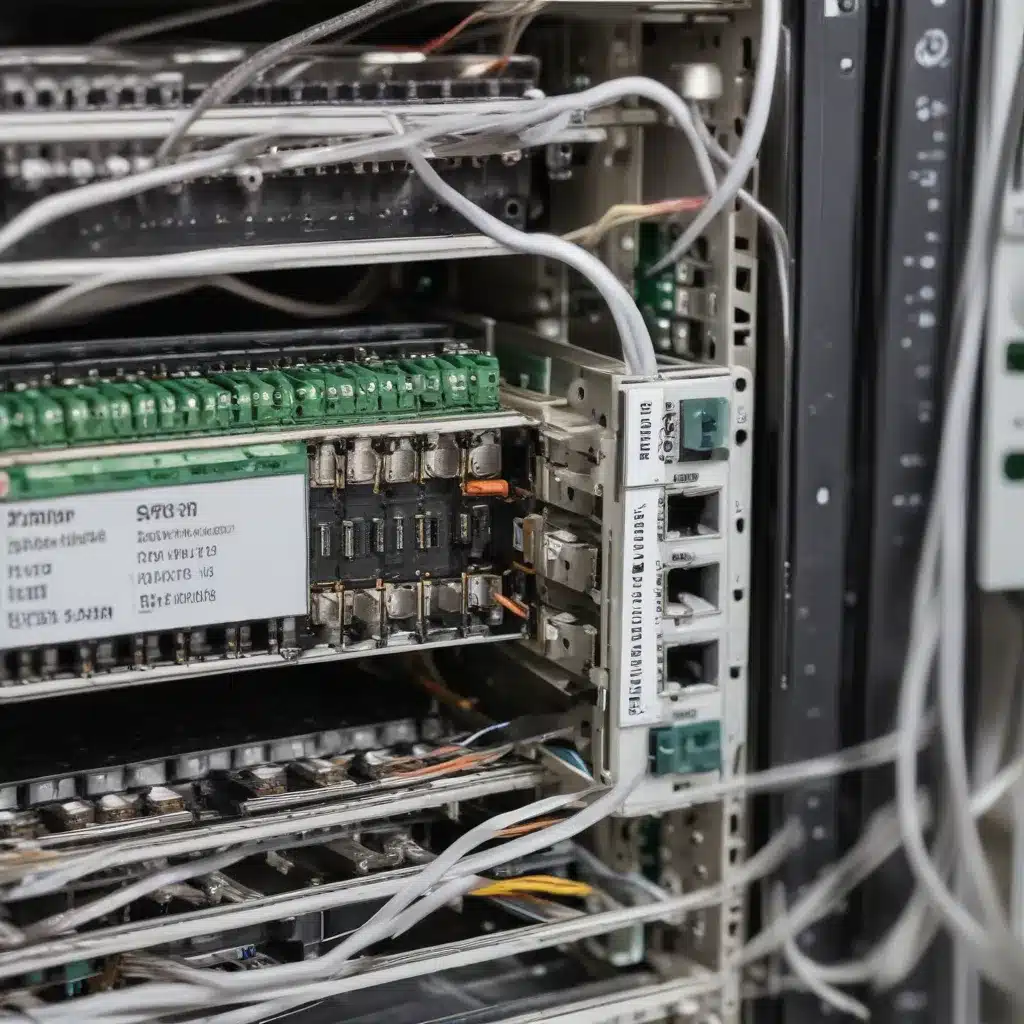
Identify the Root Cause: Isolating Network Issues
When faced with frustrating network printing problems, the first step is to identify the root cause. Is the issue stemming from your internet connection, your local network, or the printer itself? Let’s dive in and explore some proven troubleshooting techniques.
One user reported experiencing “Your internet connection is unstable” messages during Zoom meetings, despite having a seemingly stable internet connection. They had tried various steps, including contacting their internet service provider, replacing their modem, and even swapping out the coaxial cable, but the problem persisted. This suggests that the issue may not be solely related to the internet connection.
To confirm whether the problem lies with your internet connectivity, try opening the same website on a different device. If the website loads without issue, the problem is likely not with your internet connection. However, if you encounter connectivity problems on multiple devices, it’s time to reach out to your internet service provider for assistance.
Leveraging Windows Troubleshooting Tools
If the internet connection appears stable, the next step is to explore potential network-related problems. Windows offers a built-in Network Troubleshooter that can help identify and resolve issues with your wireless or wired network adapters.
To access the Network Troubleshooter, follow these steps:
- Press the Windows + S keys and type “troubleshoot” in the search bar.
- Click on “Troubleshoot settings” and then select “Additional troubleshooters.”
- Locate the “Network Adapter” option and click “Run the troubleshooter.”
The Network Troubleshooter will automatically scan for and attempt to fix any problems it detects with your network adapters. This can be a valuable first step in resolving your network printing woes.
Optimizing Your Wireless Network Configuration
If you’re using a wireless connection, ensure that your printer is connected to the 5GHz band of your Wi-Fi network. The 5GHz band typically offers faster speeds and lower latency, which can be crucial for reliable network printing.
Additionally, consider separating your wireless network into distinct 2.4GHz and 5GHz SSIDs (Service Set Identifiers). This can help prevent congestion on the 5GHz band, as you can then connect your printer and other devices that require high-bandwidth applications to the 5GHz network, while relegating your smart home devices and other low-bandwidth users to the 2.4GHz network.
Remember to also check for any other devices that may be consuming significant bandwidth on your 5GHz network, as this could potentially cause interference and disrupt your printer’s connectivity.
Troubleshooting Printer-Specific Issues
If the network-related troubleshooting steps haven’t resolved the issue, it’s time to focus on the printer itself. One user reported that disconnecting the HDMI cable from their PlayStation Portal device helped resolve occasional resolution dips, which is a surprisingly simple yet effective solution.
Similarly, for some users, the issue was not with the network but rather with the printer’s configuration or software. One user mentioned that after upgrading their macOS to Sonoma 14.2.1, their Epson and HP printers stopped working, even though they were previously functioning correctly.
In such cases, the solution may involve resetting the printer’s settings, updating the printer’s firmware, or reinstalling the printer’s software on the host device. It’s also worth checking if your printer manufacturer has released any updates or troubleshooting guidance specific to the issues you’re experiencing.
Exploring Alternative Printing Solutions
If all else fails, consider exploring alternative printing solutions that may bypass the network-related issues you’re encountering. For instance, one user found that while their printers were not working properly on their Sonoma-updated Mac, they were able to print without any issues from their iPhone.
Another user discovered that using a mobile hotspot as their wireless connection, rather than their home broadband connection, resolved the problem, even though their home network was providing faster speeds. This suggests that the issue may be specific to the interaction between the printer, the network, and the operating system.
In cases where the network printing problems persist, investigating cloud-based printing services or utilizing a wired connection directly between the device and the printer may be viable alternatives worth exploring.
Leveraging Community Support and Vendor Assistance
When facing complex network printing challenges, it’s important to seek out community support and vendor assistance. As demonstrated in the examples, many users have encountered similar issues and have shared their troubleshooting experiences and solutions.
Engaging with online forums, such as the Zoom community, can provide valuable insights and potential workarounds that may apply to your specific situation. Additionally, reaching out to your printer manufacturer’s support team can help identify any known issues or provide guidance on resolving the problem.
Remember, network printing can be a complex and often frustrating challenge, but with the right troubleshooting approach and community support, you can overcome these obstacles and achieve seamless connectivity.
To learn more about IT solutions and technology trends, visit ITFix – your one-stop-shop for practical tips and expert insights.
Key Takeaways
- Isolate the root cause by testing your internet connection and exploring network-related issues using Windows troubleshooting tools.
- Optimize your wireless network configuration by utilizing the 5GHz band and separating your SSID into distinct 2.4GHz and 5GHz networks.
- Troubleshoot printer-specific issues by resetting settings, updating firmware, and reinstalling software.
- Explore alternative printing solutions, such as cloud-based services or wired connections, if network-related problems persist.
- Leverage community support and vendor assistance to overcome complex network printing challenges.












