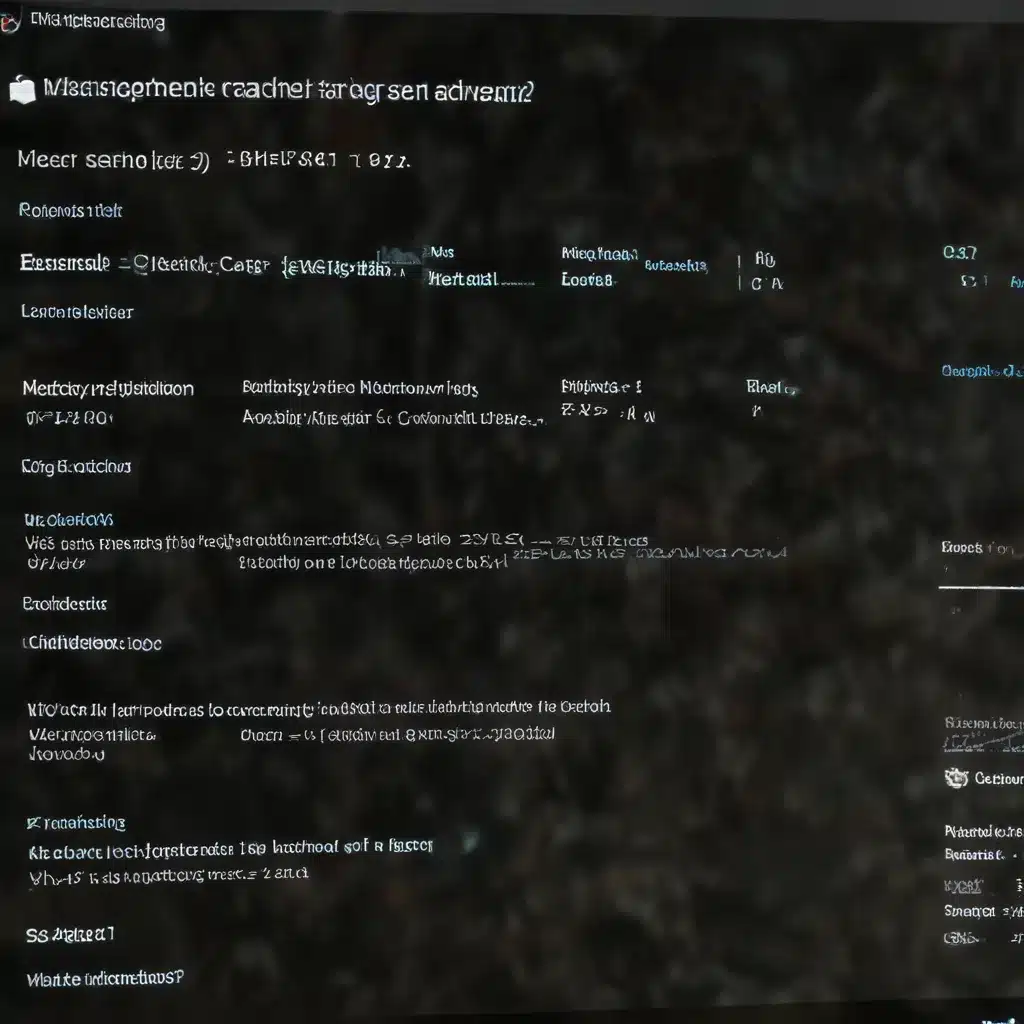
Identifying the Root Cause of System Instability
As an experienced IT professional, I’ve encountered countless cases of Windows systems plagued by mysterious crashes and freezes. These issues can be incredibly frustrating, as they often seem to occur without any clear trigger or warning. However, with a methodical approach and the right troubleshooting techniques, it is usually possible to identify and resolve the underlying problems.
In this comprehensive guide, we’ll delve into the most common causes of system instability in Windows and explore practical solutions to get your computer back on track. Whether you’re dealing with sudden black screens, random application crashes, or an unresponsive desktop, this article will provide you with the insights and strategies you need to tackle these challenges head-on.
Understanding the Causes of Crashes and Freezes
When a Windows system experiences crashes or freezes, the root cause can often be traced back to one or more of the following factors:
Hardware Compatibility Issues
One of the leading causes of system instability is hardware incompatibility. This can manifest in various ways, such as GPU driver conflicts, power supply failures, or conflicts between different hardware components. Ensuring that all your hardware is compatible and up-to-date is crucial for maintaining a stable system.
Software Conflicts
Conflicts between software applications, system drivers, or even operating system updates can also contribute to crashes and freezes. These conflicts can arise due to outdated or incompatible software, or when programs interact with each other in unexpected ways.
Overheating and Thermal Issues
Overheating is another common culprit behind system crashes and freezes. When critical components, such as the CPU or GPU, overheat, they can trigger safety mechanisms that shut down the system or cause it to become unresponsive.
Memory Errors and Corruption
Faulty or corrupted memory can lead to a wide range of stability issues, from random application crashes to complete system freezes. Memory errors can be caused by hardware defects, software conflicts, or even physical damage to the memory modules.
Malware and Virus Infections
Malware and virus infections can also wreak havoc on a Windows system, causing crashes, freezes, and other performance issues. Malicious software can interfere with system processes, corrupt critical files, or even hijack system resources.
Troubleshooting Strategies
To effectively troubleshoot and resolve the mysterious crashes and freezes plaguing your Windows system, consider the following strategies:
1. Check Hardware Compatibility and Performance
Start by ensuring that all your hardware components are compatible and functioning correctly. This may involve:
- Updating your GPU drivers to the latest version available from the manufacturer’s website.
- Verifying that your power supply is capable of handling the system’s power requirements.
- Running hardware diagnostics to check for any faulty components, such as a failing hard drive or memory module.
2. Identify Software Conflicts
Investigate any potential software conflicts that may be causing your system instability. This could include:
- Checking for any recent software or driver updates that may have introduced compatibility issues.
- Uninstalling any newly installed applications or drivers and testing your system’s stability.
- Disabling any third-party security software or system utilities that could be interfering with system processes.
3. Manage Thermal Conditions
Ensure that your system is not overheating by monitoring temperatures and addressing any cooling issues. This may involve:
- Cleaning the system’s fans and heatsinks to improve airflow and heat dissipation.
- Verifying that the CPU and GPU coolers are functioning correctly and making proper contact with the respective components.
- Adjusting your system’s power settings to limit CPU and GPU usage during periods of inactivity.
4. Test and Repair Memory
If you suspect memory-related issues, consider the following steps:
- Run a memory diagnostic tool, such as Windows Memory Diagnostic or MemTest86, to identify any faulty or corrupted memory modules.
- Replace any memory modules that are identified as problematic.
- Ensure that your memory is installed correctly and that the memory slots are clean and free of debris.
5. Scan for Malware and Viruses
Perform a thorough scan of your system using a reputable antivirus or anti-malware software to detect and remove any potential threats. This can help eliminate any malicious software that may be causing system instability.
Practical Solutions and Case Studies
Let’s now explore some real-world examples and practical solutions to the issues discussed above.
Case Study 1: Sudden Black Screens and Freezes in Adobe Premiere Pro
Several users on the r/premiere subreddit reported experiencing strange graphical crashes and black screens when working with Adobe Premiere Pro. After investigating the issue, the community found that the root cause was often related to a Windows feature called “Hardware-Accelerated GPU Scheduling.”
The solution was to turn off this feature, which can sometimes cause compatibility issues with certain GPU drivers and software. By navigating to the Windows Graphics Settings, users were able to disable Hardware-Accelerated GPU Scheduling and successfully resolve the crashing and freezing problems in Premiere Pro.
Case Study 2: Mysterious Crashes on a Ryzen 9 7900X System
In the r/AMDHelp subreddit, a user with a Ryzen 9 7900X CPU reported experiencing “mysterious crashing” on their system. After troubleshooting various hardware and software components, the issue was ultimately traced back to a BIOS update that had introduced compatibility problems.
The solution was to revert to an earlier BIOS version that was known to be stable with the user’s hardware configuration. This effectively resolved the crashing issue and restored the system’s reliability.
Case Study 3: Printing Problems and Strange Behavior
On the Microsoft Answers forum, a user reported experiencing “strange problems” when attempting to print programs on their Windows system. The issues ranged from unexpected program behavior to complete system freezes.
The solution in this case involved addressing potential conflicts between the printing software, system drivers, and other installed applications. By uninstalling and reinstalling the printer drivers, as well as disabling any conflicting software, the user was able to resolve the printing-related problems and stabilize their system.
Conclusion: Embracing a Methodical Approach
Troubleshooting mysterious crashes and freezes in Windows can be a daunting task, but by approaching the problem systematically and leveraging the right tools and techniques, you can often identify and resolve the underlying issues. Remember, every system is unique, and the root cause of your instability may vary, so be prepared to experiment with different solutions until you find the one that works best for your specific situation.
If you’re still struggling to identify the cause of your system’s instability, don’t hesitate to reach out to the IT Fix community at https://itfix.org.uk/ for additional support and guidance. Our team of experienced IT professionals is always ready to lend a hand and provide the insights you need to get your Windows system back on track.












