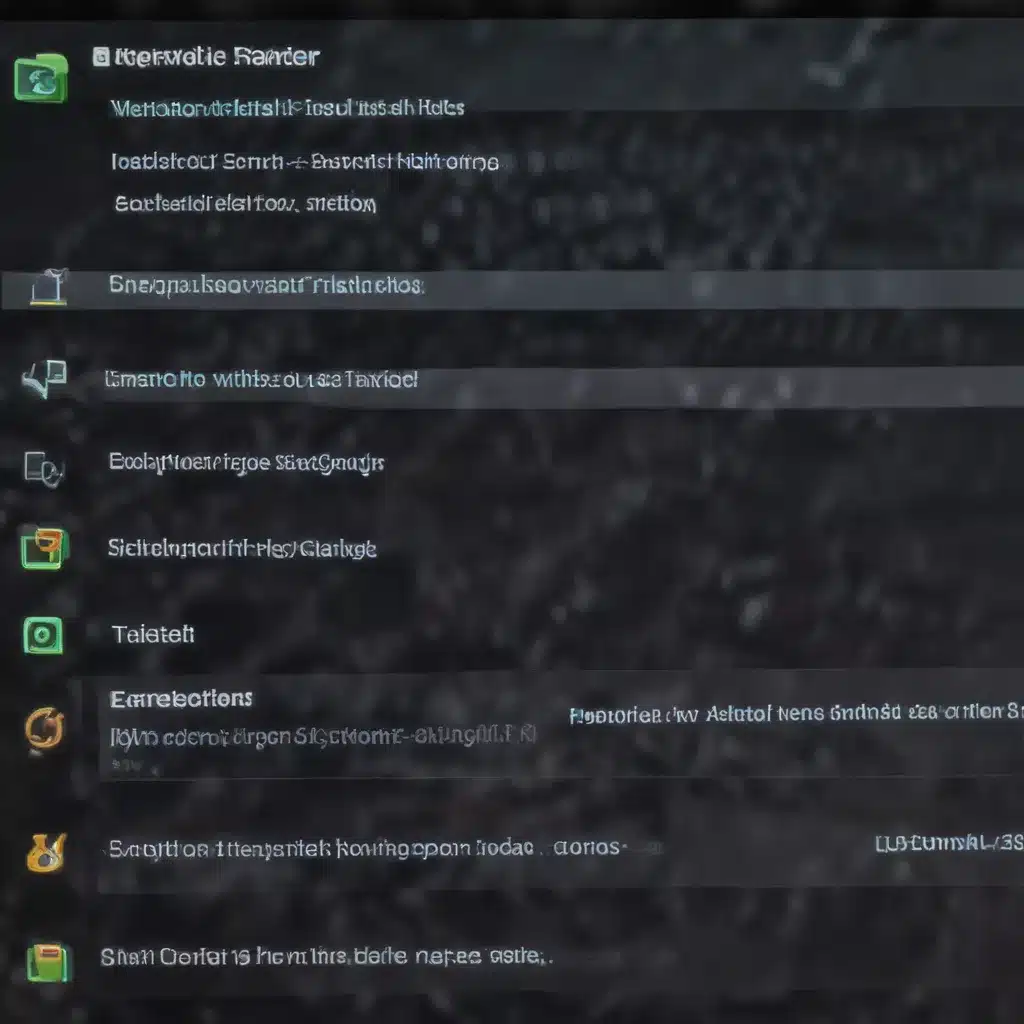
As an experienced IT technician, I’ve seen my fair share of laptop power management problems. From sudden shutdowns to failed boot-ups, these issues can be a real headache for users. In this comprehensive guide, we’ll explore the common culprits behind laptop shutdown and reboot challenges, and provide practical solutions to get your device back up and running smoothly.
Laptop Power Management
At the heart of any laptop’s operation lies its power management system. This intricate network of hardware components and software controls ensures your device can reliably power on, run, and shut down as needed. Let’s dive into the key elements that make up this system.
Hardware Components
Motherboard: The motherboard is the central nervous system of your laptop, housing the processor, memory, and other vital components. Any issues with the motherboard can severely impact power management, leading to unexpected shutdowns or reboots.
Power Supply Unit (PSU): The PSU is responsible for converting AC power from the wall outlet to the DC power required by your laptop’s internal components. A faulty or underpowered PSU can cause power-related problems.
Battery: Your laptop’s battery is a crucial component that provides power when you’re not connected to a wall outlet. Battery degradation or malfunctions can contribute to shutdown and reboot challenges.
Power-Related Errors
Sudden Shutdowns: Your laptop may unexpectedly power off without warning, often due to hardware failures, software conflicts, or power management issues.
Failure to Boot: In some cases, your laptop may be unable to power on or reach the operating system, leaving you with a black screen or an error message.
Unexpected Reboots: Laptops can sometimes reboot on their own, either during normal use or when attempting to shut down or sleep.
Understanding the underlying causes of these power-related errors is the first step in resolving them effectively.
Troubleshooting Shutdown Issues
When dealing with laptop shutdown problems, it’s crucial to methodically diagnose the root cause. Let’s explore some key steps in the troubleshooting process.
Diagnosing Power-Related Problems
Battery Health Checks: Evaluate the battery’s condition by checking its charge level, capacity, and overall health. If the battery is degraded or malfunctioning, it may be contributing to unexpected shutdowns.
Power Supply Diagnostics: Ensure that your laptop’s power adapter is providing the correct voltage and amperage. A faulty or incompatible PSU can cause power-related issues.
Motherboard Troubleshooting: If the battery and PSU seem to be in good working order, the problem may lie with the motherboard. This could indicate a more serious hardware failure.
Resolving Shutdown Errors
Firmware Updates: Keeping your laptop’s BIOS (Basic Input/Output System) and firmware up-to-date can often resolve power management-related bugs and glitches.
BIOS Configuration Changes: Adjusting certain BIOS settings, such as power saving options or sleep mode configurations, may help mitigate shutdown problems.
Battery Replacement: If your laptop’s battery is no longer holding a charge or is causing power-related issues, a replacement battery may be necessary.
Remember, it’s always best to consult your laptop’s manufacturer or an experienced IT professional when dealing with complex hardware-related problems.
Reboot Challenges
Unexpected reboots can be just as frustrating as sudden shutdowns. Let’s explore the potential triggers for these issues and the steps you can take to fix them.
Identifying Reboot Triggers
Software Conflicts: Incompatible or malfunctioning software, such as drivers, system services, or background processes, can cause your laptop to reboot unexpectedly.
Hardware Failures: As with shutdown issues, problems with the motherboard, power supply, or other internal components can lead to random reboots.
Thermal Issues: If your laptop’s cooling system is not functioning properly, excessive heat buildup can trigger automatic reboots as a safety measure.
Fixing Reboot Problems
Driver Updates: Ensuring that all device drivers, particularly for critical components like the motherboard and power management, are up-to-date can help resolve reboot issues.
System Configuration Adjustments: Tweaking power management settings, disabling unnecessary startup programs, or troubleshooting software conflicts may help stabilize your laptop’s behavior.
Cooling System Maintenance: Regularly cleaning your laptop’s vents and fans, or even upgrading the cooling system, can mitigate thermal-related reboot problems.
Operating System Considerations
While the underlying hardware components play a significant role in laptop power management, the operating system also has a significant impact on how your device handles shutdowns and reboots. Let’s explore the power management features and considerations for both Windows and Linux-based systems.
Windows Power Management
Power Plans: Windows offers various power plans, such as “Balanced,” “High Performance,” and “Power Saver,” each with its own set of power management settings. Ensuring you’re using the appropriate plan for your needs can help optimize power consumption and stability.
Advanced Power Settings: Delving deeper into Windows’ power settings, you can fine-tune options like sleep timers, display brightness, and hibernation behavior to suit your specific requirements.
Shutdown/Restart Policies: Windows provides advanced options for controlling how your system handles shutdowns and restarts, such as the ability to force a full shutdown or perform a “hybrid” shutdown that retains some system state.
Linux Power Management
Power Saving Modes: Linux-based operating systems often offer power-saving modes, such as “Powersave,” “Balanced,” and “Performance,” which can be configured to manage power consumption and heat dissipation.
Systemd Power Commands: Linux users can leverage Systemd, the system and service manager, to issue precise power-related commands, such as systemctl poweroff, systemctl reboot, and systemctl suspend.
Acpi Debugging: For more advanced troubleshooting, Linux users can delve into ACPI (Advanced Configuration and Power Interface) logs and utilities to diagnose power-related issues.
Regardless of your operating system, understanding the power management features and tools available can be invaluable in resolving shutdown and reboot challenges.
As an experienced IT technician, I hope this comprehensive guide has provided you with the insights and strategies needed to tackle laptop power management problems. Remember, when in doubt, always consult with your laptop’s manufacturer or a qualified IT professional for personalized support. Happy troubleshooting!












