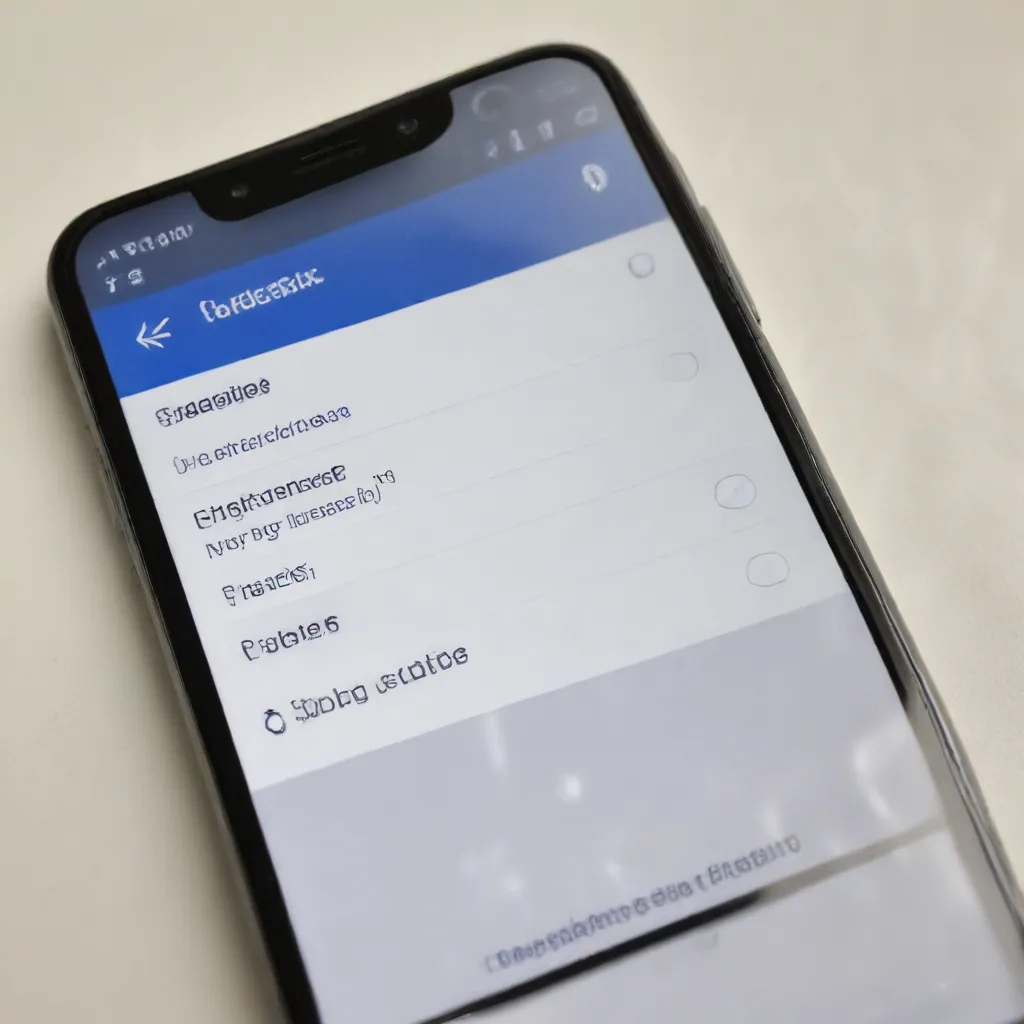
As an experienced IT professional, I’ve encountered a wide range of challenges when it comes to managing text on our beloved smartphone devices. Whether it’s dealing with unexpected clipboard notifications, merging data during device transfers, or trying to format text across different mobile apps, users often face frustrating hurdles that can severely impact their productivity and overall digital experience.
In this comprehensive article, we’ll dive deep into the common issues surrounding text copying on smartphones and provide practical solutions to help you regain control of your digital content. Get ready to become a smartphone text management pro!
Understanding Clipboard Notification Overload
One of the most prevalent problems smartphone users face is an endless stream of “Copied to clipboard” notifications, which can be both perplexing and disruptive. This issue has been reported by many Android users, including the Redditor who shared their experience with a Samsung S22 Ultra running Android 13.
The root cause of these unwanted clipboard notifications can vary, but it’s often linked to background processes or apps that are constantly accessing and manipulating the clipboard. This could be due to a wide range of reasons, from system updates and app integrations to potential security vulnerabilities or even malware.
To troubleshoot this problem, it’s essential to take a methodical approach:
-
Check for Malware: First and foremost, ensure that your device is not infected with any malware or suspicious apps. Utilize reputable antivirus software, such as AVG or Avira, to scan your device and rule out any malicious actors.
-
Inspect Keyboard Settings: As the Redditor mentioned, try switching your keyboard app from third-party options like SwiftKey back to the default Samsung keyboard. This can help identify if the issue is related to a specific keyboard integration or setting.
-
Explore Clipboard Management Tools: Unfortunately, the Redditor’s attempt to use the Toast Source app was unsuccessful due to Android version incompatibility. However, there are other clipboard management tools available, such as Clipboard Manager or Clipper, that can provide more control over clipboard activities and potentially identify the source of the unwanted notifications.
-
Investigate Notification History: The Redditor mentioned enabling notification history, which revealed “Choose input method” notifications even when no such notifications were visible. This could be a clue to uncover the underlying trigger for the clipboard notifications. Carefully reviewing the notification history may shed light on the root cause.
By following these steps, you can methodically troubleshoot the clipboard notification overload and regain control over your smartphone’s text management capabilities.
Navigating Data Transfer Challenges
Another common frustration smartphone users face is the challenge of successfully transferring data, including text, during device setup or migration. Whether you’re setting up a new Pixel phone or moving from another Android device, the process can be riddled with obstacles.
Google’s support documentation for Pixel phones offers some valuable insights and troubleshooting tips for data transfer issues. One key takeaway is the importance of maintaining a stable Wi-Fi or wired connection during the transfer process. If the connection is disrupted, the transfer may be incomplete, leading to partial or missing data.
To address this, the support guide suggests several approaches:
-
Leverage Backup and Restore: If the direct device-to-device transfer fails, explore the option of restoring data from a cloud backup. This can help ensure that your crucial information, including text-based content, is recovered and available on the new device.
-
Utilize Wired Connections: For a more reliable data transfer, consider using a wired connection between the devices instead of relying solely on Wi-Fi. This can provide a more stable and consistent data transfer, reducing the risk of interruptions.
-
Merge Transferred Data: For Pixel 9 and later models, the support guide highlights the ability to merge transferred data with the existing data on the new device. This can be particularly useful if you’ve already set up the new phone and want to combine information from your previous device.
It’s important to note that certain data types may have specific requirements or limitations during the transfer process. For instance, the guide mentions that some data can only be copied during the initial device setup, while other data can be merged after the setup is complete.
By understanding these nuances and following the recommended troubleshooting steps, you can navigate the data transfer process more effectively and ensure that your important text-based content, such as notes, messages, and contacts, are seamlessly migrated to your new smartphone.
Overcoming Text Formatting Challenges in Mobile Apps
Smartphone users often encounter another set of challenges when it comes to formatting text across different mobile applications. This issue has been particularly prevalent in the context of social media platforms, as evidenced by the Reddit discussion regarding difficulties with caption formatting in Facebook Reels.
The core problem lies in the fact that mobile apps may have varying text input and formatting capabilities, leading to unexpected behavior when copying and pasting text from one app to another. For instance, the Redditor mentioned that when trying to create a Facebook Reel, the “enter” button was missing, and any text copied from another source would result in the loss of line breaks.
To overcome these text formatting challenges, consider the following strategies:
-
Familiarize Yourself with App-Specific Text Formatting: Before attempting to copy and paste text between apps, take the time to understand the text input and formatting capabilities of each app. This may involve exploring the app’s settings, looking for specific text formatting tools, or checking the app’s help documentation.
-
Utilize Text Editing Apps: Invest in a dedicated text editing app, such as Joplin, that provides a more robust set of formatting options and the ability to seamlessly transfer text between your smartphone and other devices. While Joplin may not offer a straightforward “copy-paste” solution, its file system sync capabilities can help you effectively manage and backup your text-based content.
-
Experiment with Workarounds: When faced with specific formatting challenges, don’t be afraid to experiment with different approaches. For example, the Redditor’s issue with caption breaks in Facebook Reels could be addressed by trying to insert line breaks using alternative methods, such as using special characters or Unicode symbols.
By adopting a proactive and exploratory mindset, you can navigate the nuances of text formatting across various mobile apps and find creative solutions to overcome these challenges.
Mastering Smartphone Text Management
Mastering the art of text management on smartphones is a crucial skill in today’s digital landscape. By understanding the underlying issues, leveraging the right tools and techniques, and staying up-to-date with the latest platform-specific quirks, you can regain control over your digital content and enhance your overall productivity and user experience.
Remember, the ITFix blog is here to provide you with practical tips, in-depth insights, and ongoing support as you navigate the ever-evolving world of smartphone technology. Stay tuned for more informative articles that will empower you to become a true IT problem-solving expert.












