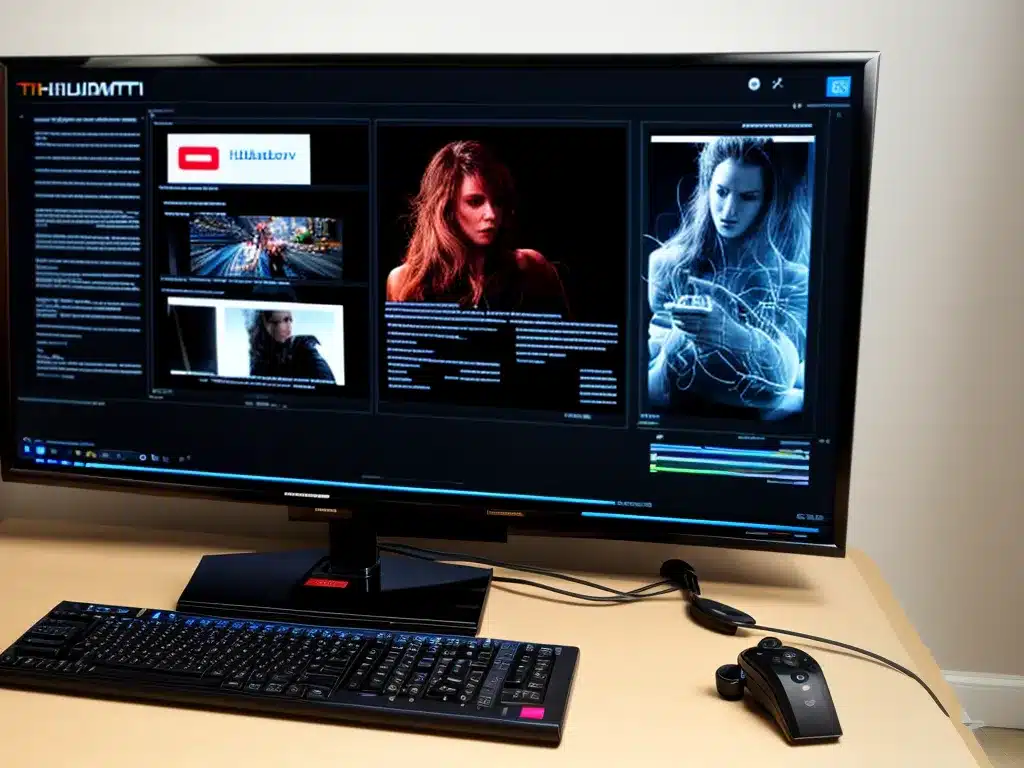Introduction
Having issues with getting your HDMI devices to display properly or emit sound can be frustrating. However, there are some steps you can take to troubleshoot common HDMI problems and get your devices working again. In this article, I will walk through the major causes of HDMI issues and provide solutions to try.
Check Cable Connections
The first thing to check when you are having HDMI problems is the physical cable connections. Here are some tips:
-
Make sure the HDMI cable is firmly plugged into the ports on both devices. Cables can become slightly dislodged over time. Re-seat both ends of the cable to ensure a snug fit.
-
Try using a different HDMI cable. Cables can go bad over time and cause intermittent problems. Swap out the current HDMI cable for a different one as a test.
-
Inspect the HDMI ports and cable tips for damage. Bent pins or other physical damage to the HDMI ports or cable connectors can disrupt the signal. Check for any obvious damage.
-
Ensure the HDMI source and display are turned on. Both devices need power to transmit the HDMI signal. Make sure they are both powered up.
Adjust Input Settings on the Display
If you’ve verified the HDMI connections, the next thing to check is the display input settings:
-
Select the correct HDMI input on the display. Televisions and monitors often have multiple HDMI ports. Make sure the display input matches the physical port the source device is connected to.
-
Try different HDMI ports on the display. Use a different HDMI input port on the television or monitor to see if that makes a difference.
-
Check for a “HDMI signal format” setting on the display. Some displays require you to manually specify the incoming HDMI signal type. Try different modes like “HDMI 1.4”, “HDMI 2.0”, etc if available.
-
Enable “HDMI UHD Color” or “HDMI Deep Color” if your display has those settings. These extended color modes optimize HDMI for 4K and HDR content. Turn them on if supported by your devices.
-
Check for HDMI overscan settings. Overscan cuts off the edges of the picture. Turn this off if the display is cropping the edges.
Update Drivers and Firmware
Outdated drivers and firmware can also sometimes lead to HDMI issues:
-
Update graphics drivers on computers. Get the latest graphics drivers from the GPU manufacturer’s website. Graphics drivers handle HDMI video and audio.
-
Update console/streaming box firmware. Game consoles, streaming boxes and other source devices may need firmware updates from time to time to fix HDMI bugs. Check for updates.
-
Update the display/TV firmware. Televisions and monitors also receive updates to fix HDMI compatibility issues. Check the manufacturer’s website.
Reset Devices
If all else fails, resetting devices may help force a handshake and resync:
-
Power cycle source and display devices. Turn them off, unplug, and let sit for 60 seconds before reconnecting.
-
Try different power on sequences. Power on the display first, then the source. Or vice versa. The sequence can matter.
-
Factory reset the monitor/TV. For TVs, this is often done through hidden menus. Consult your manual.
-
Use a different HDMI device as a test source. This helps determine if the problem is with the display or original source device.
Summary
Some trial and error is often required to pinpoint HDMI issues. But methodically checking connections, adjusting settings, updating firmware, and resetting devices can typically resolve many common HDMI problems without replacing hardware. The key things to remember are:
- Verify cable connections
- Check display input settings
- Update drivers and firmware
- Reset source and display devices
- Test with alternate cables and devices
Following these troubleshooting steps should get your HDMI devices successfully communicating again. Let me know if you have any other questions!