Troubleshooting Guide for a Smartphone with Poor Battery Life
Smartphones are an essential part of our daily lives. However, one of the biggest issues smartphone users face is poor battery life. It can be frustrating when your phone runs out of battery quickly, especially when you need it the most. In this article, we will provide you with a comprehensive troubleshooting guide to help you fix your smartphone’s poor battery life.
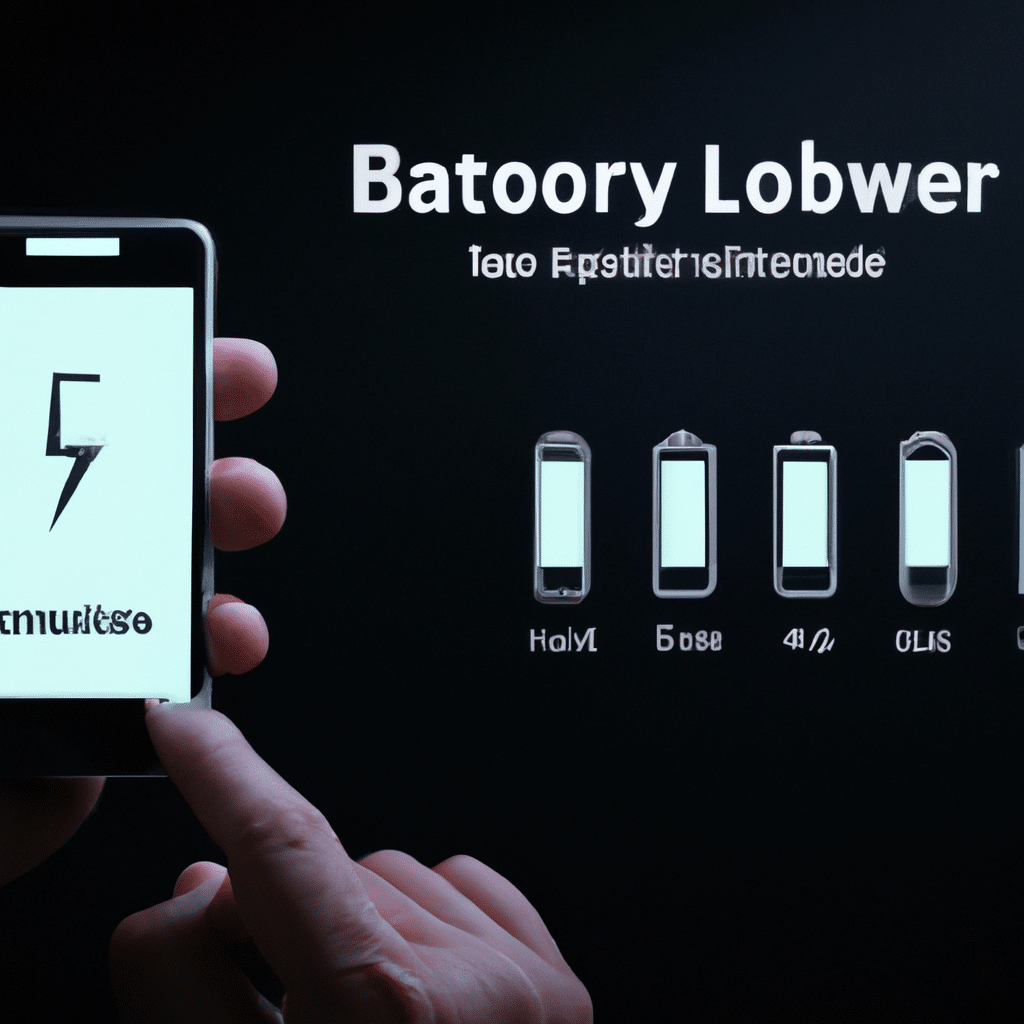
Check Your Battery Usage
The first step in troubleshooting your smartphone’s battery life is to check your battery usage. This will give you an idea of how your phone is using its battery. To check your battery usage, go to your phone’s settings and find the battery section. Here, you will be able to see which apps are using the most battery and how much time you spend on each app.
Close Background Apps
Background apps can drain your phone’s battery without you even realizing it. To close background apps on your smartphone, go to your phone’s recent apps section and swipe left or right to close any apps that are running in the background. You can also go to your phone’s settings and force stop any apps that are using too much battery.
Disable Unused Features
Smartphones come with a lot of features that you might not use on a daily basis. These features, such as GPS, Bluetooth, and Wi-Fi, can drain your phone’s battery quickly. To disable these features, go to your phone’s settings and turn off any features that you are not using.
Reduce Screen Brightness
Your smartphone’s screen brightness can also affect its battery life. To reduce your screen brightness, go to your phone’s settings and find the display section. Here, you can adjust your screen brightness to the lowest possible setting.
Use Power Saving Mode
Most smartphones come with a power-saving mode that can help extend your phone’s battery life. To turn on power-saving mode, go to your phone’s settings and find the battery section. Here, you will be able to turn on power-saving mode, which will reduce your phone’s performance to save battery.
Update Your Operating System
Updating your smartphone’s operating system can also help improve your phone’s battery life. Operating system updates often come with bug fixes and performance improvements that can help your phone run more efficiently and use less battery.
Replace Your Battery
If you have tried all of the above troubleshooting steps and your smartphone’s battery life is still poor, it might be time to replace your battery. Most smartphone batteries have a limited lifespan, and after a certain amount of time, they will start to degrade and lose their charge capacity.
In conclusion, poor battery life can be a frustrating problem for smartphone users. However, by following the troubleshooting tips outlined in this article, you can help improve your smartphone’s battery life and enjoy using your phone for longer periods without having to worry about recharging it frequently. Remember to check your battery usage, close background apps, disable unused features, reduce screen brightness, use power-saving mode, update your operating system, and replace your battery if necessary.












