Are you frustrated with your smartphone’s weak signal? Are you tired of dropped calls and slow internet speeds? You’re not alone. Poor signal strength is one of the most common complaints among smartphone users. In this article, we will provide you with a comprehensive troubleshooting guide to help you improve your smartphone’s signal strength.
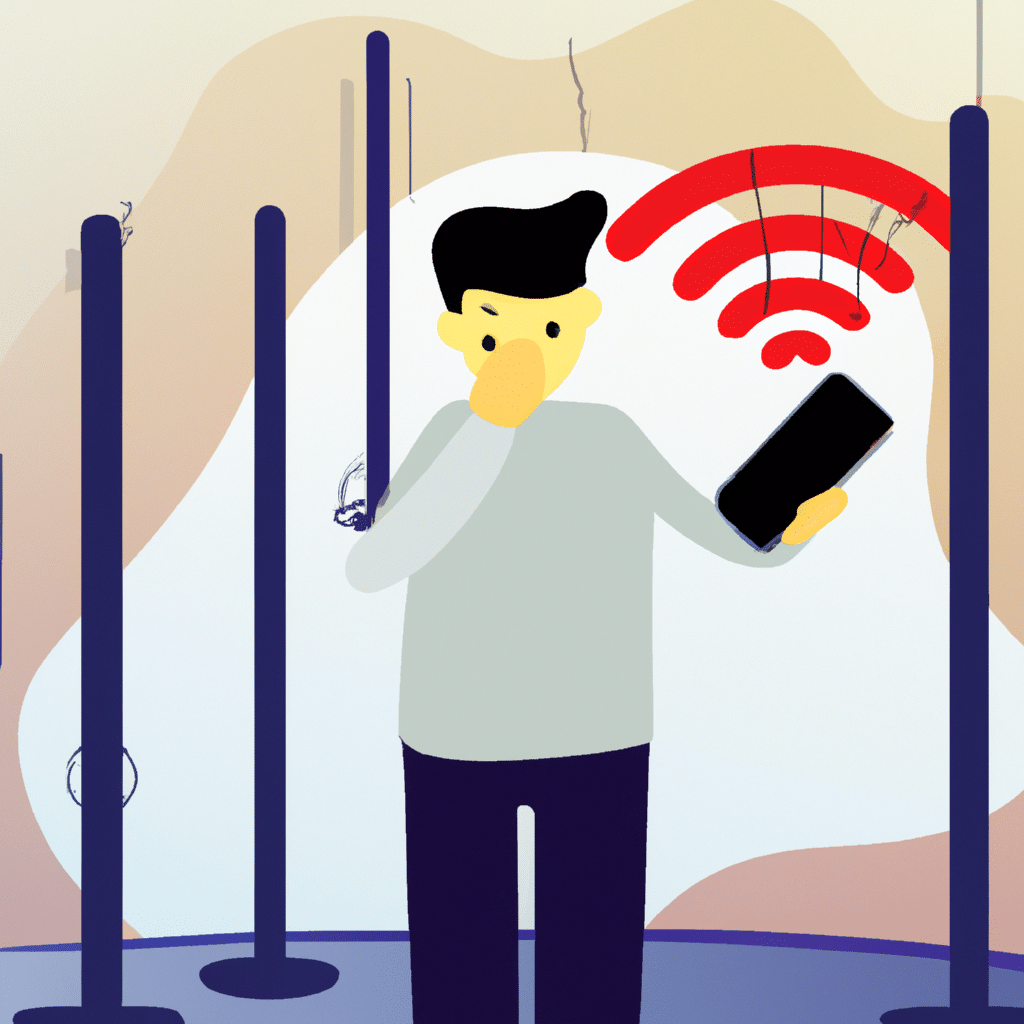
Understanding signal strength
Before we dive into the troubleshooting tips, let’s take a moment to understand what signal strength is and how it affects your smartphone’s performance.
Signal strength is the measure of the device’s ability to receive and transmit wireless signals. It’s measured in decibels (dBm), and the higher the number, the better the signal strength. A signal strength of -50 dBm or higher is considered excellent, while anything below -100 dBm is considered poor.
Low signal strength can cause dropped calls, slow internet speeds, and poor call quality. It can be caused by a variety of factors, including distance from the cell tower, obstructions like buildings and trees, and interference from other electronic devices.
Troubleshooting tips
Now that we understand what signal strength is let’s dive into the troubleshooting tips.
1. Check your location
The distance from the cell tower plays a crucial role in determining signal strength. If you’re in an area with poor signal coverage, you’re likely to experience weak signal strength. Try moving to a different location to see if the signal improves.
2. Check your phone’s settings
Your phone’s settings can also affect signal strength. Make sure that your phone is set to use the strongest available network. You can do this by going to your phone’s settings and selecting “Network & Internet” or “Connections.” Then select “Mobile network” and choose the option that provides the best signal strength.
3. Update your phone’s software
Software updates can often improve signal strength. Make sure that your phone’s software is up to date. Go to your phone’s settings and select “System” or “Software update” to check for updates.
4. Remove obstructions
Obstructions like buildings and trees can interfere with wireless signals. Try moving to an area with fewer obstructions or removing any objects that may be blocking the signal.
5. Turn off battery-saving mode
Battery-saving mode can limit your phone’s performance, including signal strength. Try turning off battery-saving mode and see if it improves your signal strength.
6. Reset your network settings
Resetting your network settings can often improve signal strength. Go to your phone’s settings and select “System” or “General management.” Then select “Reset” and choose “Reset network settings.”
7. Use a signal booster
If none of the above troubleshooting tips work, you can try using a signal booster. A signal booster is a device that amplifies the wireless signal, improving signal strength. You can purchase a signal booster from your wireless carrier or a third-party retailer.
Conclusion
A weak signal can be frustrating, but there are many troubleshooting tips that you can try. From checking your location to using a signal booster, there are many ways to improve your smartphone’s signal strength. By following our comprehensive troubleshooting guide, you can enjoy better call quality, faster internet speeds, and fewer dropped calls.












