Troubleshooting Guide for a Smartphone with a Draining Battery
Are you tired of constantly charging your smartphone throughout the day? Do you find yourself running out of battery in the middle of important calls or when you need to access important information on your phone? A draining battery can be a frustrating experience for any smartphone user. In this article, we will provide you with a comprehensive troubleshooting guide to help you identify the root cause(s) of your battery drain and offer practical solutions to fix it.
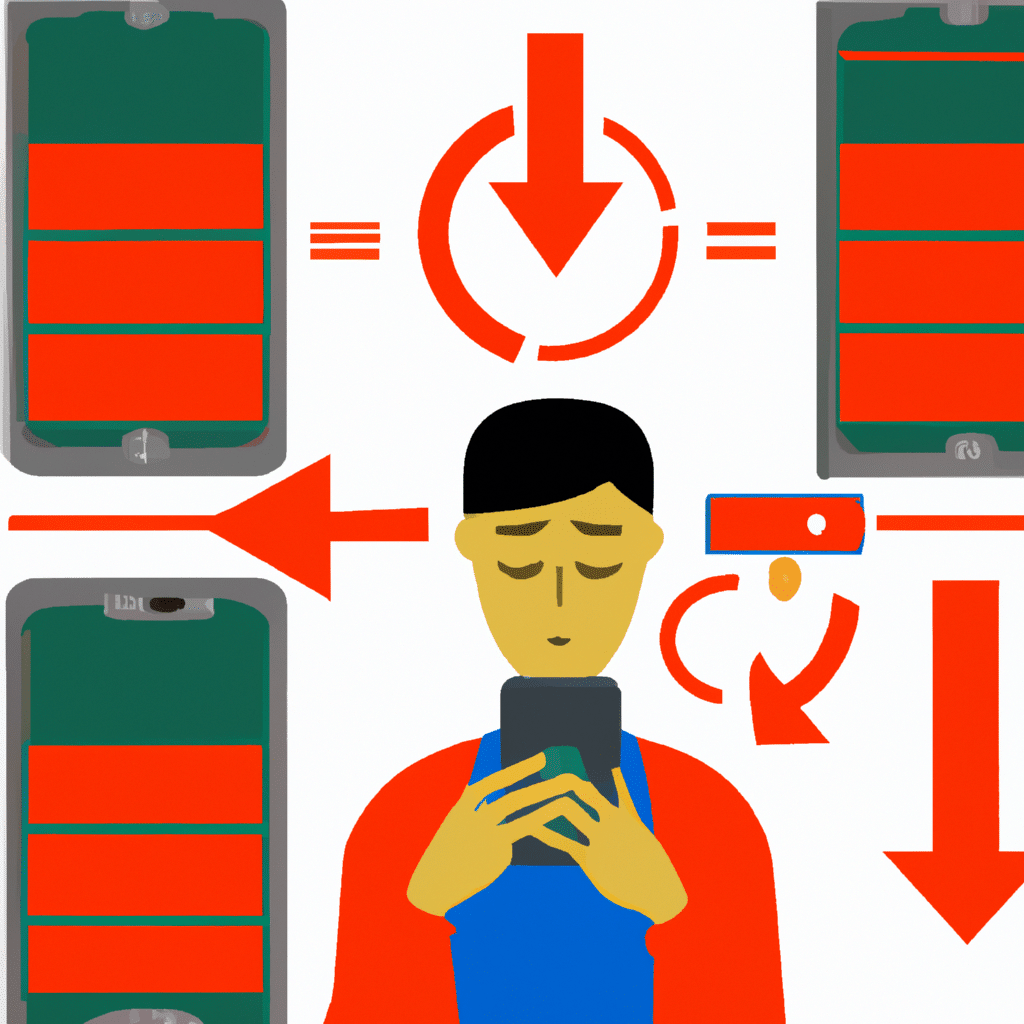
Understanding Battery Drain
Before we dive into troubleshooting, it’s important to understand what causes battery drain. The battery life of a smartphone is affected by several factors, including:
-
Usage: The more you use your phone, the faster the battery drains. This includes activities such as streaming videos, playing games, and using GPS navigation.
-
Apps: Certain apps can drain your battery faster than others. Social media apps, for example, are notorious for their battery-draining capabilities.
-
Signal strength: Poor signal strength can cause your phone to work harder to maintain a connection, which in turn drains your battery faster.
-
Settings: Certain phone settings, such as screen brightness, can also affect battery life.
Identifying the Root Cause of Battery Drain
Now that we know what factors affect battery drain, let’s dive into troubleshooting. The first step in fixing a draining battery is to identify the root cause(s). Here are some steps you can take to identify the cause(s) of your battery drain:
Step 1: Check Battery Usage
The first step in identifying the root cause of battery drain is to check battery usage. Most smartphones have a built-in feature that allows you to view which apps are using the most battery. Here’s how to check battery usage on an iPhone and Android:
-
iPhone: Go to Settings > Battery. Here, you’ll see a list of apps and their battery usage.
-
Android: Go to Settings > Battery > Battery Usage. Here, you’ll see a list of apps and their battery usage.
Once you’ve identified which apps are using the most battery, you can take steps to reduce their battery usage.
Step 2: Check Signal Strength
Poor signal strength can cause your phone to work harder to maintain a connection, which in turn drains your battery faster. If you’re in an area with poor signal strength, your phone may be constantly searching for a signal, which can drain your battery. Here’s how to check signal strength on an iPhone and Android:
-
iPhone: Go to Settings > Cellular. Here, you’ll see your signal strength in dBm.
-
Android: Go to Settings > About Phone > Status. Here, you’ll see your signal strength in dBm.
If you’re in an area with poor signal strength, try moving to a different location or turning on airplane mode to conserve battery.
Step 3: Check Phone Settings
Certain phone settings, such as screen brightness, can also affect battery life. Here are some settings you can adjust to conserve battery:
-
Screen brightness: Lowering your screen brightness can significantly reduce battery drain.
-
Auto-lock: Setting your phone to auto-lock after a shorter period of inactivity can also conserve battery.
-
Wi-Fi: Turning off Wi-Fi when you’re not using it can conserve battery.
-
Bluetooth: Turning off Bluetooth when you’re not using it can also conserve battery.
Step 4: Check for Software Updates
Software updates can often fix bugs and glitches that cause battery drain. Make sure your phone is running the latest software update to ensure optimal battery performance.
Practical Tips to Conserve Battery
In addition to troubleshooting, there are several practical tips you can follow to conserve battery:
-
Close unused apps: Closing apps that you’re not using can significantly reduce battery drain.
-
Disable location services: Disabling location services can also conserve battery.
-
Use low power mode: Most smartphones have a low power mode that conserves battery by reducing performance.
-
Use a battery case: If you’re constantly on the go, consider using a battery case to extend your phone’s battery life.
Conclusion
A draining battery can be a frustrating experience for any smartphone user. However, by following the troubleshooting steps outlined in this article, you can identify the root cause(s) of your battery drain and take practical steps to fix it. Remember to check battery usage, signal strength, phone settings, and software updates, and follow practical tips to conserve battery. With these tips, you can enjoy optimal battery performance and use your smartphone with ease.












