Troubleshooting Guide for a Smartphone with a Broken Microphone
In today’s digital age, smartphones have become an integral part of our lives. We use them for communication, entertainment, and even work. However, what happens when your smartphone’s microphone stops working? Suddenly, you can’t make calls, record videos, or use any voice-activated functions. It can be frustrating, but don’t worry. In this troubleshooting guide, we’ll help you diagnose and fix the problem.
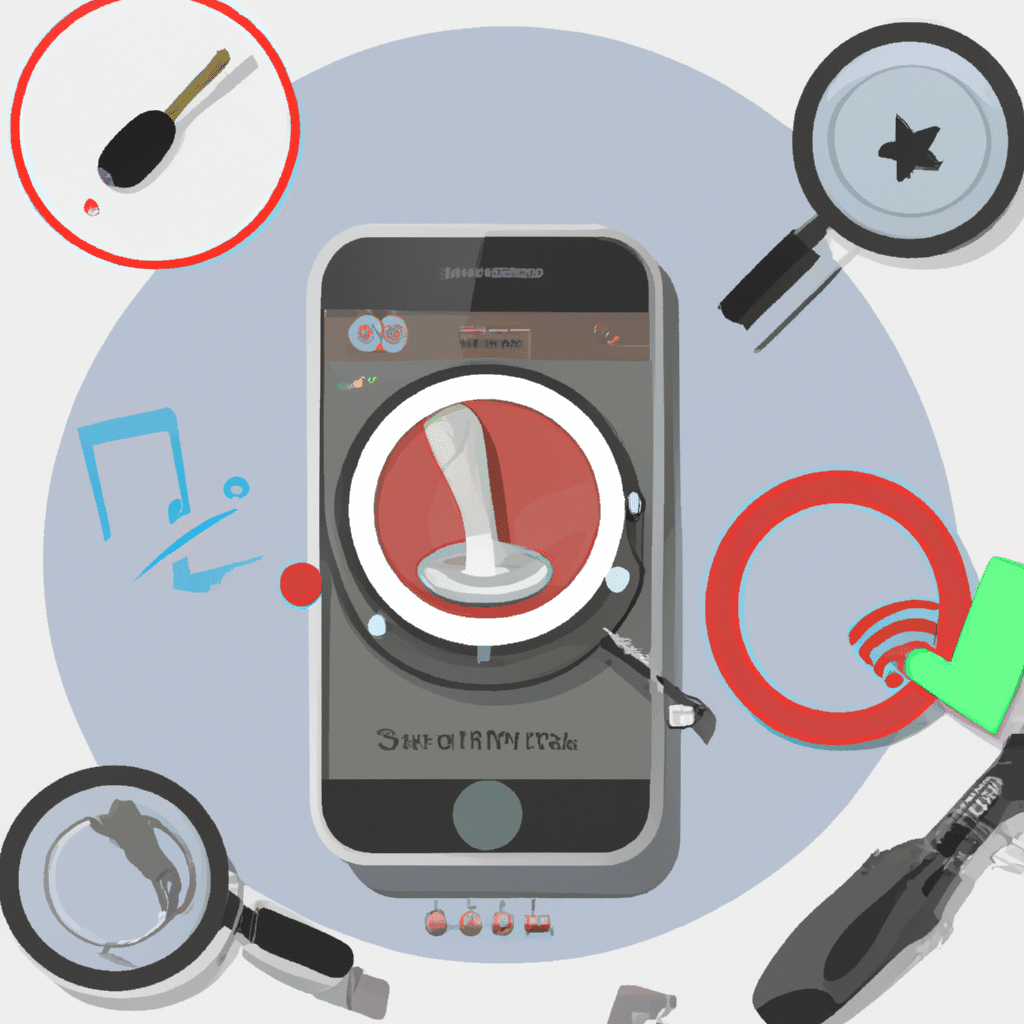
Step 1: Check for Physical Damage
The first thing you should do is check your smartphone for physical damage, such as cracks or dents. If you notice any damage, it’s possible that the microphone has been affected. In this case, you may need to replace the microphone or have it repaired by a professional.
Step 2: Restart Your Smartphone
If there’s no physical damage, the next step is to restart your smartphone. This may seem like a simple solution, but it can often resolve software-related issues that cause the microphone to stop working. To restart your smartphone, hold down the power button until the device turns off, then turn it back on.
Step 3: Check for Software Updates
If restarting your smartphone didn’t work, check for any available software updates. Software updates often fix bugs and glitches that can affect your smartphone’s performance, including the microphone. To check for updates, go to your smartphone’s settings, then select “About Phone” and “Software Update.” If there’s an update available, download and install it.
Step 4: Clear Cache and Data
If your smartphone’s microphone still isn’t working, try clearing the cache and data of the apps that use the microphone. This can resolve any issues caused by corrupted data. To clear cache and data, go to your smartphone’s settings, then select “Apps” and find the app that’s causing the problem. Tap on the app, then select “Storage.” From there, you can clear the cache and data.
Step 5: Test the Microphone
After trying the previous steps, it’s time to test the microphone to see if it’s working. You can do this by recording a voice memo or making a call using a different app. If the microphone still isn’t working, try using a headset or a Bluetooth device with a microphone. If the external microphone works, the problem is with your smartphone’s microphone.
Step 6: Factory Reset
If none of the previous steps worked, the final option is to perform a factory reset. This will erase all data on your smartphone, so make sure to back up your important files before doing this. To perform a factory reset, go to your smartphone’s settings, then select “Backup & Reset” and “Factory Data Reset.”
Conclusion
In conclusion, a broken microphone can be frustrating, but there are several steps you can take to fix the problem. First, check for physical damage, then try restarting your smartphone, checking for software updates, clearing cache and data, testing the microphone, and finally, performing a factory reset. By following these steps, you can hopefully fix your smartphone’s microphone and get back to using your device as normal.












