Troubleshooting Guide for a Slow Smartphone
Introduction
In today’s fast-paced world, smartphones have become an essential part of our lives. We use them to stay connected, stay informed, and stay entertained. However, when our smartphones start to slow down, it can be frustrating and even debilitating. In this article, we will provide you with a complete troubleshooting guide for a slow smartphone. We will cover everything from identifying the problem to fixing it.
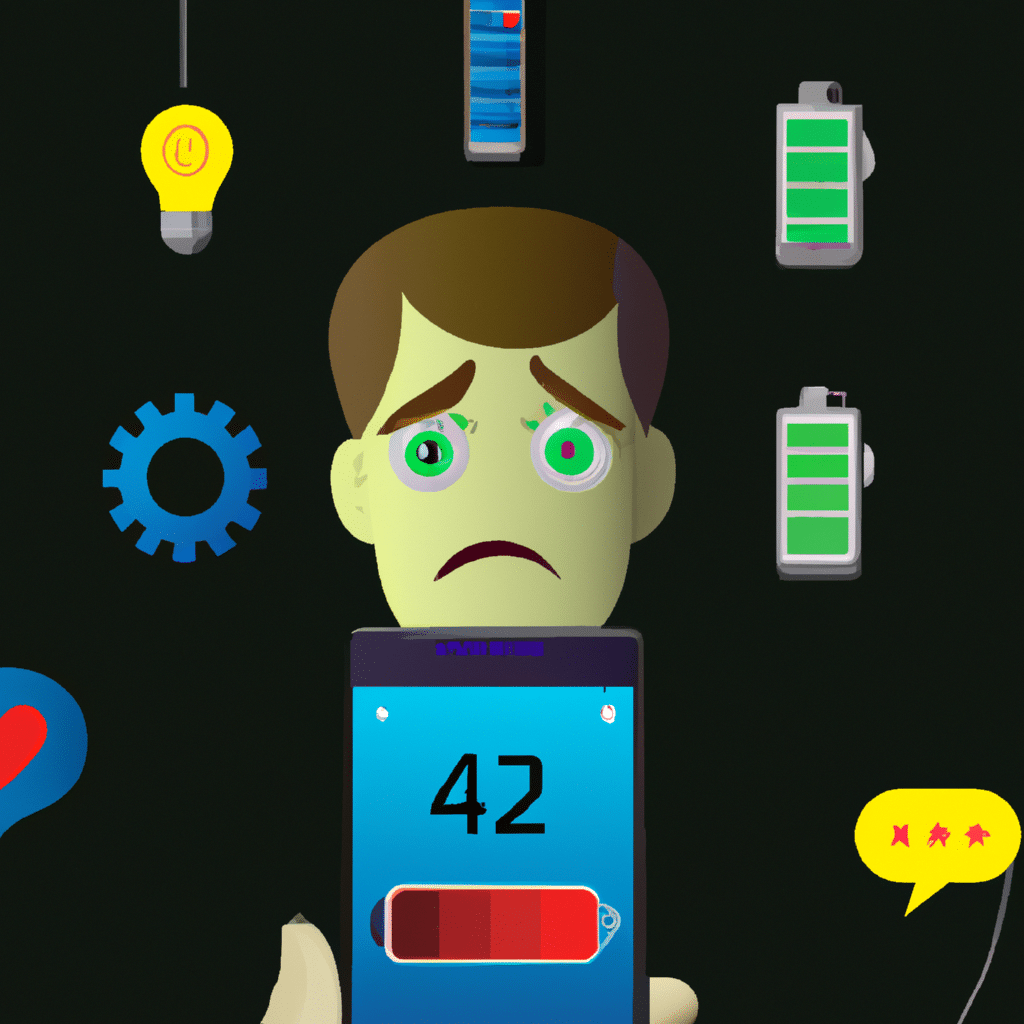
Step 1: Identify the Problem
The first step in troubleshooting a slow smartphone is to identify the problem. There are several reasons why your smartphone might be slow. Here are some common issues:
Low Storage Space
One of the most common reasons for a slow smartphone is low storage space. When your phone’s internal storage is full, it can slow down the device. To check if low storage is the issue, go to your phone’s settings and check the storage usage.
Too Many Apps Running
Another common reason for a slow smartphone is having too many apps running in the background. To check if this is the issue, go to your phone’s settings and check the running apps.
Outdated Software
Outdated software can also cause a slow smartphone. Check if your phone’s software is up to date by going to the settings and checking for updates.
Step 2: Clean Up Your Device
Once you have identified the problem, the next step is to clean up your device. Here are some tips:
Uninstall Unnecessary Apps
Uninstall any apps that you don’t use or need. These apps take up storage space and can slow down your device.
Clear Cache and Data
Clearing the cache and data of apps can also help speed up your device. To do this, go to your phone’s settings, select the app, and clear the cache and data.
Delete Old Files and Photos
Delete any old files and photos that you don’t need. These files can take up storage space and slow down your device.
Step 3: Optimize Your Settings
Optimizing your phone’s settings can also help speed up your device. Here are some tips:
Disable Animations
Disabling animations can help speed up your device. To do this, go to your phone’s settings, select “Developer options,” and disable the animations.
Disable Background App Refresh
Disabling background app refresh can also help speed up your device. To do this, go to your phone’s settings, select “General,” and turn off background app refresh.
Reduce Screen Brightness
Reducing your screen brightness can also help save battery life and speed up your device.
Step 4: Reset Your Device
If none of the above steps work, you may need to reset your device. Here are some tips:
Backup Your Data
Before resetting your device, make sure to backup your data. This includes contacts, photos, and other important files.
Reset Your Device
To reset your device, go to your phone’s settings, select “General,” and select “Reset.” Choose the option to erase all content and settings.
Conclusion
In conclusion, a slow smartphone can be frustrating, but there are several steps you can take to troubleshoot and fix the problem. By identifying the issue, cleaning up your device, optimizing your settings, and resetting your device as a last resort, you can get your smartphone back up to speed. Remember to regularly clean up your device and optimize your settings to prevent future issues.












