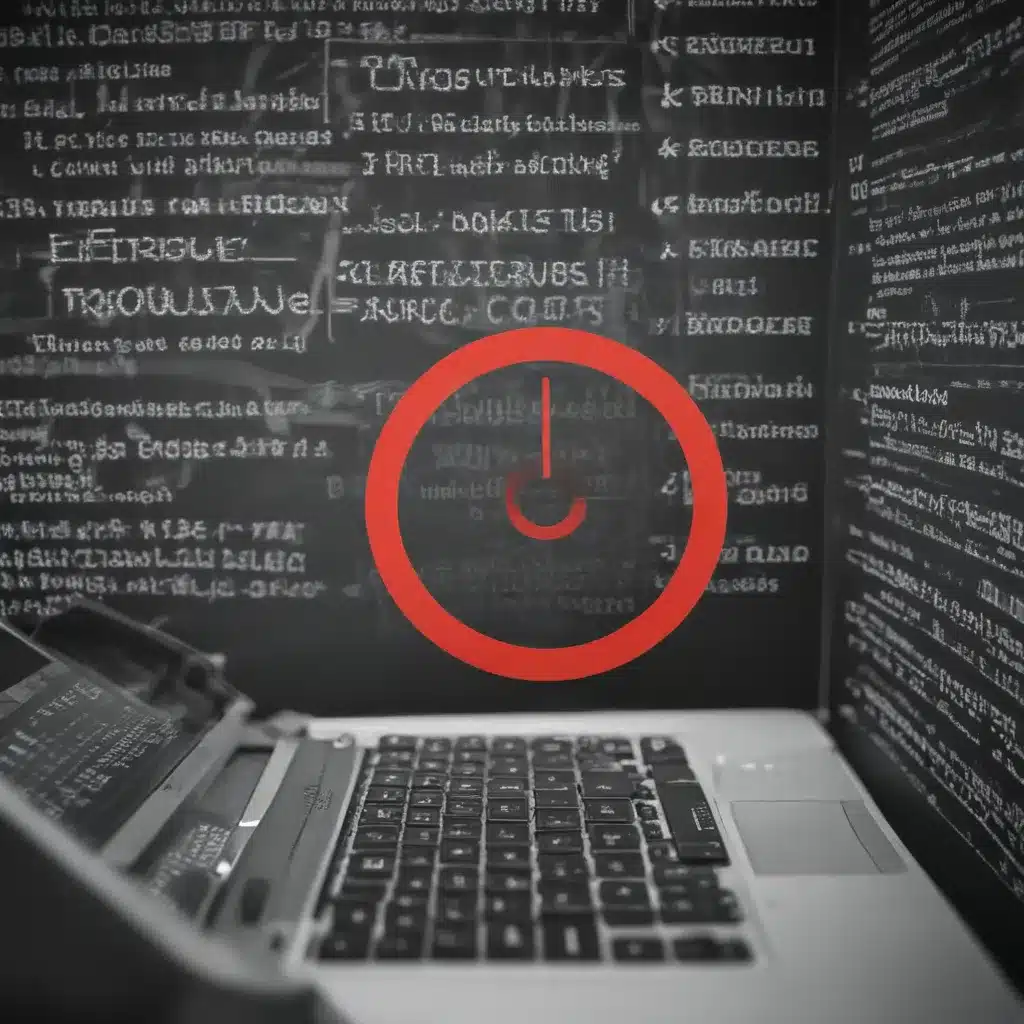
Unraveling the Mysteries of Error Codes
As the resident tech expert at Itfix.org.uk, I’ve encountered my fair share of error codes over the years. These cryptic alphanumeric strings can be intimidating, but they hold the key to unlocking solutions to a wide range of tech problems. In this comprehensive guide, I’ll walk you through the process of troubleshooting error codes and targeting the right solutions to get your systems back on track.
Let’s dive in, shall we?
Understanding the Anatomy of Error Codes
Error codes are designed to provide a concise and standardized way to communicate specific issues within a system or software. Each error code is composed of a combination of letters, numbers, and sometimes symbols, and each component carries valuable information. By understanding the structure and meaning of these codes, we can quickly identify the root cause of the problem and take appropriate action.
Decoding the Components of an Error Code
-
Prefix: The prefix often indicates the system or software component where the error occurred. For example, “STOP” errors in Windows usually start with “0x” to signify a critical system error.
-
Numeric Code: The numeric portion of the error code is typically a hexadecimal or decimal value that corresponds to a specific type of error or problem. These codes are often cross-referenced with manufacturer documentation or online databases to determine the meaning.
-
Descriptive Text: Many error messages also include a brief textual description that provides additional context about the nature of the problem. This can help us understand the broader implications of the error and guide our troubleshooting efforts.
By dissecting the different elements of an error code, we can start to piece together the puzzle and gain a deeper understanding of the underlying issue.
Identifying Common Error Codes and Their Causes
Error codes can vary widely depending on the operating system, software, or hardware involved, but there are some common ones that we often encounter. Let’s explore a few examples and their typical causes:
Windows Error Codes
-
0x0000000A (IRQL_NOT_LESS_OR_EQUAL): This stop error in Windows can be caused by a variety of issues, such as faulty drivers, memory corruption, or incompatible hardware.
-
0x0000000D (INVALID_DATA_ACCESS_TRAP): This error is often associated with problems in the Windows kernel or conflicts between system components.
-
0x0000000E (INVALID_TASK_STATE_CHANGE): This error can occur due to issues with Windows task management, such as when a task is in an invalid state or encounters a conflict.
Application Error Codes
-
Error 404 (Not Found): This is a common web error that indicates the requested resource or page could not be found on the server.
-
Error 500 (Internal Server Error): This generic server-side error can be caused by a wide range of issues, from code bugs to server configuration problems.
-
Error -2147024891 (HRESULT_FROM_WIN32(ERROR_OUTOFMEMORY)): This error in Windows applications is typically caused by insufficient system memory or memory leaks.
Understanding the meaning and potential causes of these common error codes can be a significant first step in troubleshooting and resolving the underlying issues.
Gathering Relevant Information for Troubleshooting
When faced with an error code, the next step is to gather as much relevant information as possible to aid in the troubleshooting process. This data can come from a variety of sources, and the more comprehensive the information, the better our chances of finding an effective solution.
Documenting the Error Scenario
Start by carefully documenting the circumstances surrounding the error. Consider the following questions:
- What were you doing when the error occurred?
- Did the error happen suddenly or gradually?
- Were there any recent changes made to the system or software?
- Did you receive any additional error messages or warning signs?
- How often does the error occur?
Capturing this contextual information can help us identify patterns and potential triggers that may be contributing to the problem.
Collecting System Logs and Error Reports
System logs and error reports are a treasure trove of information when it comes to troubleshooting. These records can provide valuable insights into the sequence of events leading up to the error, as well as any underlying issues or warning signs that may have been present.
Depending on the operating system or software, you may need to access different log files or error reporting tools. For example, in Windows, you can check the Event Viewer for system and application logs, while on a web server, you may need to review the access and error logs.
Consulting Manufacturer Documentation and Online Resources
Once you’ve gathered the relevant information about the error, it’s time to consult the manufacturer’s documentation or online resources for guidance. Many software and hardware vendors provide detailed troubleshooting guides, FAQs, and knowledge bases that can help you understand the error code and identify potential solutions.
Additionally, searching online forums, community support channels, and tech blogs can be a valuable way to find insights from other users who have encountered similar issues. These resources can often provide first-hand experiences, tips, and workarounds that can help us navigate the troubleshooting process more effectively.
Developing a Targeted Troubleshooting Approach
With the information gathered in the previous steps, we can now start to develop a targeted troubleshooting approach to address the error code and find a solution.
Analyzing the Error Code and Its Implications
Begin by carefully analyzing the error code and its associated information. Consider the following:
- What does the error code indicate about the nature of the problem?
- Are there any patterns or similarities with other reported issues?
- Does the error code point to a specific system component or software module?
- What are the potential causes and consequences of the error?
By thoroughly examining the error code and its context, we can start to formulate a hypothesis about the underlying issue and the best course of action to resolve it.
Prioritizing Troubleshooting Steps
Once we have a better understanding of the error, we can start to prioritize the troubleshooting steps based on the severity of the problem and the likelihood of success. This may involve:
- Identifying and addressing any immediate or critical issues that could be causing the error.
- Exploring potential software or driver updates that may resolve the problem.
- Performing system diagnostics or hardware tests to rule out any physical component failures.
- Modifying system configurations or settings to see if that resolves the issue.
- Seeking advanced support or professional assistance if the problem persists.
By prioritizing the troubleshooting steps, we can ensure that we address the most pressing concerns first and gradually work our way towards a comprehensive solution.
Implementing and Validating the Solution
Once you’ve identified a potential solution, it’s time to implement it and validate its effectiveness. This may involve:
- Carefully following any step-by-step instructions or guidelines provided.
- Thoroughly testing the system or software to ensure the error has been resolved.
- Monitoring the system for any residual issues or new errors that may arise.
- Documenting the troubleshooting process and the solution for future reference.
Remember, troubleshooting can sometimes be an iterative process, and it may take a few attempts to find the right solution. Remain patient, persistent, and open to trying different approaches until the issue is successfully resolved.
Real-World Case Examples and Lessons Learned
To further illustrate the troubleshooting process, let’s explore a few real-world case examples and the lessons we can learn from them.
Case Study 1: The Mysterious Shutdown Error
One of our clients, a small business owner, was experiencing a recurring issue where their company’s main server would suddenly shut down without warning. The error code they received was “0x0000000D (INVALID_DATA_ACCESS_TRAP)”.
After gathering the relevant information, we discovered that the issue was caused by a faulty memory module. By running a series of diagnostic tests, we were able to identify the problematic RAM component and replace it. This resolved the shutdown issue and prevented further data loss or system instability.
The key lesson here is the importance of thorough system testing and component-level diagnostics when troubleshooting complex hardware-related errors.
Case Study 2: The Persistent 404 Error
A user from our online community reported encountering a persistent “Error 404 (Not Found)” message when trying to access a specific page on their website. After reviewing the user’s documentation and online logs, we determined that the issue was caused by a broken link in the website’s navigation menu.
By carefully examining the site’s structure and content management system, we were able to identify and fix the broken link, resolving the 404 error. Additionally, we recommended implementing a more robust URL management system and regular website audits to prevent similar issues in the future.
This case highlights the value of thoroughly investigating the context and potential causes of common web-based error codes, as well as the importance of proactive maintenance and quality assurance measures.
Case Study 3: The Elusive Memory Leak
A software developer on our team was experiencing a recurring “Error -2147024891 (HRESULT_FROM_WIN32(ERROR_OUTOFMEMORY))” in one of our company’s applications. After extensive troubleshooting, we discovered that the issue was caused by a memory leak within a specific module of the software.
By using advanced memory profiling tools and code analysis, we were able to identify the root cause of the memory leak and implement a fix. This not only resolved the error code but also improved the overall performance and stability of the application.
This case emphasizes the importance of utilizing specialized tools and techniques when dealing with complex software-related issues, particularly those involving memory management and resource utilization.
Through these real-world examples, we can see how a methodical, step-by-step approach to troubleshooting error codes can lead to effective solutions and valuable lessons for the future.
Conclusion: Mastering Error Code Troubleshooting
In the ever-evolving world of technology, error codes will continue to be a common occurrence. However, by understanding their anatomy, identifying common issues, and developing a targeted troubleshooting approach, we can transform these seemingly daunting challenges into opportunities for growth and improvement.
Remember, the key to successful error code troubleshooting lies in a combination of technical knowledge, analytical thinking, and a willingness to explore various solutions. By embracing this process, you’ll not only be able to resolve immediate problems but also gain valuable insights that can help you prevent future issues and enhance the overall performance and reliability of your systems.
So, the next time you’re faced with an error code, approach it with confidence, curiosity, and a commitment to finding the right solution. With the guidance provided in this comprehensive guide, you’ll be well on your way to becoming a master of troubleshooting and targeting solutions that keep your technology running smoothly.












