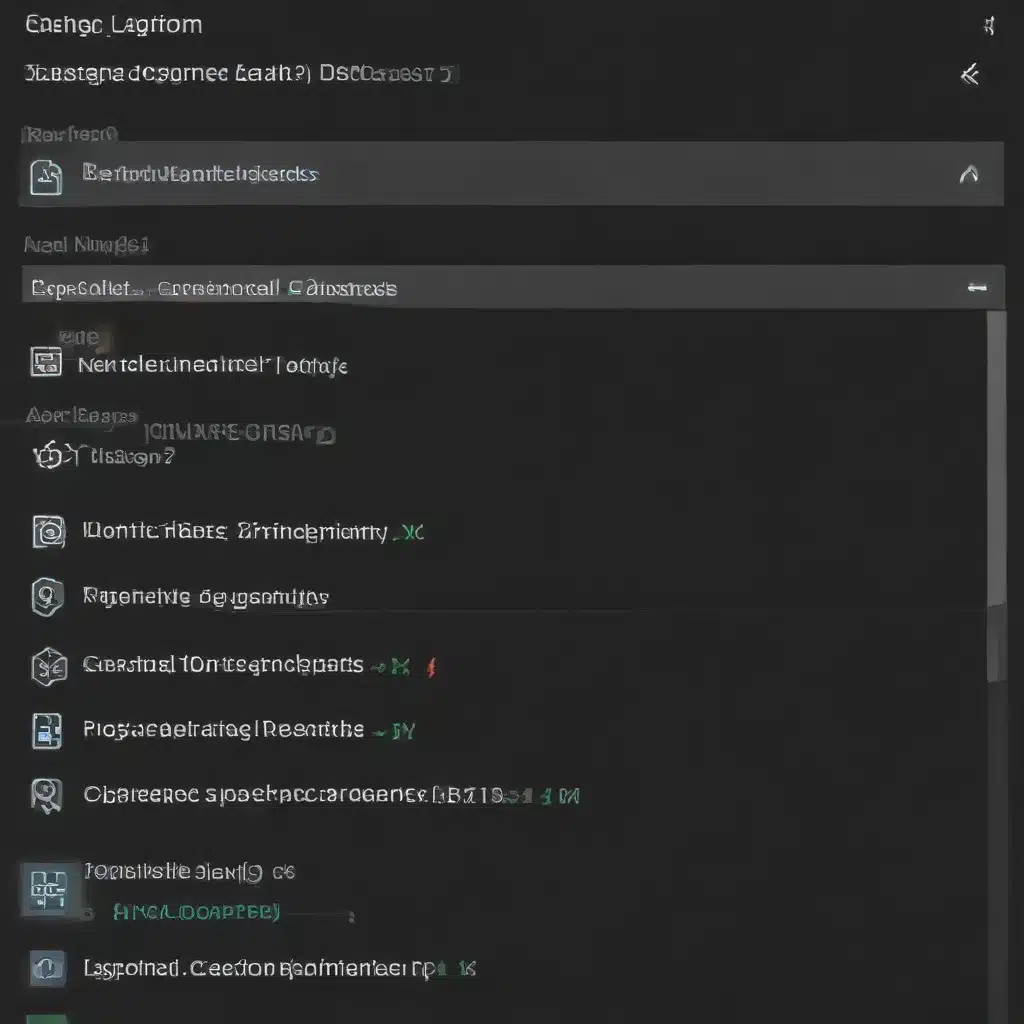
Understanding DLL Dependencies and Corruption
Dynamic Link Libraries (DLLs) are essential components in Windows operating systems, providing shared functionality across multiple applications. When a program or application is executed, it relies on various DLLs to function correctly. However, issues can arise when these DLLs become corrupted or are missing, leading to a range of problems, from application crashes to complete system instability.
Corrupted DLLs can be the result of various factors, such as software conflicts, hardware failures, malware infections, or even improper installation or uninstallation of programs. Missing DLLs, on the other hand, may occur when an application is not properly installed or when it relies on DLLs that are not present in the system’s default directories.
Diagnosing DLL Issues
One of the most common symptoms of DLL issues is the appearance of error messages when trying to launch an application. These errors often mention the missing or corrupted DLL, providing a clue as to the root cause of the problem.
Another way to identify DLL issues is to use a tool like Dependency Walker or Dependencies (a more modern alternative to Dependency Walker). These tools can scan an executable file and its dependencies, highlighting any missing or problematic DLLs.
It’s important to note that not all DLL-related errors are necessarily caused by missing or corrupted DLLs. Some errors may be due to conflicting DLL versions or other system-level issues. In such cases, additional troubleshooting steps may be required.
Resolving DLL Issues
Once you’ve identified the problematic DLL, you can attempt to resolve the issue using one of the following methods:
-
Reinstall the Application: If the missing or corrupted DLL is associated with a specific application, try reinstalling the application. This can help ensure that all necessary DLLs are properly installed and registered.
-
Update or Reinstall Dependent Software: If the DLL is a system-level library, such as those provided by Microsoft Visual C++ Redistributables or the .NET Framework, try updating or reinstalling the dependent software. These can be downloaded from the Microsoft website.
-
Manual DLL Replacement: If the DLL is not associated with any specific application, you may be able to manually replace the corrupted DLL with a working copy. Be cautious when doing this, as replacing the wrong DLL can lead to further system instability.
-
System Restore or Clean Install: In more severe cases, where the DLL issues are widespread or difficult to resolve, you may need to consider a system restore or a clean install of the operating system. This should be a last resort, as it can result in the loss of data and require significant time and effort to complete.
Throughout the troubleshooting process, it’s essential to be cautious and avoid making changes that could further compromise the system. Always create a system backup before attempting any major changes, and consider consulting with IT professionals or referring to reliable online resources for guidance.
Preventing DLL Issues
To reduce the likelihood of DLL-related problems, consider the following preventive measures:
-
Keep Your System Up-to-Date: Regularly update your operating system, drivers, and installed software to ensure that you have the latest bug fixes and security patches, which can help prevent DLL issues.
-
Use Reputable Software: When installing new programs, be sure to download them from trusted sources to minimize the risk of malware or other issues that could lead to DLL corruption.
-
Perform Regular Maintenance: Regularly run system scans, clean up temporary files, and perform other maintenance tasks to keep your system in optimal condition and reduce the risk of DLL-related problems.
-
Back Up Your System: Maintain regular backups of your system and important data, so you can quickly restore your system in the event of a DLL-related issue or other system failure.
By understanding the importance of DLLs, diagnosing DLL-related problems, and implementing preventive measures, you can minimize the impact of corrupted system DLLs and missing dependencies, ensuring your IT infrastructure remains stable and reliable.
Troubleshooting Common DLL Issues
Resolving “Missing DLL” Errors
One of the most common DLL-related errors is the “Missing DLL” error, which occurs when an application or program cannot find a required DLL file. This can happen for a variety of reasons, such as:
- The DLL was not properly installed with the application.
- The DLL was removed or deleted from the system.
- The DLL is located in a directory that is not included in the system’s PATH environment variable.
To resolve a “Missing DLL” error, you can try the following steps:
- Check the Application’s Installation: Ensure that the application was installed correctly and that all necessary files, including the missing DLL, were properly installed.
- Search for the Missing DLL: Use a tool like Dependencies to identify the missing DLL and its location.
- Copy the Missing DLL: If the DLL is found, copy it to the application’s installation directory or the system’s
System32directory. - Update System Paths: If the DLL is not found in the default directories, you may need to update the system’s
PATHenvironment variable to include the directory where the DLL is located. - Reinstall Dependent Software: If the missing DLL is a system-level library, try reinstalling the dependent software, such as the Microsoft Visual C++ Redistributables or the .NET Framework.
Resolving “Corrupted DLL” Errors
Corrupted DLL errors can occur when a DLL file has been damaged or modified, preventing the application from using it correctly. This can happen due to various reasons, such as software conflicts, hardware failures, or malware infections.
To resolve a “Corrupted DLL” error, you can try the following steps:
- Scan for Malware: Run a full system scan with a trusted antivirus or anti-malware software to ensure that the corrupted DLL is not the result of a malware infection.
- Check for Hardware Issues: If the DLL corruption is persistent, it could be a sign of a hardware problem, such as a failing hard drive or memory module. Run diagnostic tests to identify and address any hardware issues.
- Reinstall the Dependent Software: Try reinstalling the software that is dependent on the corrupted DLL, as this can help replace the DLL with a fresh, uncorrupted copy.
- Manually Replace the DLL: If the DLL is not associated with any specific application, you may be able to manually replace the corrupted DLL with a working copy from a trusted source, such as the DLL-Files.com website.
Remember to be cautious when manually replacing DLLs, as the wrong DLL replacement can lead to further system instability. It’s always a good idea to create a system backup before attempting any major changes.
By following these troubleshooting steps, you can effectively address a wide range of DLL-related issues and maintain a stable and reliable IT infrastructure.
Conclusion
Dealing with corrupted system DLLs and missing dependencies can be a frustrating experience, but with the right troubleshooting approach and preventive measures, you can effectively resolve these issues and ensure the smooth operation of your IT systems. By understanding the importance of DLLs, diagnosing DLL-related problems, and implementing best practices for DLL management, you can save time, minimize downtime, and maintain a stable and reliable IT environment.
Remember, if you encounter persistent or complex DLL-related issues, it’s always a good idea to consult with IT professionals or refer to trusted online resources for additional guidance and support. By staying informed and proactive, you can keep your systems running at their best and provide the reliable IT solutions your organization needs.












