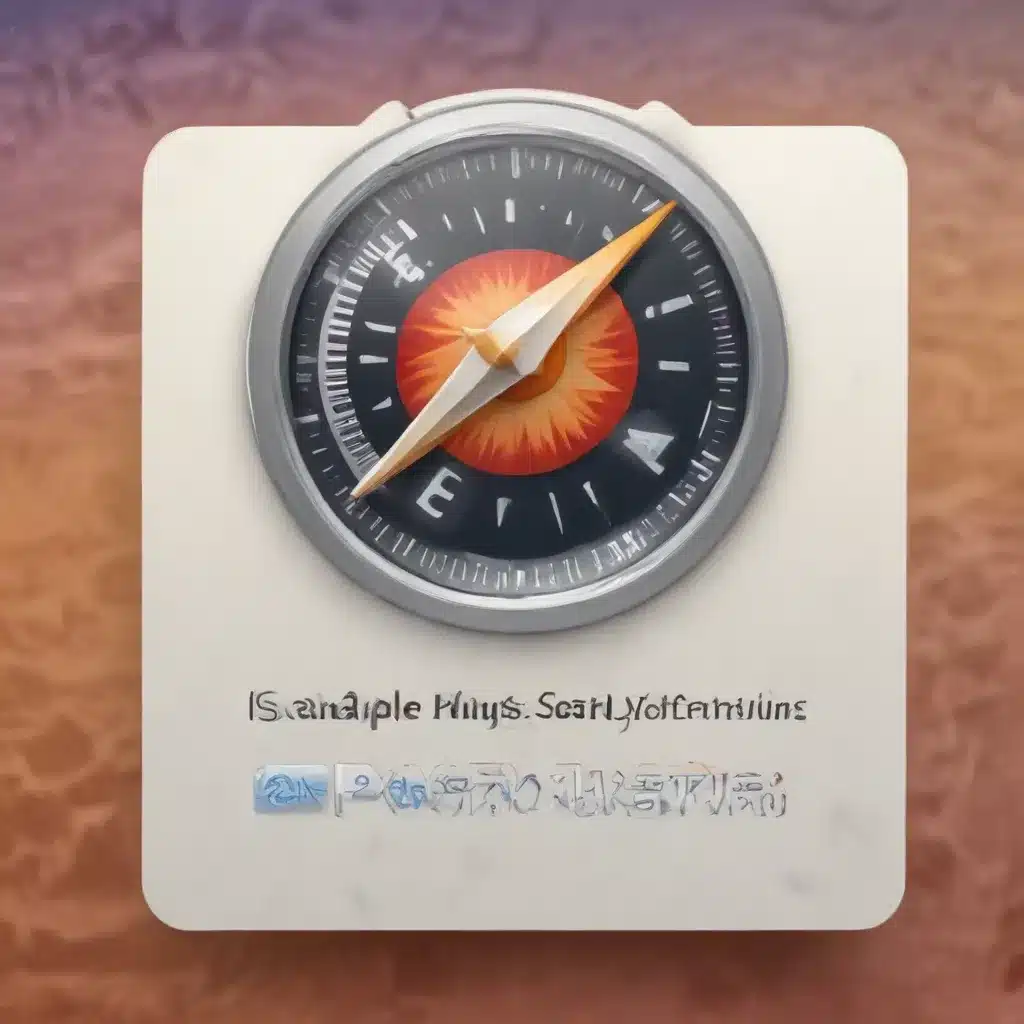
Apple Safari
Safari, Apple’s proprietary web browser, has long been a staple for Mac users. As a key component of the macOS ecosystem, Safari provides a seamless browsing experience, tightly integrated with other Apple services. However, as technology evolves, users may encounter various issues with Safari’s extensions and plugins, which can impact performance, functionality, and overall user experience.
Browser Extensions
Safari’s extension ecosystem allows users to enhance their browsing capabilities, from ad-blocking to productivity tools. Understanding the different types of extensions, their distribution, and development process is crucial for troubleshooting any related problems.
Safari Extension Types
Safari extensions can be categorized into several types, each serving a specific purpose:
– Content Blockers: These extensions allow users to block ads, trackers, and other unwanted content, improving page load times and enhancing privacy.
– Share Extensions: These extensions integrate with various sharing platforms, enabling users to quickly share content on social media, messaging apps, or email.
– Action Extensions: These extensions provide additional functionality, such as the ability to annotate web pages, perform unit conversions, or integrate with productivity apps.
– Safari App Extensions: These extensions, introduced with macOS Big Sur, allow developers to integrate their native apps directly into the Safari browser, providing a seamless user experience.
Extension Distribution and Installation
Safari extensions can be obtained from the Mac App Store or directly from third-party developers. Users can install extensions by navigating to Safari’s Preferences, selecting the Extensions tab, and enabling the desired extension. It’s important to ensure that extensions are downloaded from trusted sources to avoid potential security risks.
Extension Development
Developers interested in creating Safari extensions can leverage Apple’s extensive documentation and resources, including the Safari Extensions Gallery, which provides guidelines, sample code, and submission requirements. Understanding the extension development process can help users troubleshoot issues related to custom or third-party extensions.
Safari Plugins
In addition to extensions, Safari also supports various plugins that enhance its functionality. These plugins, often provided by third-party software vendors, can be crucial for accessing specific web content or services.
Plugin Types
Common types of Safari plugins include:
– Java Applets: These plugins enable the execution of Java-based applications within the browser.
– Adobe Flash Player: This plugin was once essential for viewing multimedia content on the web, but has been largely phased out in favor of HTML5 standards.
– Silverlight: This Microsoft-developed plugin was used for rich internet applications and media playback, but is now deprecated.
Plugin Installation and Configuration
Users can manage Safari plugins by navigating to the Preferences menu, selecting the Security tab, and configuring the desired plugin settings. Proper installation and configuration of plugins is crucial for ensuring their compatibility and functionality within the Safari browser.
Plugin Troubleshooting
As technology evolves, Safari’s support for certain plugins may be discontinued or depreciated, leading to compatibility issues. In such cases, users may need to explore alternative solutions, such as using a different browser or finding replacement technologies that are better suited for their needs.
Common Safari Extension and Plugin Issues
While Safari’s extensions and plugins can enhance the browsing experience, they can also introduce various problems, ranging from compatibility concerns to performance degradation and functional errors.
Compatibility Problems
One of the most common issues users may encounter is the incompatibility of extensions or plugins with their current macOS or Safari version.
OS and Browser Version Compatibility
As Apple updates macOS and Safari, the compatibility of third-party extensions and plugins may be affected. Users may need to ensure that they are using the latest version of the extension or plugin, or even explore alternative solutions if the original is no longer supported.
Conflicting Extensions or Plugins
In some cases, users may encounter issues when multiple extensions or plugins are installed, as they can interfere with each other’s functionality. Troubleshooting such conflicts may involve disabling or removing one or more of the conflicting components.
Performance Degradation
Extensions and plugins can also contribute to performance issues, such as high CPU or memory usage, as well as slower page loading times.
High CPU or Memory Usage
Poorly optimized or resource-intensive extensions and plugins can significantly impact Safari’s performance, leading to sluggish browsing experiences and potential system instability.
Slow Page Loading Times
Certain extensions or plugins, particularly those that interact heavily with web content, can slow down page loading times, frustrating users and negatively impacting their productivity.
Functional Errors
In addition to compatibility and performance problems, users may also encounter various functional errors, such as crashes, freezes, or unexpected behavior.
Crashes and Freezes
Poorly developed or incompatible extensions or plugins can cause Safari to crash or freeze, disrupting the user’s browsing session and potentially leading to data loss or other issues.
Unexpected Behavior
Extensions or plugins may also introduce unexpected behavior, such as unwanted pop-ups, redirects, or changes to the browser’s user interface, which can be confusing and frustrating for users.
Troubleshooting Strategies
To address the various issues that may arise with Safari’s extensions and plugins, users can employ a range of troubleshooting strategies, leveraging diagnostic tools and debugging techniques.
Diagnostics and Logging
Safari provides several tools and features that can assist users in identifying and resolving extension and plugin-related problems.
Safari’s Develop Menu
The Develop menu in Safari, which is hidden by default, can be enabled to provide access to advanced debugging options, including the ability to inspect web elements, view console logs, and monitor network activity.
Console and Error Logs
Safari’s built-in console and error logs can be invaluable for troubleshooting issues, as they can provide detailed information about crashes, errors, and other problems that may be related to extensions or plugins.
Debugging Techniques
In addition to using Safari’s built-in diagnostic tools, users can also employ more advanced debugging techniques to investigate and resolve extension and plugin-related issues.
Remote Debugging
Safari supports remote debugging, which allows users to connect their Mac to another device, such as an iPad or iPhone, and debug web content and browser interactions from the remote device.
Profiling and Performance Analysis
Users can leverage Safari’s built-in profiling and performance analysis tools to identify and address performance issues related to extensions or plugins, such as high CPU or memory usage.
Extension and Plugin Management
Effectively managing Safari’s extensions and plugins is crucial for maintaining a stable and optimized browsing experience.
Updating Extensions and Plugins
Keeping extensions and plugins up-to-date is essential for ensuring compatibility and addressing any security or functionality issues.
Automatic Updates
Many extensions and plugins offer automatic update functionality, which can help users stay on top of the latest versions and ensure that their browser is running smoothly.
Manual Updates
In some cases, users may need to manually update their extensions or plugins, either by downloading the latest version from the provider’s website or by using Safari’s built-in extension management tools.
Disabling and Removing
When troubleshooting extension or plugin-related issues, users may need to temporarily disable or permanently remove the problematic components.
Temporary Disabling
Safari’s extension management tools allow users to quickly disable extensions without uninstalling them, which can be useful for isolating the source of a problem or testing the impact of a particular extension.
Permanent Removal
If an extension or plugin is causing persistent issues, users may need to permanently remove it from their system. This can be done through Safari’s extension management tools or by manually uninstalling the associated software.
By understanding the various types of Safari extensions and plugins, their installation and management, and the common troubleshooting strategies, users can effectively address and resolve any issues they may encounter, ensuring a smooth and productive browsing experience. For further assistance or to explore IT solutions tailored to your needs, visit IT Fix.












