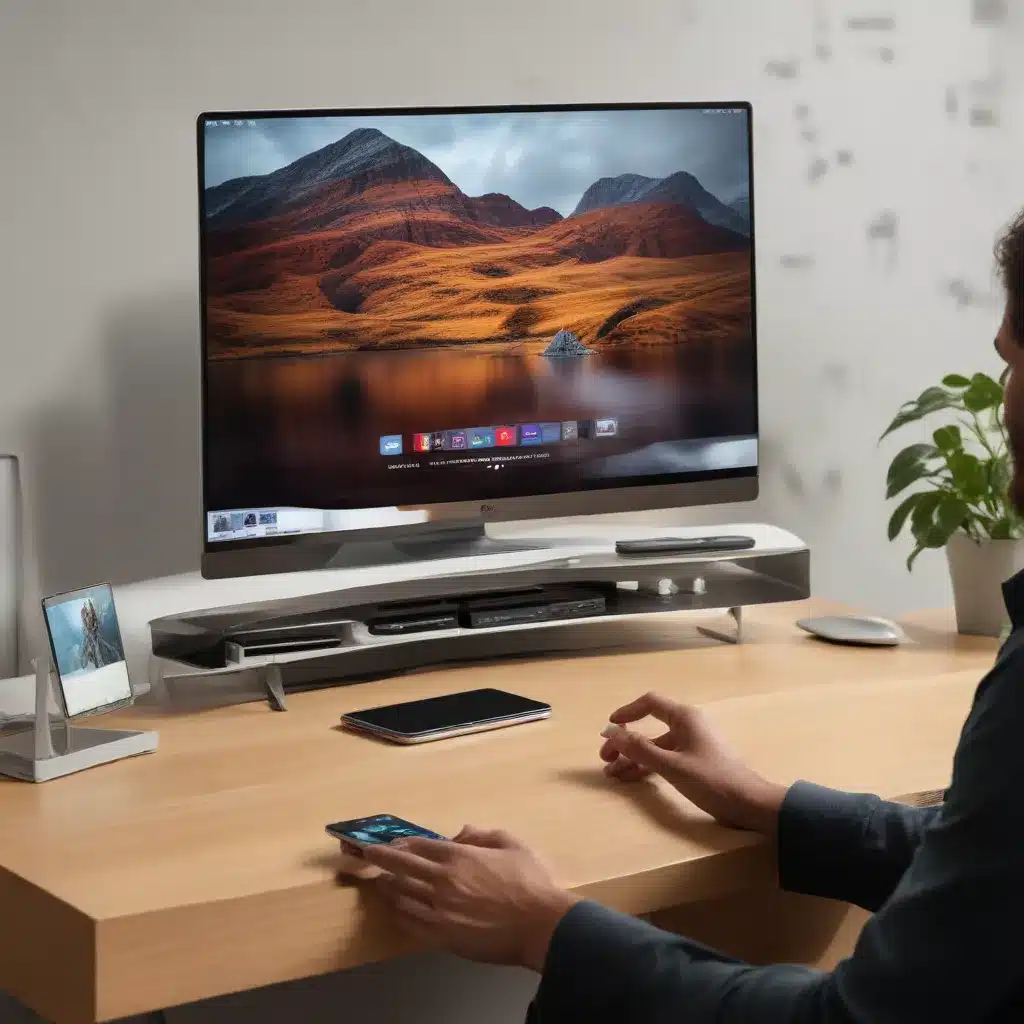
In today’s tech-driven world, the ability to seamlessly share your device’s screen with others has become an essential part of professional and personal communication. Apple’s AirPlay and wireless screen mirroring features are designed to provide a convenient and reliable way to mirror your iPhone, iPad, or Mac’s display onto a larger screen, such as an Apple TV or compatible smart TV. However, as with any technology, users may encounter occasional hiccups that can disrupt the smooth flow of their presentations or content sharing.
Apple Wireless Connectivity
AirPlay
Mirroring and Streaming
AirPlay is the cornerstone of Apple’s wireless screen sharing technology. It allows you to mirror your device’s entire display or selectively stream audio, videos, and photos to compatible devices on the same Wi-Fi network. Whether you’re delivering a captivating presentation, sharing family memories, or enjoying your favorite content on a bigger screen, AirPlay simplifies the process and enhances the viewing experience.
Troubleshooting Connectivity
While AirPlay is generally a seamless experience, users may occasionally encounter connectivity issues. Common problems include devices failing to detect each other, intermittent disconnections, or audio-video synchronization problems. To troubleshoot these issues, start by ensuring that your Apple device and the receiving device (e.g., Apple TV, smart TV) are connected to the same Wi-Fi network. Additionally, check that both devices are running the latest software versions and that any necessary network settings, such as firewall configurations, are properly configured.
Wireless Screen Sharing
Presentation Use Cases
Beyond AirPlay, Apple also offers wireless screen sharing capabilities, allowing you to present your device’s screen to others during meetings, lectures, or collaborative sessions. This feature is particularly useful for professionals, educators, and tech support personnel who need to share their screen for demonstration or troubleshooting purposes. The ability to wirelessly share your screen can enhance the overall engagement and productivity of your presentations, making it a valuable tool in your digital toolkit.
Compatibility Considerations
When utilizing wireless screen sharing, it’s important to consider the compatibility of the devices involved. While Apple’s own devices, such as iPhones, iPads, and Macs, seamlessly integrate with the company’s screen sharing technologies, you may encounter challenges when trying to share your screen with non-Apple devices. In such cases, exploring alternative screen sharing solutions, such as Chromecast, Miracast, or even wired HDMI connections, can provide a viable workaround to ensure a successful and inclusive presentation experience.
Multimedia Streaming Technologies
AirPlay Protocols
At the core of Apple’s wireless screen sharing and mirroring capabilities lies the AirPlay protocol. This proprietary technology leverages the Wi-Fi network to establish a direct connection between your Apple device and the receiving display, enabling the real-time transmission of audio, video, and screen content. By understanding the underlying protocols and standards that power AirPlay, you can better troubleshoot any connectivity or performance issues that may arise during your screen sharing sessions.
Wireless Display Standards
While AirPlay is Apple’s proprietary solution, the industry has also developed alternative wireless display standards, such as Miracast and Chromecast. These technologies, though not natively supported on Apple devices, can provide a bridge for sharing your screen with a wider range of compatible devices, including smart TVs, set-top boxes, and even PCs. Familiarizing yourself with these wireless display standards can help you identify the best solution for your specific needs, whether you’re presenting in a mixed-device environment or simply looking to expand your screen sharing options.
Troubleshooting Strategies
Connectivity Diagnostics
When faced with screen sharing issues, the first step is to diagnose the underlying connectivity problems. Ensure that your Apple device and the receiving display are connected to the same Wi-Fi network, and check the signal strength and network stability. You can also try rebooting both devices, as well as the router, to see if that resolves any temporary network glitches.
Compatibility Checks
In addition to connectivity, compatibility can also be a contributing factor to screen sharing challenges. Verify that your Apple device and the receiving display are both compatible with the screen sharing technology you’re attempting to use, whether it’s AirPlay, Miracast, or another wireless standard. Consulting the device manufacturers’ specifications can help you determine the supported features and any potential limitations.
Software Updates
Keeping your devices up-to-date with the latest software and firmware versions can also help address screen sharing issues. Apple, as well as other device manufacturers, frequently release updates that address bug fixes, security vulnerabilities, and performance improvements. Ensuring that your Apple device, the receiving display, and any relevant apps or drivers are all running the latest versions can help resolve compatibility problems and improve the overall reliability of your screen sharing experience.
Common AirPlay and Screen Mirroring Issues
Audio and Video Sync Problems
One of the most common issues users face with wireless screen sharing is a lack of synchronization between the audio and video components. This can result in a jarring and distracting viewing experience, particularly during presentations or video playback. To address this, you can try adjusting the settings on your Apple device or the receiving display, or even explore third-party apps that offer advanced audio-video sync capabilities.
Intermittent Disconnections
Another frustrating problem is the occasional, unexpected disconnection of the screen sharing session. This can be caused by a variety of factors, including network instability, device compatibility, or even environmental interference. To minimize the risk of disconnections, ensure that your devices are within close proximity, maintain a strong Wi-Fi signal, and consider using a wired Ethernet connection for the receiving display if possible.
Resolution and Scaling Artifacts
In some cases, users may encounter issues with the resolution or scaling of the shared screen, resulting in pixelated, stretched, or distorted images. This can be particularly problematic when presenting content or sharing detailed information. To address these problems, you can experiment with different display settings on both the Apple device and the receiving display, as well as explore any scaling or resolution adjustment options available within the screen sharing software or settings.
As a tech-savvy individual, you can leverage your expertise to troubleshoot and resolve these common AirPlay and screen mirroring issues, ensuring that your presentations and content sharing experiences remain seamless and professional. By understanding the underlying technologies, troubleshooting strategies, and common problem areas, you can empower yourself and your colleagues to make the most of Apple’s wireless connectivity features, delivering engaging and impactful presentations every time.
For more IT-related tips and solutions, be sure to visit IT Fix, where our team of experts is dedicated to providing practical advice and insights to help you navigate the ever-evolving world of technology.












