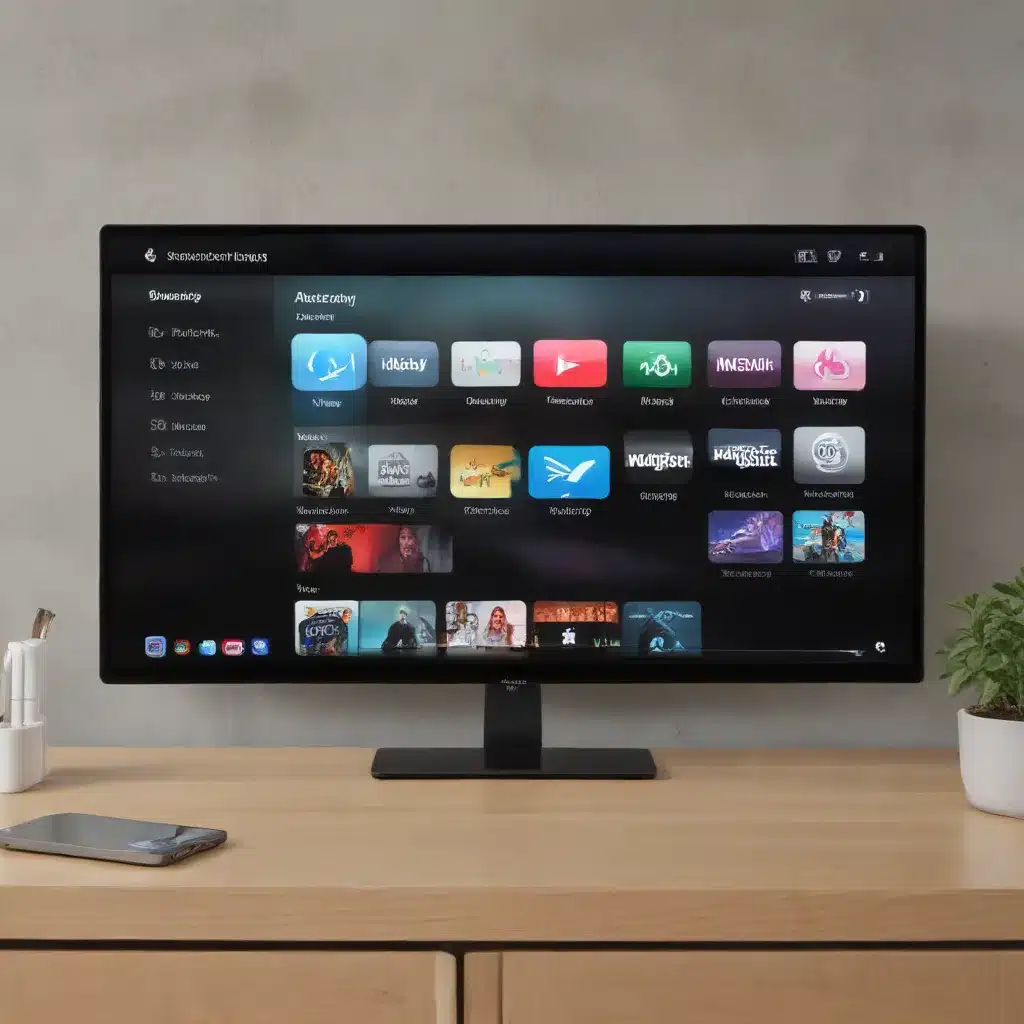
Apple Devices and Connectivity
Apple’s AirPlay and screen mirroring technologies have revolutionized how we share content between our devices. Whether you’re casting a video from your iPhone to your Apple TV or mirroring your Mac’s display to a larger screen, these features offer a seamless wireless experience. However, like any technology, they can sometimes encounter hiccups that can be frustrating to troubleshoot.
AirPlay
AirPlay is Apple’s proprietary protocol that allows you to wirelessly stream content, such as videos, photos, and even your device’s entire screen, to compatible devices like Apple TV, smart TVs, and speakers. The beauty of AirPlay lies in its simplicity – with a tap of a button, you can instantly share what’s on your iPhone, iPad, or Mac with the world around you.
Mirroring is one of the key capabilities of AirPlay, where your device’s entire screen is projected onto the connected display. This is particularly useful for presentations, sharing content, or simply enjoying media on a bigger screen.
Wireless Streaming is another hallmark of AirPlay, allowing you to beam individual content like videos, music, or photos from your Apple device to your AirPlay-enabled TV or speaker. This gives you the flexibility to enjoy your media on the best-suited device.
Screen Mirroring
Screen mirroring is a feature that goes beyond AirPlay, allowing you to duplicate your device’s display onto another screen, such as a TV or a projector. This is incredibly handy for activities like delivering presentations, sharing your mobile device’s screen during a meeting, or simply enjoying content on a larger display.
Compatibility is crucial when it comes to screen mirroring, as not all devices support this feature. Apple’s own lineup of products, including iPhones, iPads, and Macs, are generally compatible with screen mirroring. However, you’ll need to ensure that the receiving device, such as a TV or a projector, also supports the necessary connection protocols, like HDMI or wireless mirroring.
Connection Protocols are the underlying technologies that enable screen mirroring. AirPlay, for instance, uses a proprietary wireless protocol developed by Apple, while other solutions like Miracast or Google Cast rely on different standards. Ensuring that both your sending and receiving devices support the same protocol is key to a successful mirroring experience.
Troubleshooting AirPlay Issues
Despite the convenience of AirPlay, users can sometimes encounter various issues when trying to use this feature. Let’s explore some common troubleshooting steps to get your AirPlay up and running again.
Connectivity Problems
One of the most frequent AirPlay issues is connectivity. For AirPlay to work seamlessly, both your Apple device and the receiving device (e.g., Apple TV, smart TV) need to be connected to the same Wi-Fi network. If the devices are not on the same network, or if the network connection is unstable, you may experience problems with AirPlay.
Network Connectivity: Ensure that both your Apple device and the receiving device are connected to the same Wi-Fi network. Check your network settings and try restarting your router or modem to refresh the connection.
Device Pairing: Sometimes, the devices may not be properly paired or recognized by each other. Try resetting the network settings on your Apple device and the receiving device, then try to reconnect them.
Audio and Video Quality
Another common issue with AirPlay is related to the quality of the audio and video being streamed.
Compression: AirPlay uses compression to optimize the video and audio for wireless transmission. However, if the compression is too aggressive or the network bandwidth is insufficient, you may notice degraded quality, such as pixelated images or stuttering video.
Latency: Wireless streaming can sometimes introduce a slight delay or “lag” between the content on your device and the output on the receiving device. This latency can be especially noticeable during activities like gaming or video conferencing.
Compatibility Concerns
Compatibility issues can also arise when using AirPlay, particularly when dealing with different device models, software versions, or hardware capabilities.
Device Support: Not all devices are created equal when it comes to AirPlay. Make sure that both your Apple device and the receiving device are compatible with the AirPlay feature. Older or less-supported devices may not be able to utilize AirPlay effectively.
Software Versions: Ensure that your Apple device and the receiving device are running the latest software versions. Outdated firmware or operating system versions can sometimes introduce compatibility problems with AirPlay.
Troubleshooting Screen Mirroring Issues
While screen mirroring shares some similarities with AirPlay, it can also present its own set of unique challenges. Let’s explore some common troubleshooting steps for screen mirroring issues.
Connection Establishment
One of the primary hurdles with screen mirroring is establishing the connection between your device and the receiving display.
Device Discovery: Ensure that both your Apple device and the receiving display (e.g., TV, projector) are powered on and within close proximity. The devices should be able to discover and recognize each other on the same network.
Pairing Process: The pairing process can sometimes be finicky, requiring you to navigate through various settings or menus on both devices. Make sure you’re following the correct steps to initiate and establish the screen mirroring connection.
Display Resolution and Orientation
Another common issue with screen mirroring is related to the display quality and orientation.
Aspect Ratio: Ensure that the aspect ratio and resolution of your Apple device’s display match the capabilities of the receiving display. Mismatched resolutions can result in stretched, distorted, or cropped images.
Rotation: Some displays may not properly rotate the mirrored content, leading to a sideways or upside-down orientation. Check the display settings on both your Apple device and the receiving display to ensure proper rotation.
Performance Optimization
Optimizing the performance of your screen mirroring setup can help ensure a smooth and seamless experience.
Bandwidth Requirements: Screen mirroring can be bandwidth-intensive, especially when dealing with high-resolution content. Ensure that your Wi-Fi network has sufficient bandwidth to handle the streaming requirements.
Hardware Specifications: The hardware capabilities of both your Apple device and the receiving display can impact the overall performance of screen mirroring. Older or less powerful devices may struggle to maintain a stable connection or deliver high-quality output.
Common Troubleshooting Techniques
Regardless of the specific issue you’re facing with AirPlay or screen mirroring, there are several general troubleshooting techniques you can try to resolve the problem.
Diagnostic Checks
Network Diagnostics: Utilize built-in network diagnostic tools on your Apple device or the receiving device to identify any connectivity issues, such as weak signal strength or network congestion.
Device Logs: Check the logs or system information on your Apple device and the receiving device to look for any error messages or clues that can help pinpoint the root cause of the problem.
Software Updates
Firmware Updates: Ensure that both your Apple device and the receiving device are running the latest firmware or software versions. Manufacturers often release updates to address known issues and improve compatibility.
Driver Updates: If you’re using a computer or a dedicated streaming device (like an Apple TV) as the receiving device, make sure that any necessary drivers are up to date.
Troubleshooting Guides
Official Documentation: Refer to the official Apple support resources or the manufacturer’s documentation for the receiving device to find step-by-step troubleshooting guides and known solutions.
Community Resources: Explore online forums, support communities, and IT-focused blogs to see if others have encountered similar issues and share their troubleshooting experiences.
Remember, when it comes to troubleshooting AirPlay and screen mirroring, patience and persistence are key. By following a methodical approach and utilizing the available resources, you can often resolve even the most stubborn connectivity or compatibility problems.
If you’re still struggling to get your AirPlay or screen mirroring setup working as expected, don’t hesitate to reach out to the IT Fix team at https://itfix.org.uk/ for further assistance. Our team of experts is always ready to lend a hand and provide personalized guidance to help you get your devices back on track.












