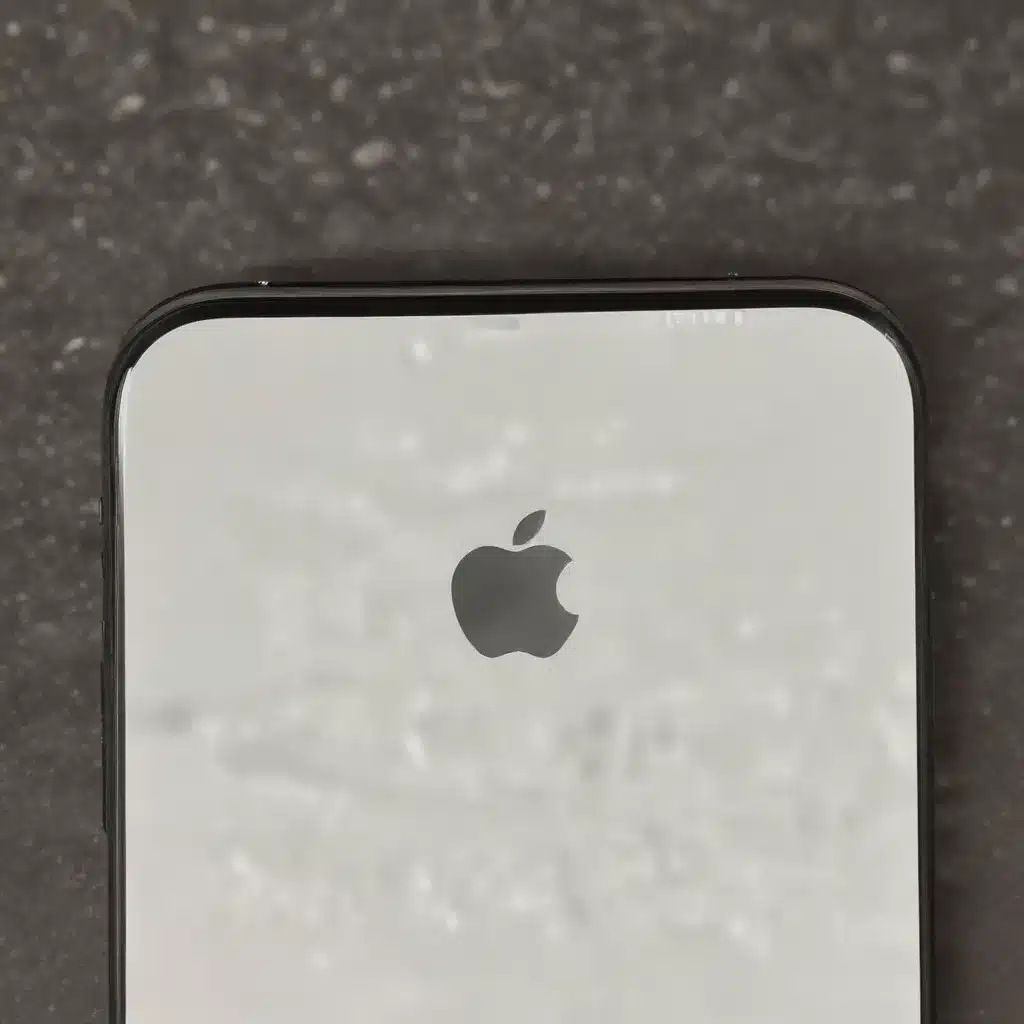
As an experienced IT technician, I’ve seen my fair share of Apple device issues over the years. From hardware malfunctions to software glitches, these sleek and sophisticated gadgets are not immune to the occasional hiccup. In this comprehensive guide, we’ll dive into the most common problems faced by Apple users and equip you with the knowledge and troubleshooting steps to get your devices back in tip-top shape.
Apple Hardware Troubleshooting
Display and Screen Issues
One of the most prevalent hardware problems with Apple devices is display-related issues. Whether it’s a flickering screen, unresponsive touch inputs, or discoloration, these problems can be quite frustrating. If you’re encountering any display anomalies, start by checking for physical damage to the screen. Hairline cracks or impact damage can often be the culprit.
If the screen appears intact, try a soft reset by powering off the device and leaving it off for a minute before turning it back on. This can sometimes resolve temporary glitches. If the issue persists, you may need to visit an Apple Authorized Service Provider for a more thorough diagnosis and potential screen replacement.
Battery and Power Management
Battery life is a crucial aspect of any mobile device, and Apple products are no exception. If you’re noticing significantly reduced battery performance or unexpectedly rapid battery drain, there are a few troubleshooting steps you can take.
First, check your device’s battery health in the Settings app. If the battery capacity has dropped below 80%, it may be time for a replacement. Apple offers battery replacement services through their retail stores and authorized service providers.
You can also try optimizing your device’s power settings, such as disabling unnecessary background app activity, reducing screen brightness, and turning off location services when not in use. These simple adjustments can make a noticeable difference in your battery life.
Storage and Memory Problems
Running out of storage space can be a common issue, especially for those with a lot of photos, videos, and apps installed. To free up space, go through your files and delete any unnecessary items. You can also offload unused apps or move your media to cloud storage services like iCloud or Google Drive.
If you’re experiencing freezes, crashes, or overall sluggish performance, it could be an indication of insufficient RAM or a memory-related issue. Unfortunately, memory upgrades are not typically user-serviceable on Apple devices. In such cases, you may need to consider upgrading to a newer model with more RAM to improve your device’s performance.
Software Troubleshooting for Apple Devices
Operating System Errors
Apple’s operating systems, like iOS and macOS, are generally quite stable, but they’re not immune to occasional bugs and glitches. If you’re encountering system-level issues, such as unexpected crashes, boot loops, or performance degradation, the first step is to ensure you’re running the latest version of the OS.
Apple regularly releases software updates to address known issues and improve overall system stability. Navigate to the Settings app on your iOS device or the System Preferences on your Mac, and check for any available updates. Installing the latest version can often resolve underlying OS-related problems.
If the issues persist even after updating, you may need to perform a factory reset or reinstall the operating system. This should be considered a last resort, as it will erase all your data, so be sure to have a recent backup before proceeding.
Application and Program Malfunctions
Even the most well-designed apps can sometimes misbehave, leading to crashes, freezes, or unexpected behavior. If you’re experiencing issues with a specific app, start by force-closing the app and then reopening it. You can also try reinstalling the app, as this can often resolve temporary glitches.
For more persistent app-related problems, check the app developer’s website or support forums for any known issues or available updates. Sometimes, app incompatibilities with the latest OS version can cause problems, and the developer may need to push a compatibility update.
Networking and Connectivity Challenges
Connectivity issues, such as Wi-Fi or Bluetooth problems, can be particularly frustrating, as they can impact your ability to use your device to its full potential. If you’re experiencing connection dropouts, slow speeds, or an inability to connect to certain networks, start by checking your device’s network settings.
Ensure that Wi-Fi and Bluetooth are enabled and that you’re connected to the correct network. You can also try forgetting the problematic network and reconnecting, or resetting your device’s network settings entirely. If the issue persists, consider checking your router or internet service provider for any underlying connectivity problems.
Diagnostics and Maintenance for Apple Products
System Diagnostics and Reporting
Apple provides a suite of built-in tools and utilities to help you diagnose and troubleshoot issues with your devices. On iOS devices, the Settings app offers a “Privacy” section where you can access the “Analytics & Improvements” options. Here, you can view diagnostic reports and system logs that can provide valuable insights into any problems you’re experiencing.
On Mac computers, you can access the “Console” app, which allows you to view system logs and error messages. This can be a powerful tool for identifying the root cause of issues, especially when working with Apple Support representatives.
Software Updates and Patches
As mentioned earlier, keeping your Apple devices up-to-date with the latest software is crucial for maintaining stability and security. Apple regularly releases updates to address known bugs, improve performance, and introduce new features.
Enable automatic updates whenever possible, and be sure to install any available patches in a timely manner. This will help ensure your devices are running the most secure and optimized versions of the operating system and apps.
Hardware Maintenance Procedures
While Apple devices are generally quite durable, it’s important to take good care of your hardware to prolong its lifespan. Regularly cleaning the device’s exterior, avoiding exposure to extreme temperatures, and protecting it from physical damage can all contribute to its long-term health.
If you encounter any hardware-related issues, such as a malfunctioning port or button, it’s best to seek professional assistance from an Apple Authorized Service Provider. Attempting to repair the device yourself may result in further damage and void your warranty.
Common User Errors and Resolutions
User Interface and Usability Problems
Even the most intuitive user interfaces can sometimes present challenges, especially for those who are less tech-savvy. If you’re struggling with navigating your Apple device’s menus, settings, or applications, don’t hesitate to consult the device’s user manual or online support resources.
Many common usability problems can be resolved by familiarizing yourself with the device’s features and functionality. You can also explore accessibility settings, which offer customization options to enhance the user experience for those with specific needs.
Data Management and Recovery
Losing important data can be a nightmare, but Apple provides several tools and services to help you manage and recover your files. Ensure that you have a regular backup routine in place, whether through iCloud, Time Machine (for Mac), or a third-party backup solution.
In the event of data loss or accidental deletion, you may be able to recover your files using the built-in recovery options in macOS or iOS. If all else fails, consider seeking the assistance of a data recovery specialist, who can often retrieve your data from a damaged or malfunctioning device.
Peripheral Device Compatibility
Apple devices are designed to work seamlessly with a variety of accessories and peripherals, but occasionally, you may encounter compatibility issues. If you’re having trouble connecting a device, such as a printer, external storage, or a gaming controller, start by ensuring that the peripheral is compatible with your Apple device.
Check the manufacturer’s website or support documentation for specific compatibility information. You can also try updating the peripheral’s firmware or drivers, or reach out to the manufacturer’s support team for further assistance.
Conclusion
As an experienced IT technician, I’ve seen it all when it comes to Apple device troubleshooting. While these sleek and sophisticated gadgets are generally quite reliable, they’re not immune to the occasional hiccup. By understanding the common issues and following the troubleshooting steps outlined in this guide, you’ll be well on your way to resolving any problems you may encounter with your Apple devices.
Remember, if you ever find yourself stuck or need further assistance, don’t hesitate to reach out to the IT Fix team at https://itfix.org.uk/. We’re always here to help you get your Apple devices back in top working order, so you can focus on enjoying the cutting-edge technology that these products have to offer.












