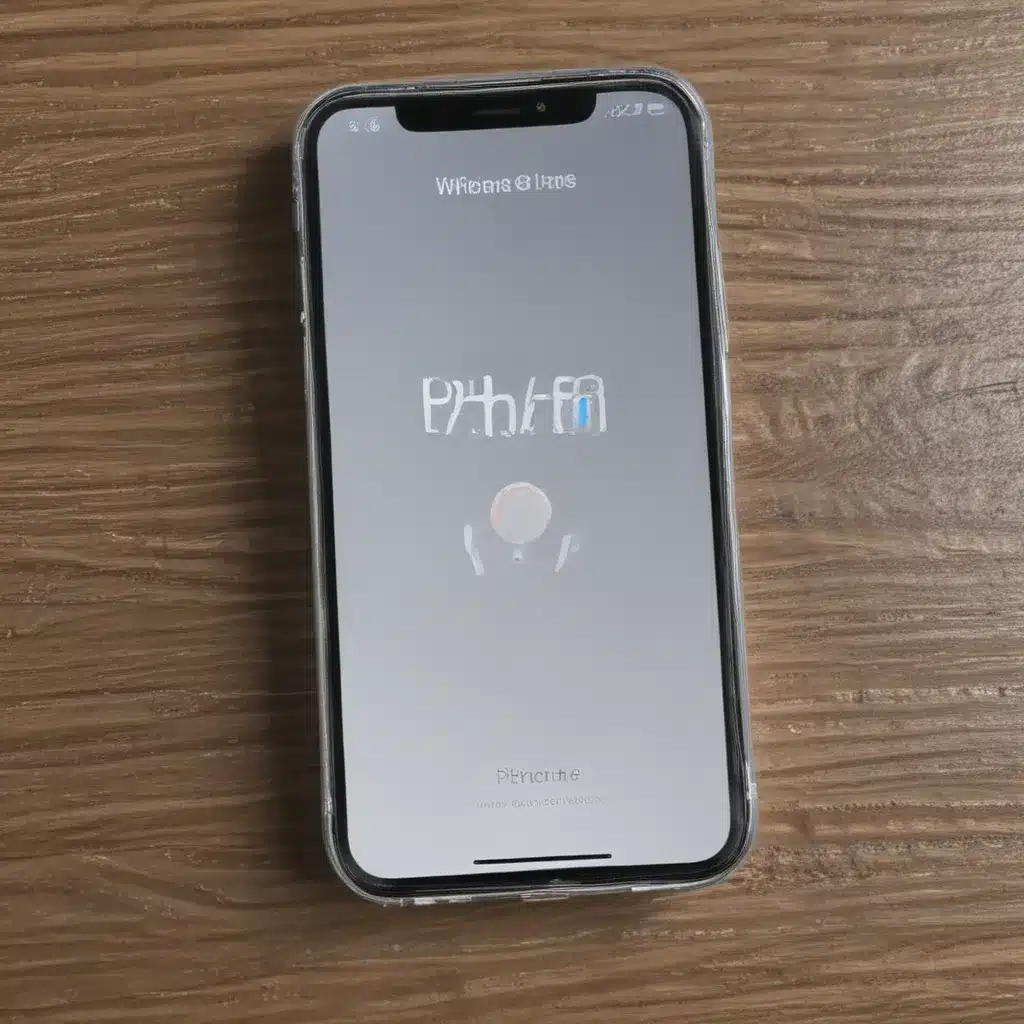Unpacking the Enigma of Vanishing Wi-Fi
As an avid iPhone user, I’ve been down this road before – that dreaded moment when your device suddenly loses its Wi-Fi connection, leaving you frantically searching for a solution. It’s a frustrating experience, to say the least, and one that many of us have encountered at one point or another.
But fear not, my fellow tech-savvy companions! In this comprehensive guide, I’ll take you on a journey through the common culprits behind iPhone Wi-Fi woes and equip you with the knowledge and tools to conquer these pesky problems once and for all.
Identifying the Culprits
One of the first things I noticed when my own iPhone 13 Pro Max started acting up was the sudden drop in Wi-Fi speeds. It was as if my device had developed a severe case of the hiccups, with the connection flickering in and out like a faulty light bulb. Turns out, I wasn’t alone – a quick search on Apple’s support forums revealed that many others were experiencing similar issues after updating to iOS 17.2 [1].
Now, you might be thinking, “Hold on, didn’t Apple promise to fix these problems with the latest update?” Well, as it turns out, the Wi-Fi gremlins can be a persistent bunch, and sometimes even the best-laid plans of tech giants can still leave a few cracks in the foundation.
But fear not, my friends, for I’ve uncovered a few potential culprits that could be the root cause of your iPhone’s Wi-Fi woes. Let’s dive in, shall we?
Troubleshooting Step-by-Step
Resetting Network Settings
One of the first things I always recommend trying is a good old-fashioned reset of your iPhone’s network settings. This simple step can work wonders in clearing out any lingering bugs or conflicts that may be causing your Wi-Fi to act up.
To do this, simply head to your Settings app, navigate to “General,” and then select “Transfer or Reset iPhone.” From there, choose “Reset” and then “Reset Network Settings.” This will erase all your saved Wi-Fi passwords and network configurations, but don’t worry – you can easily re-enter your credentials once the process is complete.
Checking for Firmware Updates
Another potential solution could be a firmware update from Apple. As we’ve already seen, the company has been working to address Wi-Fi issues with its recent iOS releases, so it’s always a good idea to make sure you’re running the latest and greatest version of the operating system.
To check for updates, simply go to your Settings app, tap on “General,” and then select “Software Update.” If a new version is available, follow the on-screen instructions to download and install it. This could be the key to unlocking your device’s full Wi-Fi potential [2].
Resetting Your Router
Now, if the problem persists even after updating your iPhone’s software, it might be time to take a closer look at your home network. One common culprit could be your router itself, which may be experiencing some hiccups or interference that’s causing your iPhone to lose its connection.
To troubleshoot this, try giving your router a good old-fashioned reboot. Simply unplug it from the power source, wait a minute or two, and then plug it back in. This can often clear out any temporary glitches or bottlenecks that may be causing your Wi-Fi woes.
Checking for Nearby Interference
Speaking of interference, another potential issue could be the presence of other electronic devices in your immediate vicinity. Things like microwaves, Bluetooth speakers, and even cordless phones can all wreak havoc on your Wi-Fi signal, causing it to drop out or become unreliable.
To combat this, try moving your iPhone to a different location, away from any potential sources of interference. You might also want to consider investing in a Wi-Fi extender or mesh network system to help boost your signal and eliminate those pesky dead zones.
Keeping Your Cool and Staying Positive
I know, I know – dealing with technology can be a real pain in the you-know-what. But trust me, my friends, with a little patience and a lot of determination, you can conquer even the most stubborn of Wi-Fi problems.
Remember, your iPhone is a powerful device, and the team at Apple is constantly working to ensure it’s running at its absolute best. So, don’t lose hope! Keep your cool, work through the troubleshooting steps, and if all else fails, don’t hesitate to reach out to the experts for some additional support.
After all, we’re all in this together, and there’s nothing quite like the satisfaction of finally getting your Wi-Fi back up and running like a well-oiled machine. So, let’s get out there and tackle those troublesome connections, one step at a time!
[1] https://discussions.apple.com/thread/255342871
[2] https://support.apple.com/en-us/111786
[3] https://discussions.apple.com/thread/255144436