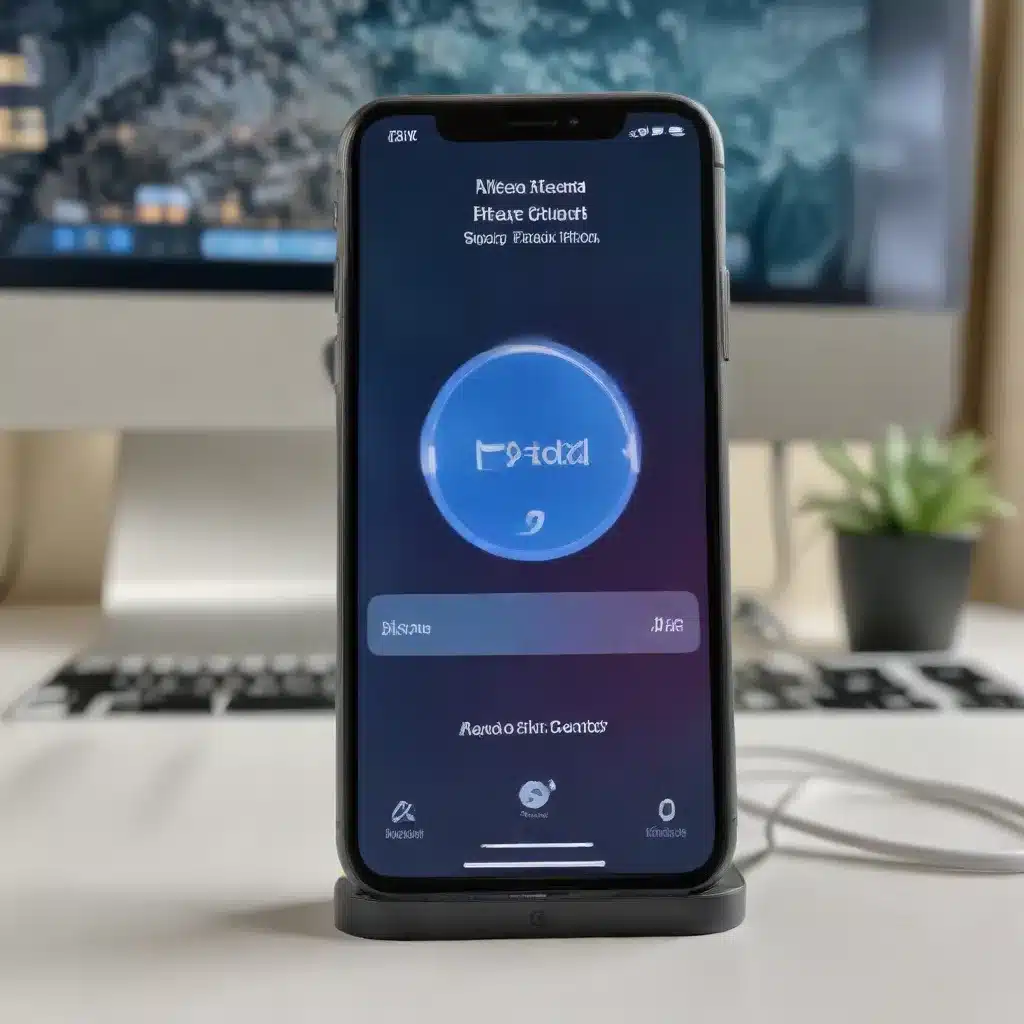
Bluetooth technology has become an integral part of our digital lives, enabling seamless connectivity between a wide range of devices, from smartphones and laptops to smart home accessories and wearables. However, as with any technology, Bluetooth connectivity can sometimes encounter hiccups, leading to frustrating issues for Apple device users. In this comprehensive guide, we’ll dive deep into the world of Bluetooth troubleshooting, exploring the common problems, effective diagnosis, and practical resolutions to help you maintain a smooth and reliable Bluetooth experience on your Apple devices.
Bluetooth Technology: A Primer
Bluetooth is a wireless communication standard that allows devices to exchange data over short distances. It operates within the 2.4 GHz frequency band and utilizes various protocols and profiles to facilitate different types of connections and data transfers.
Bluetooth Protocols: The Bluetooth protocol stack includes several layers, each serving a specific purpose. Some of the key protocols include:
– Bluetooth Core Specification: Defines the fundamental communication standards and requirements.
– Logical Link Control and Adaptation Protocol (L2CAP): Handles data segmentation, reassembly, and quality of service.
– Audio/Video Distribution Transport Protocol (AVDTP): Enables the streaming of audio and video content.
– Human Interface Device (HID) Profile: Facilitates the connection of input devices like keyboards and mice.
Bluetooth Profiles: Bluetooth profiles are standardized interfaces that describe how Bluetooth devices can communicate for specific use cases. Some common Bluetooth profiles include:
– Hands-Free Profile (HFP): Allows hands-free communication, such as voice calls, with a connected device.
– Headset Profile (HSP): Enables the use of Bluetooth headsets for audio playback and voice communication.
– Advanced Audio Distribution Profile (A2DP): Supports the streaming of high-quality audio, like music, from one device to another.
– Bluetooth Low Energy (BLE) Profiles: Optimize power consumption for devices like fitness trackers and smart home accessories.
Understanding these fundamental aspects of Bluetooth technology will help you better navigate the troubleshooting process and identify the root causes of connectivity issues.
Apple Device Compatibility
Bluetooth technology is deeply integrated into Apple’s ecosystem, allowing seamless connectivity between iOS, iPadOS, and macOS devices.
iOS Devices:
– iPhones, iPads, and iPod touch models support Bluetooth 5.0 or later, providing enhanced range, speed, and power efficiency.
– These devices can connect to a wide range of Bluetooth accessories, including headphones, speakers, keyboards, and more.
macOS Devices:
– Apple’s Mac lineup, including MacBooks, iMacs, and Mac minis, feature Bluetooth connectivity, with support for versions ranging from 4.0 to the latest 5.0.
– macOS users can pair and connect Bluetooth peripherals, such as mice, keyboards, trackpads, and audio devices, to enhance their computing experience.
Ensuring that your Apple devices and Bluetooth accessories are compatible and up-to-date with the latest Bluetooth versions can help mitigate many connectivity issues.
Bluetooth Connectivity Troubleshooting
Despite the advancements in Bluetooth technology, users may still encounter various connectivity problems. Let’s explore some of the common issues and the steps to resolve them.
Bluetooth Connection Failures
Pairing Issues:
– If your Bluetooth device fails to pair with your Apple device, ensure that both devices are in pairing mode and within close proximity.
– Try forgetting the device and re-pairing it, or check if there are any firmware updates available for the Bluetooth accessory.
– On your Apple device, navigate to Settings > Bluetooth, and ensure that Bluetooth is turned on. If the issue persists, try rebooting both devices.
Range Limitations:
– Bluetooth has a typical range of around 30 feet (10 meters), but various factors can affect the actual range, such as obstacles, interference, and device placement.
– If your Bluetooth connection drops when moving away from your Apple device, try repositioning the devices or removing any physical barriers between them.
– Ensure that your Bluetooth accessories are within the recommended range for optimal performance.
Bluetooth Audio Playback Problems
Audio Quality Degradation:
– If you notice a decline in audio quality during Bluetooth playback, check the Bluetooth codec being used. Higher-quality codecs like aptX, LDAC, or AAC can provide better sound fidelity.
– Ensure that your Apple device and Bluetooth audio device both support the same high-quality codec. You can adjust the codec settings in your device’s Bluetooth or audio settings.
Synchronization Delays:
– Bluetooth audio can sometimes experience slight delays or desynchronization between the video and audio streams, particularly during media playback.
– This issue is often referred to as “lip sync” or “audio lag” and can be caused by network interference, device processing power, or Bluetooth protocol limitations.
– Try adjusting the audio/video synchronization settings on your Apple device or the connected Bluetooth audio device to minimize the delay.
Addressing these common Bluetooth connectivity and audio-related problems can help you maintain a seamless and enjoyable user experience on your Apple devices.
Bluetooth Connectivity Diagnosis
To effectively troubleshoot Bluetooth issues, it’s essential to have the right tools and information at your fingertips.
Bluetooth Diagnostic Tools:
– On iOS and iPadOS devices, you can access the Bluetooth Diagnostics tool by navigating to Settings > Privacy & Security > Bluetooth > Bluetooth Diagnostics.
– On macOS, the Bluetooth Utility application provides various diagnostic features, including connection status, device information, and troubleshooting options.
– These tools can help you gather relevant data, such as connection logs, signal strength, and device compatibility, to aid in the troubleshooting process.
Bluetooth Logs and Error Reporting:
– Apple’s support channels encourage users to provide detailed information about Bluetooth issues, including any error messages or log entries.
– On macOS, you can access the Console application to view system logs, which may contain valuable clues about Bluetooth-related problems.
– On iOS and iPadOS, you can enable detailed logging by going to Settings > Privacy & Security > Analytics & Improvements > Analytics Data and toggling on the relevant options.
– Sharing these logs with Apple support can help the team better understand and address the specific Bluetooth challenges you’re facing.
By leveraging these diagnostic tools and resources, you can gather the necessary information to effectively communicate with Apple support and increase the chances of a successful resolution.
Bluetooth Connectivity Resolution
Once you’ve identified the root cause of your Bluetooth connectivity issues, it’s time to explore the available solutions.
Bluetooth Device Firmware Updates:
– Check for available firmware updates for your Bluetooth accessories, as these may address known bugs or introduce performance improvements.
– Consult the manufacturer’s website or support channels to learn how to update the firmware on your specific Bluetooth devices.
Bluetooth Configuration Settings:
– On your Apple device, navigate to the Bluetooth settings and ensure that all connected Bluetooth accessories are properly configured.
– Experiment with different Bluetooth settings, such as prioritizing audio quality, disabling Bluetooth Low Energy, or adjusting the maximum number of connected devices.
– If the issue persists, try forgetting and re-pairing the Bluetooth device to reset the connection.
Bluetooth Network Interference Mitigation:
– Bluetooth operates within the 2.4 GHz frequency band, which can sometimes experience interference from other wireless devices, such as Wi-Fi routers, cordless phones, or microwave ovens.
– Try relocating your Apple device or Bluetooth accessories to minimize the impact of potential interference sources.
– You can also experiment with adjusting the Wi-Fi channel or network settings to reduce any conflicts with Bluetooth.
By addressing these Bluetooth-specific resolutions, you can often resolve the connectivity issues and restore a seamless user experience on your Apple devices.
Apple Device Bluetooth Integration
Apple has consistently integrated Bluetooth technology deeply into its ecosystem, providing a high level of seamless connectivity and device management.
Seamless Bluetooth Connectivity:
– Apple’s Bluetooth implementation on iOS, iPadOS, and macOS devices often provides a smooth and intuitive pairing and connection experience.
– Features like Instant Hotspot and Handoff allow your Apple devices to automatically detect and connect to Bluetooth accessories, enhancing productivity and convenience.
Bluetooth Device Management:
– The Bluetooth settings on Apple devices offer comprehensive management options, allowing you to view connected devices, adjust audio settings, and troubleshoot connectivity issues.
– Integration with iCloud enables you to see and control your Bluetooth accessories across multiple Apple devices, simplifying the management of your connected ecosystem.
By leveraging these Apple-specific Bluetooth capabilities, you can ensure a harmonious and efficient integration of Bluetooth technology within your daily workflow and digital lifestyle.
Remember, if you ever encounter persistent Bluetooth issues on your Apple devices, don’t hesitate to reach out to Apple Support for further assistance. The team is dedicated to providing tailored solutions and ensuring your Bluetooth experience remains reliable and hassle-free.
For more IT-related tips and troubleshooting guides, be sure to visit https://itfix.org.uk/. Our team of experts is always ready to help you navigate the ever-evolving world of technology.












