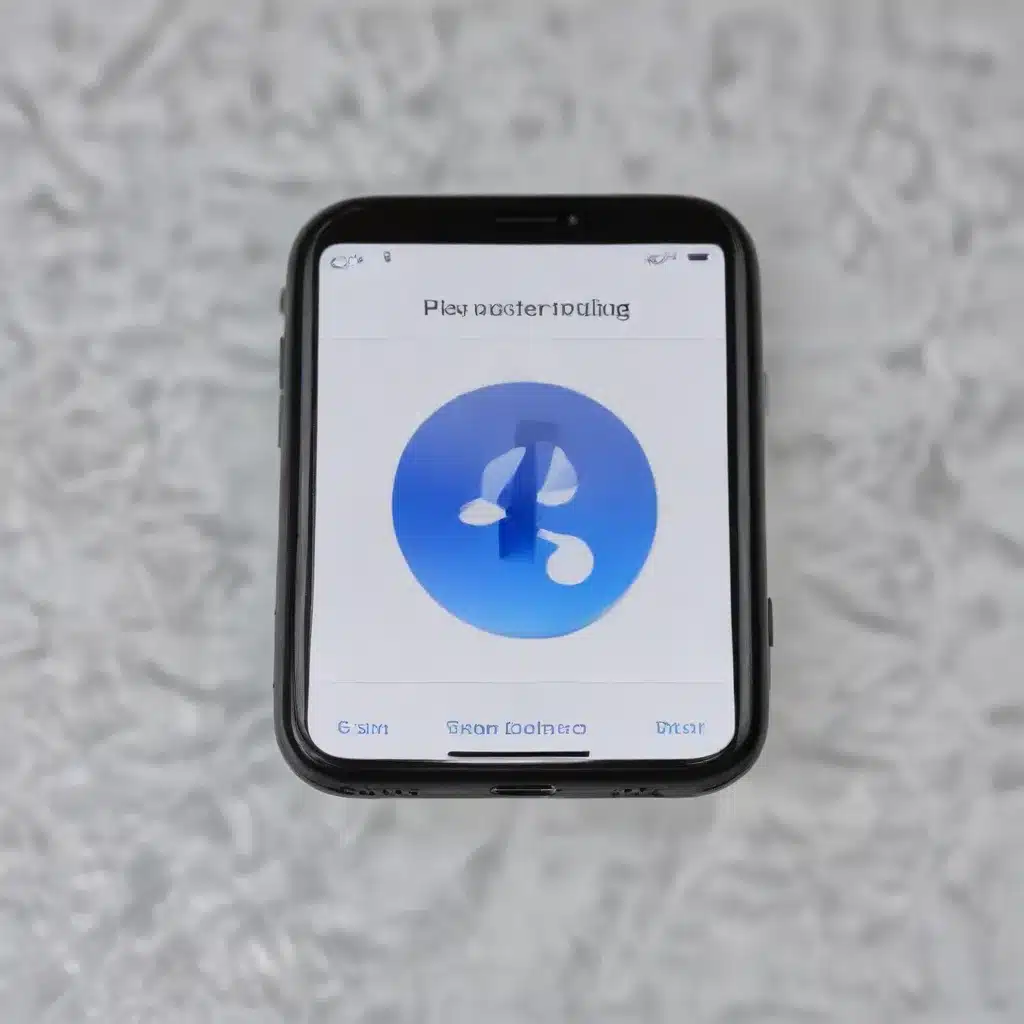
Bluetooth Connectivity
Bluetooth technology has become an integral part of our digital lives, enabling seamless wireless connections between a wide range of devices, from smartphones and laptops to peripherals and IoT gadgets. As Apple enthusiasts, we often rely on Bluetooth to connect our Apple devices and enjoy the convenience of wireless connectivity. However, Bluetooth connectivity issues can be frustrating, interrupting our workflow and hindering our productivity. In this comprehensive guide, we’ll delve into the world of Bluetooth, explore common connectivity problems, and provide practical solutions to help you get your Apple devices back on track.
Bluetooth Technology
Bluetooth is a wireless communication protocol that operates on the 2.4 GHz frequency band, allowing devices to establish short-range connections for data transfer and control. Over the years, Bluetooth has evolved through various versions, each bringing improvements in speed, range, and power efficiency.
Bluetooth Protocols:
– Bluetooth Classic: The original Bluetooth specification, designed for voice and data transmission.
– Bluetooth Low Energy (BLE): Introduced in Bluetooth 4.0, BLE is optimized for low-power, low-bandwidth applications, such as fitness trackers and beacons.
– Bluetooth 5.0: The latest version, offering increased range, data rates, and broadcasting capabilities, making it well-suited for modern IoT and smart home applications.
Bluetooth Profiles:
Bluetooth devices communicate using various profiles, which define the specific use cases and capabilities. Some common Bluetooth profiles include:
– Audio: For wireless audio devices like headphones, speakers, and hands-free car kits.
– Human Interface Device (HID): For input devices like keyboards, mice, and game controllers.
– File Transfer: For transferring files between devices.
– Proximity: For detecting the presence of other Bluetooth devices.
Apple Device Compatibility
Apple has seamlessly integrated Bluetooth technology across its product lineup, enabling users to connect a wide range of devices and accessories.
iOS Devices:
– iPhones, iPads, and iPod touch models support Bluetooth 5.0 or later, allowing for high-speed, low-power wireless connections.
– Apple’s proprietary wireless technologies, such as AirDrop and AirPlay, also leverage Bluetooth for device discovery and data transmission.
macOS Devices:
– Mac computers, including the iMac, MacBook, and Mac mini, feature built-in Bluetooth support, typically Bluetooth 5.0 or later.
– Apple’s wireless peripherals, like the Magic Keyboard, Magic Mouse, and AirPods, rely on Bluetooth for their seamless connectivity with Mac devices.
Troubleshooting Bluetooth Issues
Despite the advancements in Bluetooth technology, users may still encounter various connectivity problems. Let’s explore the common issues and how to address them.
Diagnosis
Bluetooth Pairing Failures:
When attempting to pair a Bluetooth device with your Apple device, you may encounter connection errors or the device failing to appear in the pairing list. This could be due to a range of factors, from outdated device firmware to interference from nearby wireless signals.
Bluetooth Connection Dropouts:
Intermittent Bluetooth disconnections can be frustrating, especially during critical tasks or multimedia playback. These dropouts can be caused by environmental factors, software conflicts, or hardware-related problems.
Bluetooth Audio Quality Issues:
Users may experience audio distortions, lags, or loss of sync when using Bluetooth-enabled audio devices, such as wireless headphones or speakers. These issues can be influenced by factors like codec compatibility, signal interference, or device positioning.
Resolution Strategies
Bluetooth Settings Optimization:
Start by ensuring that your Apple device’s Bluetooth settings are configured correctly. Check for any Bluetooth-specific toggles or options that may need adjustment, such as:
– Turning Bluetooth on and off
– Forgetting and re-pairing the problematic Bluetooth device
– Disabling and re-enabling Bluetooth devices in the Control Center
– Adjusting Bluetooth audio codec preferences
Bluetooth Driver Updates:
Ensure that the Bluetooth drivers on your Apple device are up to date. Apple regularly releases software updates that may include bug fixes and performance improvements for Bluetooth connectivity. Keep your macOS or iOS version current to benefit from the latest Bluetooth enhancements.
Hardware Troubleshooting:
In some cases, Bluetooth issues may be caused by hardware-related problems, such as a faulty Bluetooth module or interference from other nearby wireless devices. Try the following steps:
– Move your Apple device away from potential sources of interference, like microwaves, cordless phones, or Wi-Fi routers.
– Ensure that the Bluetooth device you’re trying to connect is within the recommended range and not obstructed by physical barriers.
– If available, try using a Bluetooth dongle or adapter as an alternative to the built-in Bluetooth on your Apple device.
Bluetooth Network Interference
Bluetooth technology, while convenient, can sometimes face challenges due to interference from other wireless signals or environmental factors. Understanding these potential issues can help you troubleshoot and mitigate Bluetooth connectivity problems.
Environmental Factors
Electromagnetic Interference:
Bluetooth operates on the 2.4 GHz frequency band, which can be susceptible to interference from other wireless devices and appliances using the same spectrum, such as Wi-Fi routers, cordless phones, and microwave ovens.
Physical Obstructions:
Bluetooth signals can be easily disrupted by physical barriers, such as walls, furniture, or even the human body. The placement and proximity of your Apple device and the Bluetooth-enabled peripherals can significantly impact the connection quality.
Wireless Coexistence
Bluetooth and Wi-Fi Coexistence:
Bluetooth and Wi-Fi both operate on the 2.4 GHz band, and they can potentially interfere with each other if not properly managed. This can lead to connection drops, reduced throughput, or poor audio quality.
Bluetooth and Cellular Coexistence:
While less common, Bluetooth can also face interference from cellular signals, particularly in areas with poor cellular coverage or during active cellular data transmissions.
To mitigate these interference issues, consider the following strategies:
– Separate your Apple device and Bluetooth peripherals from potential sources of electromagnetic interference.
– Ensure that your Apple device and Bluetooth devices have a clear line of sight and are not obstructed by physical barriers.
– Explore the possibility of using Bluetooth devices that support 5 GHz Wi-Fi, which can help avoid conflicts with 2.4 GHz Wi-Fi networks.
– Consult your router or network administrator to optimize your wireless network settings and minimize interference between Bluetooth and Wi-Fi.
Bluetooth Security Considerations
As with any wireless technology, Bluetooth connectivity raises security and privacy concerns that users should be aware of and address.
Encryption and Authentication
Bluetooth Pairing Modes:
Bluetooth devices can be paired in different modes, each with varying levels of security. Ensure that your Apple device and Bluetooth peripherals are paired in a secure mode, such as “Secure Simple Pairing” or “Secure Connections,” to benefit from stronger encryption and authentication.
Bluetooth Security Vulnerabilities:
While Bluetooth security has improved over the years, there are still potential vulnerabilities that could be exploited by malicious actors. Stay informed about the latest Bluetooth security advisories and apply any necessary firmware or software updates to mitigate these risks.
Bluetooth Tracking and Privacy
Bluetooth Device Tracking:
Bluetooth-enabled devices can be detected and tracked by nearby devices, potentially compromising your privacy. Be mindful of your Bluetooth settings and consider disabling Bluetooth when not in use, especially in sensitive locations.
Bluetooth Data Privacy Concerns:
Bluetooth connections can potentially expose data transmitted between devices, such as personal information or sensitive business data. Ensure that any Bluetooth-enabled applications or services on your Apple device have appropriate data privacy and encryption measures in place.
To maintain Bluetooth security and privacy, consider the following best practices:
– Use the latest Bluetooth versions and firmware on your Apple devices and connected peripherals.
– Pair Bluetooth devices in secure modes and avoid “Discoverable” mode when not actively using the connection.
– Monitor your Bluetooth settings and disable the feature when not in use, especially in public or sensitive environments.
– Educate yourself and your team about Bluetooth security risks and train them to adopt secure Bluetooth practices.
By understanding the intricacies of Bluetooth technology, diagnosing connectivity issues, and implementing effective resolution strategies, you can enjoy a seamless and secure wireless experience with your Apple devices. Remember, staying up-to-date with the latest Bluetooth advancements and security measures is key to maintaining a reliable and protected Bluetooth ecosystem.
For further assistance or inquiries, don’t hesitate to visit the IT Fix website, where our team of IT experts is ready to provide personalized support and guidance.












