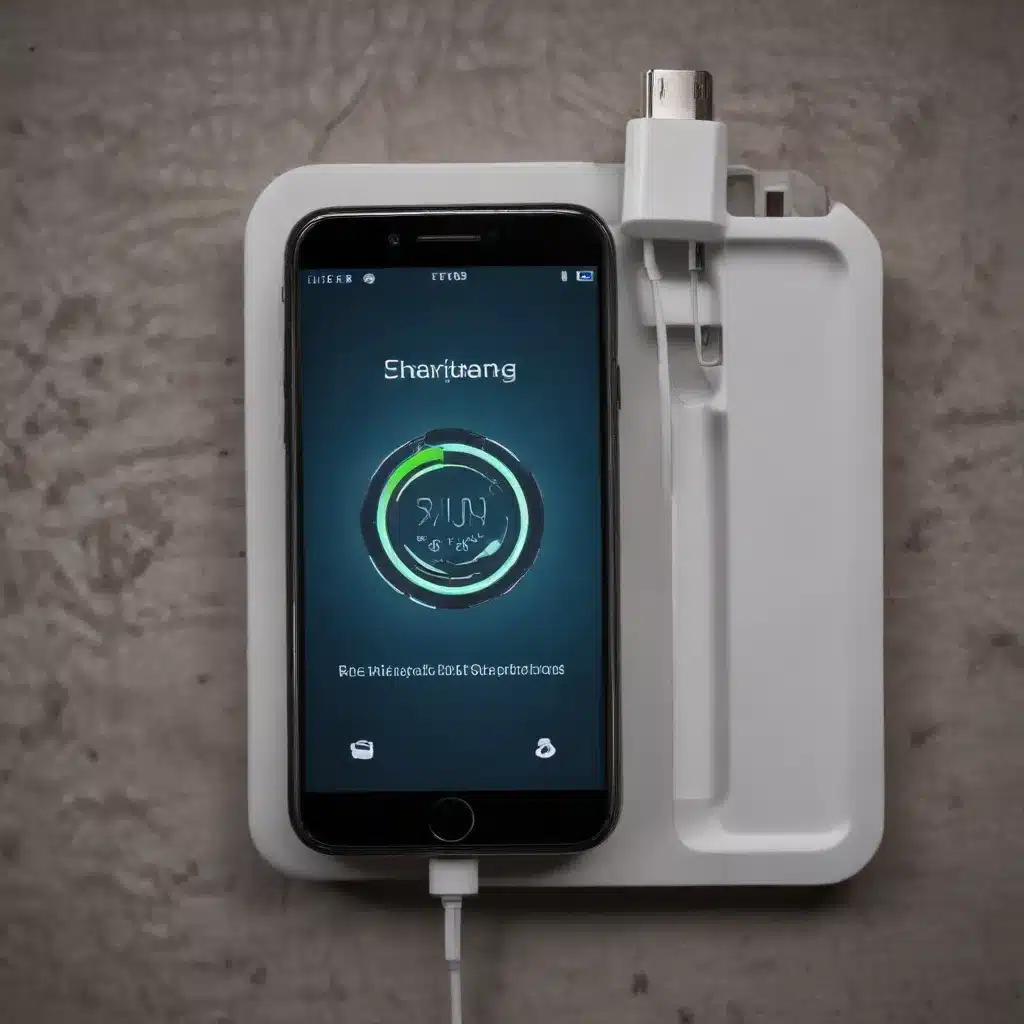
As a seasoned IT professional, I’ve encountered numerous cases of slow smartphone charging, and I’m here to provide you with practical tips and in-depth insights to help you resolve this common issue. Whether you’re using a Samsung Galaxy, Google Pixel, or an iPhone, the strategies outlined in this article will equip you with the knowledge to troubleshoot and fix your device’s charging woes.
Understanding the Causes of Slow Charging
Slow smartphone charging can be attributed to a variety of factors, ranging from hardware problems to software-related issues. Let’s explore some of the common culprits:
Hardware Factors
-
Damaged or Incompatible Charging Cable: A worn-out or low-quality charging cable can significantly impact the charging speed. Ensure that you’re using the original or a high-quality certified cable recommended by your device’s manufacturer.
-
Faulty Charger or Power Adapter: If the power adapter provided with your smartphone is malfunctioning or not delivering the appropriate power output, it can lead to slow charging. Try using a different, known-good charger to see if the issue persists.
-
Dirty or Damaged Charging Port: Over time, the charging port on your smartphone can accumulate dust, debris, or even water residue, preventing a secure connection and slowing down the charging process. Carefully clean the port using a soft, dry toothbrush or a can of compressed air.
Software and Settings-Related Factors
-
Battery Optimization and Power Saving Features: Some smartphones come with built-in battery optimization or power-saving modes that may limit the charging speed to preserve battery life. Ensure that these features are disabled or configured correctly.
-
Operating System Updates: Occasionally, software updates can introduce bugs or changes that impact the charging performance. Check if your device’s operating system is up-to-date and if there are any known issues with the latest update.
-
Rogue Apps and Background Processes: Certain apps or processes running in the background can consume a significant amount of power, causing the charging to slow down. Identify and close any power-hungry apps to see if the charging speed improves.
-
Thermal Throttling: If your smartphone becomes excessively hot during charging, it may trigger thermal throttling, which is a mechanism that reduces the charging speed to prevent further heating and potential damage to the device.
Troubleshooting Steps to Resolve Slow Charging
Now that we’ve identified the potential causes, let’s dive into the troubleshooting steps to help you restore your smartphone’s charging efficiency.
Step 1: Inspect and Replace the Charging Cable
Start by inspecting your charging cable for any signs of wear, damage, or fraying. If the cable appears faulty, replace it with a high-quality, certified cable recommended by your device’s manufacturer. Avoid using third-party or generic cables, as they may not provide the optimal power delivery.
Step 2: Test with a Different Charger or Power Adapter
If the charging cable appears to be in good condition, the issue may lie with the power adapter. Try using a different, known-good charger or power adapter and see if the charging speed improves. This will help you determine if the problem is with the charger or the device itself.
Step 3: Clean the Charging Port
Carefully clean the charging port on your smartphone using a soft, dry toothbrush or a can of compressed air. Avoid using sharp objects or liquids, as they may further damage the port. Ensure that the port is free of any debris or residue that could be interfering with the charging connection.
Step 4: Disable Battery Optimization and Power Saving Features
Navigate to your smartphone’s settings and look for any battery optimization or power-saving features. Ensure that these settings are disabled or configured to allow for faster charging. For example, on Android devices, you may need to turn off “Adaptive Charging” or “Battery Saver” mode.
Step 5: Check for Operating System Updates
Verify that your smartphone’s operating system is up-to-date. Software updates can sometimes address charging-related issues or introduce new charging optimizations. Follow your device manufacturer’s instructions to check for and install any available updates.
Step 6: Identify and Close Rogue Apps
Use your smartphone’s task manager or battery usage monitor to identify any apps or processes that may be consuming a disproportionate amount of power in the background. Close or force-stop these apps to see if the charging speed improves.
Step 7: Allow the Device to Cool Down
If your smartphone is becoming excessively hot during the charging process, it may be triggering thermal throttling, which can slow down the charging speed. Allow the device to cool down before attempting to charge it again. You can also try charging in a cooler environment to mitigate the heat buildup.
Additional Troubleshooting Tips
Here are a few more tips that may help resolve slow charging issues:
-
Try a Wireless Charger: If your smartphone supports wireless charging, consider using a compatible wireless charger as an alternative to the wired charging method. Wireless charging may offer a different charging profile and bypass some of the hardware-related issues.
-
Reset the Charging Circuit: On some devices, you can try resetting the charging circuit by performing a battery pull (removing the battery for a few minutes) or a soft reset (turning the device off and on again).
-
Contact the Manufacturer for Support: If the above troubleshooting steps fail to resolve the issue, it’s best to reach out to your device’s manufacturer for further assistance. They may be able to provide additional guidance or arrange for a repair or replacement if the problem persists.
Remember, the key to resolving slow charging is to systematically work through the potential causes and methodically test different solutions. By following these steps, you’ll be well on your way to restoring your smartphone’s charging efficiency and keeping it powered up and ready to use.
For more IT-related tips and insights, be sure to visit ITFix.org.uk – your trusted source for all things technology.












