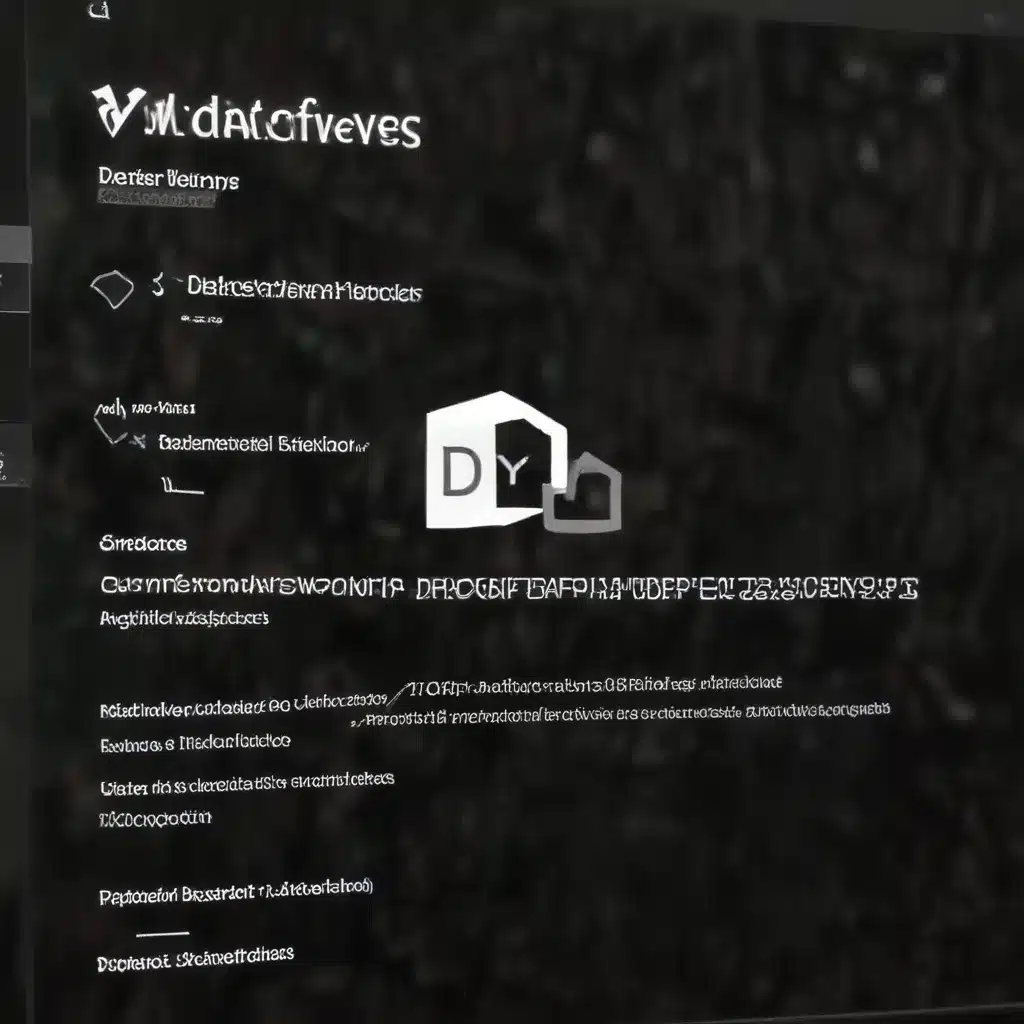
As an experienced IT professional, I’ve encountered a wide range of challenges when it comes to managing Windows Defender, Microsoft’s built-in antivirus solution. From exclusions that conflict with other security tools to performance bottlenecks that cripple system responsiveness, Defender can sometimes be a double-edged sword. In this comprehensive guide, I’ll share proven strategies for troubleshooting and resolving common Defender-related issues, helping you optimize your organization’s security posture without sacrificing productivity.
Windows Defender Antivirus
Windows Defender is Microsoft’s native antivirus and anti-malware solution, integrated directly into the Windows operating system. While it may not have the feature-rich capabilities of some third-party security suites, Defender provides a solid baseline of protection for most users and enterprises.
Antivirus Software
Antivirus software plays a critical role in safeguarding modern computing environments. At its core, an antivirus engine employs two primary detection mechanisms to identify and mitigate threats:
Signature-based Detection
This traditional approach relies on a database of known malware signatures to identify and block recognized threats. Antivirus vendors, including Microsoft, continuously update these signature databases to ensure comprehensive protection against the latest malware variants.
Behavior-based Detection
More advanced antivirus solutions also incorporate behavior-based detection, which analyzes the actions and patterns of running processes to identify suspicious or malicious activity, even if the specific malware signatures are not yet known.
Windows Defender
Windows Defender integrates both signature-based and behavior-based detection capabilities to provide a robust security solution for Windows users. In addition to its core antivirus functionality, Defender also offers features like real-time protection, firewall management, and network protection.
Defender Functionality
Defender’s key features include:
– Real-Time Protection: Continuously monitors system activity to detect and block malware in real-time.
– Scheduled Scanning: Performs regular full system scans to identify and remove any existing threats.
– Antivirus and Anti-Malware: Detects and remediates a wide range of malware, including viruses, spyware, and ransomware.
– Firewall Management: Provides a comprehensive firewall solution to control network access and block unauthorized connections.
– Network Protection: Safeguards against web-based threats, such as phishing attempts and malicious downloads.
Defender Configuration
Defender can be configured through various methods, including Group Policy, PowerShell cmdlets, and the Windows Security Center. IT administrators can customize settings like scan frequency, exclusions, and threat remediation actions to align with their organization’s security requirements.
Defender Exclusions
One of the key configuration options in Defender is the ability to create exclusions. Exclusions allow you to specify files, folders, processes, or file extensions that Defender should not scan or monitor. This can be particularly useful for preventing performance issues or false positives when working with specific applications or software development tools.
Troubleshooting Defender Exclusions
While exclusions can be a valuable tool for optimizing Defender’s performance and compatibility, improper configuration or conflicting exclusions can lead to a range of issues. Let’s explore some common exclusion-related problems and how to resolve them.
Common Exclusion Issues
Exclusion Conflicts
Exclusions can sometimes conflict with each other or with settings from other security solutions installed on the same system. This can result in inconsistent or unpredictable behavior, where certain files or processes are still being scanned or blocked despite the exclusions being in place.
Exclusion Misconfiguration
Incorrectly specifying exclusions, such as using the wrong file paths or process names, can also cause problems. Defender may fail to recognize the intended exclusions, leading to unnecessary performance degradation or false positives.
Defender Performance Tuning
One of the most common issues IT professionals face with Windows Defender is performance degradation, where the antivirus service consumes excessive system resources, leading to sluggish performance or even system freezes.
Resource Optimization
To ensure Defender operates efficiently without impacting user productivity, it’s essential to optimize its resource consumption. This may involve adjusting settings like CPU and memory usage limits, as well as carefully managing exclusions.
Exclusion Best Practices
When configuring Defender exclusions, it’s crucial to follow best practices to avoid conflicts and performance issues. Some key guidelines include:
– Thoroughly document all exclusions and their justifications.
– Regularly review and validate exclusions to ensure they are still necessary and correctly configured.
– Avoid overly broad exclusions (e.g., excluding entire drives) unless absolutely necessary.
– Prioritize exclusions for specific files, folders, or processes over more general exclusions.
– Ensure exclusions do not conflict with other security solutions or Windows features.
Troubleshooting Performance Degradation
If you encounter Defender-related performance problems, the first step is to analyze the system logs and resource utilization data to identify the root cause. Tools like Process Monitor and Windows Performance Recorder can provide valuable insights into Defender’s behavior and its impact on system performance.
Defender Deployment and Management
Effectively deploying and managing Windows Defender at an enterprise scale requires a comprehensive approach that encompasses both configuration and monitoring.
Enterprise Deployment
Group Policy Configuration
For organizations with centralized IT management, Group Policy is a powerful tool for configuring and deploying Defender settings across the entire network. IT administrators can create and apply custom Group Policy objects (GPOs) to ensure consistent Defender configurations and exclusions.
SCCM Integration
Microsoft’s System Center Configuration Manager (SCCM) provides a robust platform for managing Defender in large-scale enterprise environments. SCCM integration allows for automated Defender deployment, policy enforcement, and reporting, streamlining the overall security management process.
Defender Monitoring and Reporting
Proactively monitoring and analyzing Defender’s performance and activity is essential for maintaining a secure and efficient computing environment.
Event Log Analysis
Windows Defender generates detailed event logs that can be analyzed to identify potential issues, detect threats, and validate the effectiveness of your security configurations. IT teams can leverage tools like PowerShell and third-party log management solutions to automate the analysis and reporting of Defender-related events.
Reporting Tools
In addition to event log analysis, organizations can leverage specialized reporting tools to gain a comprehensive view of Defender’s performance and threat detection capabilities. These tools can provide valuable insights into Defender’s resource utilization, detection rates, and overall security posture.
Defender Threats and Protections
While Windows Defender offers a robust set of security features, it’s essential to understand the evolving threat landscape and ensure that Defender’s protections are keeping pace with the latest malware and attack vectors.
Malware Detection
Defender’s signature-based and behavior-based detection capabilities are designed to identify and remediate a wide range of malware threats, including viruses, spyware, and ransomware.
Ransomware Protection
Defender includes specific features to protect against ransomware, such as real-time monitoring for suspicious encryption activities and the ability to automatically restore files from backup locations.
Phishing Safeguards
Defender’s web protection capabilities help safeguard users from phishing attempts, preventing them from accessing malicious websites and downloading harmful content.
Advanced Threat Defense
In addition to its core antivirus and anti-malware functions, Defender also incorporates advanced threat detection and response features to combat sophisticated, targeted attacks.
Behavior Monitoring
Defender’s behavior monitoring algorithms analyze system activity patterns to identify and flag suspicious behaviors that may be indicative of an advanced persistent threat (APT) or other complex malware.
Cloud-based Protection
Defender leverages Microsoft’s vast cloud-based threat intelligence network to stay up-to-date with the latest malware signatures and detection techniques, enhancing its ability to protect against emerging threats.
By understanding the nuances of Windows Defender, mastering exclusion management, and leveraging enterprise-grade deployment and monitoring capabilities, IT professionals can ensure that Defender serves as a robust and reliable security solution that protects their organization’s assets without compromising productivity. For more information and expert guidance, be sure to visit itfix.org.uk for a wealth of IT-related resources and support.












