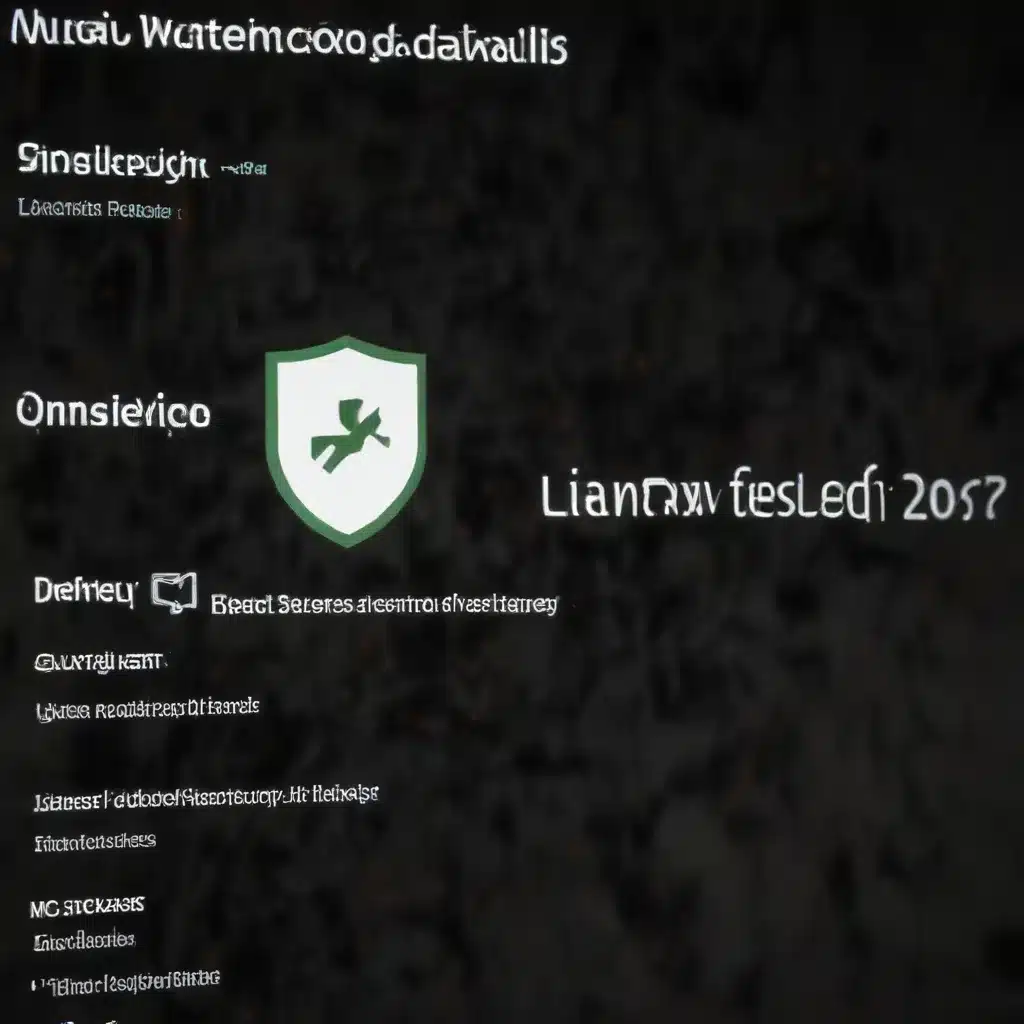
Windows Defender Antivirus
As a leading IT professional, you know the importance of keeping your devices and networks secure from the ever-evolving landscape of cyber threats. One of the core components of an effective security strategy is a robust antivirus solution, and for Windows users, that means understanding the ins and outs of Windows Defender Antivirus.
Windows Defender Configuration
Windows Defender Antivirus comes pre-installed on all Windows 10 and 11 devices, providing comprehensive protection against malware, viruses, and other potentially unwanted programs. However, to ensure optimal performance and security, it’s crucial to properly configure the various settings and policies.
Antivirus Policies
Windows Defender Antivirus offers a wide range of configurable policies that allow you to tailor its behavior to your specific needs. These include settings for real-time protection, scan scheduling, exclusions, and more. You can manage these policies through Group Policy, PowerShell, or the Windows Security app.
One common configuration issue is ensuring that the antivirus is not disabled or excluded by other security software or system policies. If you encounter issues with Windows Defender Antivirus not functioning as expected, double-check the relevant policy settings to ensure they are configured correctly.
Exclusion Management
Windows Defender Antivirus allows you to create exclusions for specific files, folders, processes, or file extensions that you trust and don’t want the antivirus to scan. This can be useful for avoiding false positives or improving performance on certain applications. However, it’s important to manage these exclusions carefully, as they can potentially leave your system vulnerable if not configured properly.
Real-time Protection Settings
Real-time protection is a critical feature of Windows Defender Antivirus, as it actively monitors your system for potential threats and takes immediate action to mitigate them. Ensure that real-time protection is enabled and that the various real-time protection settings, such as behavior monitoring and network inspection, are configured to your liking.
Windows Defender Updates
Keeping your Windows Defender Antivirus up-to-date is essential for maintaining the highest level of protection against the latest threats. Microsoft regularly releases definition updates, engine updates, and platform updates to address new vulnerabilities and improve detection capabilities.
Update Channels
Windows Defender Antivirus supports several update channels, including automatic updates, manual updates, and enterprise-managed updates. Depending on your environment and security requirements, you may need to configure the appropriate update channel to ensure timely and reliable updates.
Automatic Update Troubleshooting
If you’re experiencing issues with Windows Defender Antivirus updates not being applied as expected, you can troubleshoot the process by checking the relevant event logs, network connectivity, and proxy settings. The ITFix blog has a comprehensive guide on troubleshooting Windows Defender Antivirus update issues.
Manual Update Procedures
In some cases, you may need to manually update the Windows Defender Antivirus definitions or engine. This can be done by downloading the latest updates from the Microsoft Security Intelligence site and applying them to your devices. However, it’s important to note that this approach is not recommended as a long-term solution, as it can be time-consuming and may not provide the same level of automation and reliability as the automatic update process.
Windows Defender Reporting
Effective threat management requires a comprehensive understanding of the threats and security events occurring within your environment. Windows Defender Antivirus provides a wealth of reporting and logging capabilities to help you monitor and analyze the antivirus activities on your devices.
Alert Monitoring
Windows Defender Antivirus generates various alerts and notifications when it detects and responds to threats. These alerts can be viewed in the Windows Security app, as well as in the Windows Event Log. By monitoring these alerts, you can quickly identify and address any security incidents that may arise.
Event Log Analysis
The Windows Event Log is a valuable resource for deeper analysis of Windows Defender Antivirus activities. By examining the event log entries, you can gain insights into the specific threats detected, the actions taken by the antivirus, and any errors or issues that may have occurred during the remediation process.
Diagnostic Data Collection
Windows Defender Antivirus also collects diagnostic data that can be used for troubleshooting and reporting purposes. This data can be accessed and analyzed using tools like the Microsoft Defender for Endpoint service or the Windows Event Log.
Windows Defender Alert Management
Effective alert management is crucial for ensuring that security threats are addressed in a timely and efficient manner. Windows Defender Antivirus provides a range of alert management features to help you prioritize and respond to security events.
Alert Triage and Prioritization
When Windows Defender Antivirus detects a threat, it assigns a severity level (low, moderate, high, or severe) based on the potential impact of the threat. By understanding these severity levels, you can prioritize your response and focus your efforts on the most critical threats first.
Remediation Workflows
Once a threat has been identified, Windows Defender Antivirus can take various actions to remediate the issue, such as cleaning, quarantining, or removing the affected files or processes. You can review the details of these actions in the event logs and tailor your remediation workflows accordingly.
Notification Settings
Windows Defender Antivirus allows you to configure various notification settings, such as email alerts or integration with security information and event management (SIEM) tools. By customizing these notification settings, you can ensure that the right people are informed about security events and can respond quickly and effectively.
By understanding and properly configuring the various aspects of Windows Defender Antivirus, you can ensure that your devices and networks are well-protected against the latest cyber threats. Remember to regularly review your configuration, stay on top of updates, and closely monitor your security events to maintain a robust and effective security posture.
If you encounter any issues or have questions, the ITFix blog is a great resource for further troubleshooting and resolution guidance. Our team of IT experts is always here to help you navigate the ever-evolving world of cybersecurity and ensure that your systems are running at their best.












