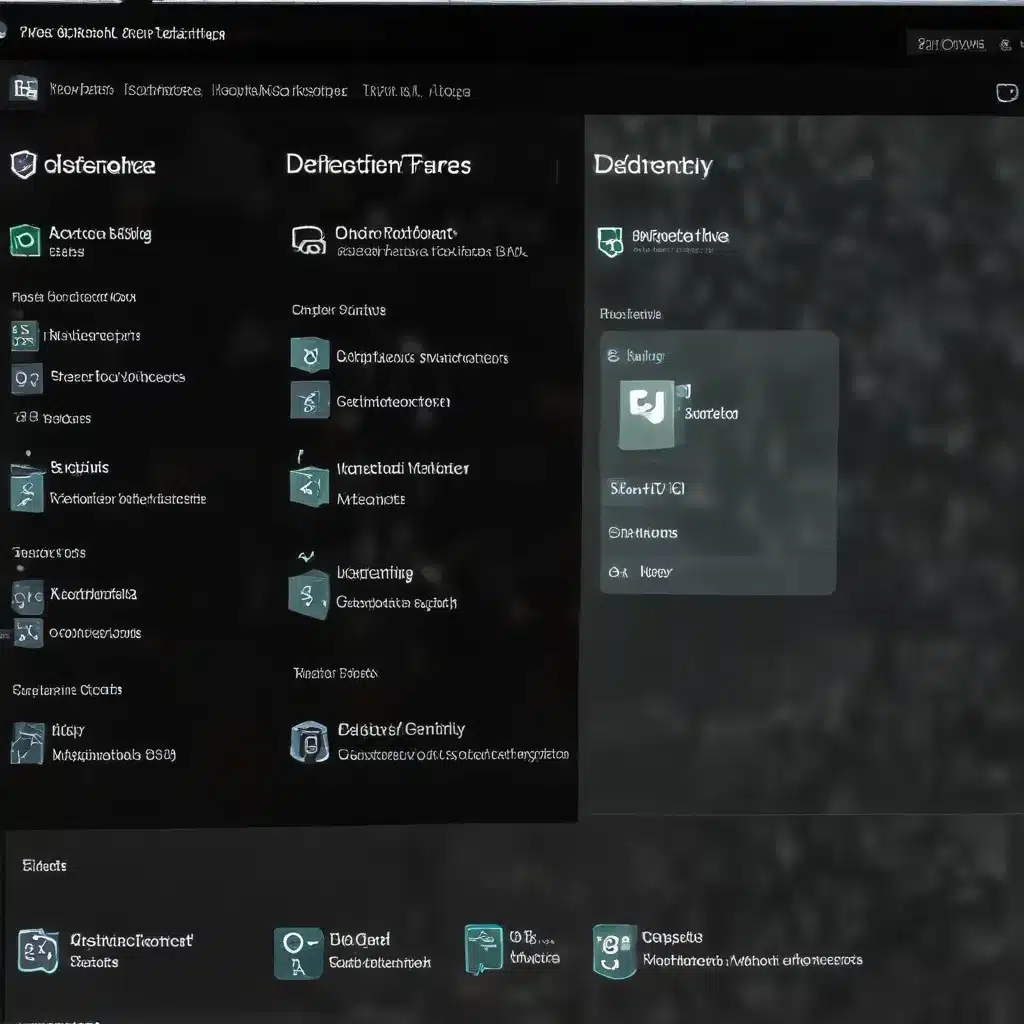
Troubleshooting and Resolving Common Windows Defender Antivirus Compatibility Issues with Third-Party Security Software
Windows Defender Antivirus
Overview of Windows Defender Antivirus
Windows Defender Antivirus is a built-in security solution that has been an integral part of the Microsoft Windows operating system for many years. Originally introduced as Microsoft Security Essentials, it has evolved into a comprehensive antivirus and anti-malware tool, providing robust protection against a wide range of cyber threats.
One of the key benefits of Windows Defender Antivirus is its seamless integration with the Windows ecosystem. As a native security solution, it is tightly woven into the operating system, allowing for efficient threat detection, real-time scanning, and automatic updates to stay ahead of the latest malware and vulnerabilities. This integration also ensures optimal system performance and resource utilization, making it a preferred choice for many Windows users.
Compatibility with Third-Party Security Software
While Windows Defender Antivirus is a capable security solution, many users and organizations choose to supplement it with additional third-party security software, such as antivirus, firewall, or anti-malware programs. This decision is often driven by specific security requirements, personal preferences, or organizational policies.
Integrating Windows Defender Antivirus with third-party security software, however, can sometimes lead to compatibility issues. These conflicts can arise due to overlapping functionalities, resource contention, or incompatibilities between the different security solutions. Such issues can result in system instability, performance degradation, and even security vulnerabilities if not properly addressed.
Common Compatibility Issues
One of the most common compatibility issues related to Windows Defender Antivirus and third-party security software is the potential for conflicts during the installation or uninstallation process. When users attempt to install a new security program, they may encounter errors or incompatibilities with the existing Windows Defender Antivirus configuration. Conversely, when trying to remove a third-party security solution, users may find that Windows Defender Antivirus is not functioning correctly or is unable to reactivate properly.
Another common issue is resource contention, where the competing security solutions struggle to share system resources, such as memory, processor usage, or network bandwidth. This can lead to performance problems, system freezes, or even Blue Screen of Death (BSOD) errors.
Additionally, some third-party security software may make unsupported calls into the Windows kernel, which can also cause compatibility issues and system instability. This can be particularly problematic when Windows releases security updates, as the changes may disrupt the third-party software’s functionality and result in compatibility problems.
Troubleshooting Windows Defender Antivirus
Identifying Compatibility Issues
The first step in resolving Windows Defender Antivirus compatibility issues is to identify the root cause of the problem. Users should carefully monitor their system for any signs of performance degradation, error messages, or unusual behavior, which could be indicative of a compatibility conflict.
One effective way to diagnose compatibility issues is to check the event logs in the Windows Event Viewer. Here, users may find detailed information about system crashes, software conflicts, or other issues that could be related to the coexistence of Windows Defender Antivirus and third-party security software.
Additionally, users can leverage built-in Windows tools, such as the System Information utility, to gather details about the installed software, drivers, and system configurations. This information can help pinpoint potential areas of conflict and guide the troubleshooting process.
Resolving Compatibility Conflicts
Once the compatibility issue has been identified, the next step is to resolve the conflict. This often involves carefully managing the installation, configuration, and interaction between Windows Defender Antivirus and the third-party security software.
One common solution is to uninstall the third-party security software and rely solely on Windows Defender Antivirus. This approach can be effective in cases where the third-party software is the primary source of the compatibility problem. Users should follow the software’s uninstallation instructions carefully to ensure a clean removal and avoid leaving behind any residual files or registry entries.
Alternatively, users can try to reconfigure the third-party security software to better coexist with Windows Defender Antivirus. This may involve adjusting settings, disabling certain features, or configuring exclusions to prevent resource conflicts or overlapping functionalities.
In some cases, users may need to update or reinstall the third-party security software to ensure compatibility with the latest Windows updates and security patches. Regularly checking for software updates and following the manufacturer’s recommendations can help mitigate compatibility issues.
Optimizing Windows Defender Antivirus Configuration
To further enhance the compatibility and performance of Windows Defender Antivirus, users can explore various configuration options and customization settings. This includes:
- Exclusions: Adding specific files, folders, or processes to the Windows Defender Antivirus exclusion list can prevent conflicts with third-party software and improve overall system performance.
- Real-time Protection: Adjusting the real-time protection settings, such as the level of monitoring and the frequency of scans, can help balance security and system resource utilization.
- Cloud-Delivered Protection: Enabling cloud-delivered protection can provide access to the latest threat intelligence and improve the detection and response capabilities of Windows Defender Antivirus.
- Scheduled Scans: Configuring customized scheduled scans can help ensure regular system monitoring without impacting daily productivity or system performance.
By optimizing the Windows Defender Antivirus configuration, users can maintain a robust security posture while minimizing the potential for compatibility issues with third-party security solutions.
Third-Party Security Software Integration
Understanding Third-Party Security Solutions
While Windows Defender Antivirus is a capable security solution, there are numerous third-party security software options available in the market, each with its own unique features and capabilities. These include antivirus programs, firewalls, anti-malware tools, and more.
Each third-party security solution is designed to address specific security requirements and may offer advanced functionalities, such as enhanced threat detection, real-time monitoring, or specialized protection against emerging cyber threats. Understanding the purpose and features of these third-party security solutions can help users make informed decisions about their integration with Windows Defender Antivirus.
Managing Overlapping Functionalities
One of the key challenges in integrating third-party security software with Windows Defender Antivirus is managing the overlapping functionalities between the two solutions. Both may provide similar security features, such as real-time scanning, threat detection, or firewall protection, which can lead to conflicts and resource contention.
To address this, users should carefully review the capabilities of their third-party security software and configure it to complement, rather than duplicate, the functionalities of Windows Defender Antivirus. This may involve disabling certain features in the third-party solution, configuring exclusions, or prioritizing the security solution that best aligns with the user’s or organization’s specific needs.
Configuring Coexistence Settings
To ensure the seamless coexistence of Windows Defender Antivirus and third-party security software, users should carefully configure the settings and interactions between the two solutions. This may involve:
- Exclusions: Adding specific files, folders, or processes to the exclusion lists of both Windows Defender Antivirus and the third-party security software to prevent conflicts and improve performance.
- Real-time Scanning Coordination: Configuring the real-time scanning schedules and priorities to avoid simultaneous scans and minimize resource contention.
- Firewall Configuration: Ensuring that the firewall settings of both Windows Defender Antivirus and the third-party security solution are properly configured to avoid conflicts and maintain comprehensive network protection.
- Update Synchronization: Aligning the update schedules and mechanisms between Windows Defender Antivirus and the third-party security software to ensure consistent protection and compatibility.
By carefully managing the coexistence settings, users can help ensure that Windows Defender Antivirus and third-party security solutions work in harmony, providing robust and efficient protection for their systems.
Antivirus Software Compatibility
Windows Defender Antivirus Interoperability
Windows Defender Antivirus is designed to coexist and interoperate with a wide range of third-party antivirus and security solutions. Microsoft has worked closely with its security partners to ensure that Windows Defender Antivirus is compatible with the latest versions of popular antivirus programs, allowing users to choose the security solution that best fits their needs.
However, as with any software integration, there may be instances where compatibility issues arise, particularly when new updates or versions of either Windows Defender Antivirus or the third-party security software are introduced. In such cases, users may need to monitor for any performance degradation, system instability, or other indicators of compatibility problems.
Minimizing Software Conflicts
To minimize the risk of software conflicts and compatibility issues, users should ensure that they are running the latest versions of both Windows Defender Antivirus and their third-party security software. Regularly checking for updates and applying them promptly can help address known compatibility problems and provide the best possible integration between the two solutions.
Additionally, users should be cautious when installing or uninstalling third-party security software, as the process can sometimes disrupt the functionality of Windows Defender Antivirus. Following the software’s installation and removal instructions carefully can help prevent such issues.
Maintaining System Performance
One of the key considerations when integrating Windows Defender Antivirus with third-party security solutions is maintaining optimal system performance. The combined resource demands of multiple security programs can potentially impact overall system responsiveness, especially on less powerful or older hardware.
To maintain system performance, users should carefully monitor resource utilization, such as CPU, memory, and disk I/O, and make adjustments as needed. This may involve disabling unnecessary features, configuring exclusions, or optimizing the configuration of both Windows Defender Antivirus and the third-party security software.
By striking the right balance between security and system performance, users can ensure that their Windows-based devices remain well-protected without sacrificing overall system responsiveness and productivity.
Remember, the IT Fix blog (https://itfix.org.uk/) is always here to provide comprehensive guidance and troubleshooting support for all your Windows Defender Antivirus and security software-related questions and concerns. Don’t hesitate to reach out if you need further assistance.












