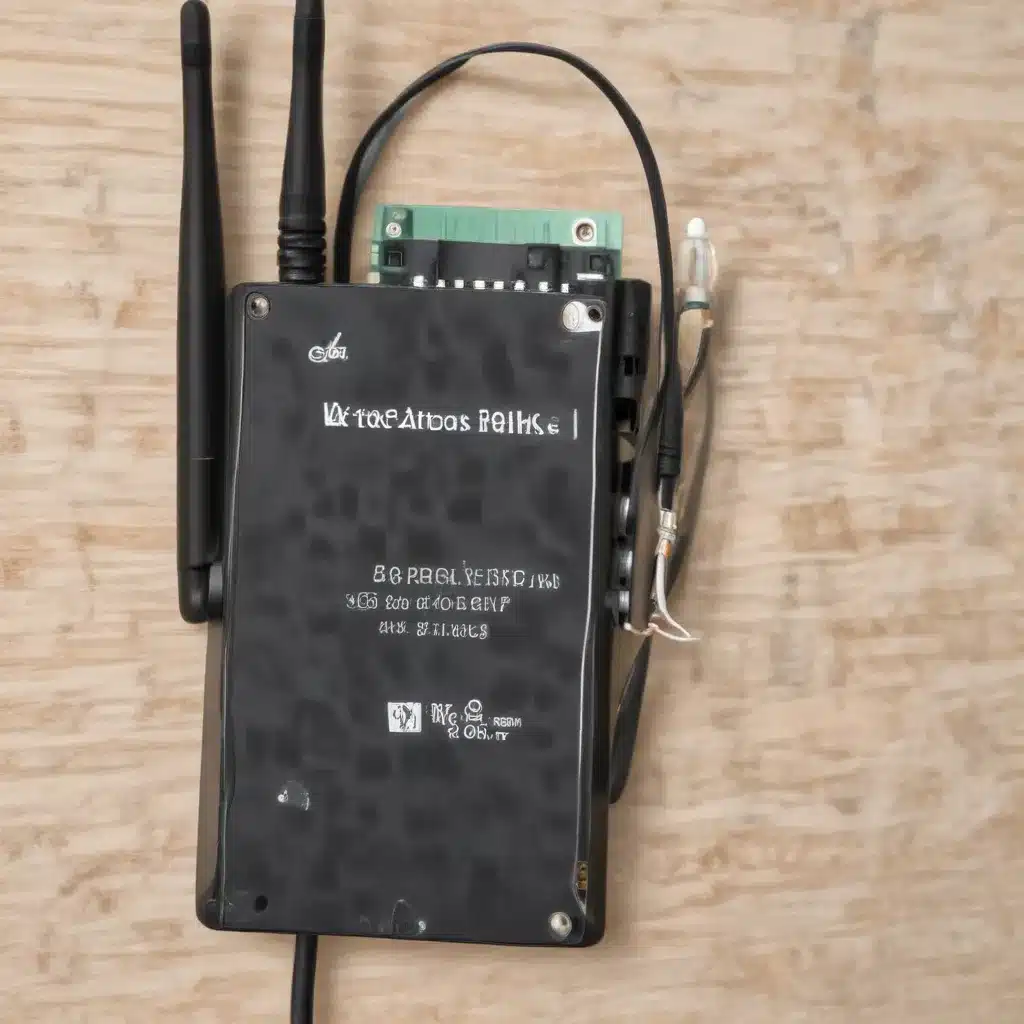
Wireless Network Connectivity
Maintaining a reliable wireless network connection is essential in today’s technology-driven world. Whether you’re working remotely, streaming entertainment, or simply browsing the internet, a stable wireless network is the backbone of your digital experience. However, when faced with wireless network adapter driver problems, the smooth flow of data can come to a grinding halt. In this comprehensive guide, we’ll delve into the intricacies of wireless network adapters, uncover the common issues that plague them, and provide you with the necessary troubleshooting steps to get your network back on track.
Wireless Network Adapter
At the heart of your wireless connectivity lies the wireless network adapter. This small, yet crucial component is responsible for translating digital signals into wireless transmissions, allowing your device to communicate with the broader network infrastructure. The wireless network adapter comprises both hardware and software elements, each playing a vital role in ensuring seamless connectivity.
Hardware Components
The hardware side of the wireless network adapter includes the physical components that enable wireless communication. This typically consists of an antenna, a radio frequency (RF) transceiver, and a baseband processor. The antenna converts the electrical signals into electromagnetic waves, while the RF transceiver modulates and demodulates the data. The baseband processor then handles the digital processing of the wireless signals.
Software Drivers
The software aspect of the wireless network adapter is equally important. Drivers, which are essentially software programs, act as the intermediary between the hardware and the operating system. These drivers ensure that the wireless network adapter can communicate effectively with the computer, allowing it to send and receive data over the wireless network.
Network Interface Configuration
Proper network interface configuration is essential for maintaining a stable wireless connection. This includes the assignment of IP addresses, which are unique identifiers that allow devices to communicate within a network, as well as the proper configuration of network protocols, such as TCP/IP, which govern the rules and standards for data transmission.
IP Address Assignment
IP addresses can be assigned either automatically (through DHCP) or manually. Automatic assignment simplifies the process, while manual configuration provides more control over the network settings. Ensuring that your device has a valid and compatible IP address is crucial for establishing a reliable wireless connection.
Network Protocols
Network protocols, such as TCP/IP, define the language that devices use to communicate with each other. Proper configuration of these protocols ensures that your wireless network adapter can properly interpret and transmit data across the network.
Troubleshooting Wireless Issues
When faced with wireless network connectivity problems, it’s essential to approach the issue systematically. By conducting a series of diagnostic tests and checks, you can often pinpoint the root cause of the problem and take the necessary steps to resolve it.
Connectivity Diagnostics
One of the first steps in troubleshooting wireless issues is to assess the overall connectivity of your network. This involves examining the signal strength, potential interference sources, and the overall performance of the wireless network.
Signal Strength
The strength of the wireless signal can have a significant impact on the reliability and speed of your network connection. Factors such as distance from the router, physical obstacles, and interference from other electronic devices can all contribute to a weak signal. Monitoring the signal strength and taking steps to improve it, such as relocating your device or adjusting the router’s position, can often resolve connectivity problems.
Interference Sources
Wireless networks can be susceptible to interference from a variety of sources, including other wireless devices, cordless phones, microwaves, and even nearby electrical equipment. Identifying and mitigating these interference sources can help improve the overall stability of your wireless connection.
Driver Troubleshooting
When wireless connectivity issues persist, the root cause may lie within the software drivers that manage the wireless network adapter. Ensuring that your drivers are up-to-date and compatible with your operating system is a crucial step in resolving these problems.
Driver Update Process
Keeping your wireless network adapter drivers up-to-date is essential for maintaining optimal performance and addressing any known issues. The process typically involves downloading the latest drivers from the manufacturer’s website or using built-in operating system utilities to automatically identify and install the necessary updates.
Compatibility Checks
In some cases, compatibility issues between the wireless network adapter drivers and your operating system can lead to connectivity problems. Verifying that your drivers are compatible with the specific version of your operating system, as well as any recent updates or upgrades, can help resolve these issues.
Hardware Troubleshooting
While software-related problems can often be the culprit, it’s also essential to consider the hardware aspects of your wireless network adapter when troubleshooting connectivity issues.
Adapter Hardware Inspection
Examining the physical components of your wireless network adapter can provide valuable insights into the root cause of the problem. This includes inspecting the physical connections, ensuring proper power supply, and checking for any visible damage or wear.
Physical Connections
Ensuring that the wireless network adapter is properly connected to your device is crucial. Check the physical ports and connections to make sure they are securely in place and free from any obstructions or damage.
Power Supply
Adequate power supply is essential for the proper functioning of your wireless network adapter. Verify that the adapter is receiving the necessary power, either through a dedicated power source or the device’s internal power supply.
Adapter Replacement
In some cases, the wireless network adapter may need to be replaced altogether. This may be necessary if the hardware is irreparably damaged or if the adapter is simply incompatible with your device or operating system.
Compatibility Requirements
When replacing a wireless network adapter, it’s essential to ensure that the new hardware is compatible with your device and operating system. This includes verifying factors such as the physical connector type, wireless standard support, and driver compatibility.
Installation Procedures
Properly installing a new wireless network adapter is crucial for ensuring its proper functionality. This may involve physically connecting the adapter, installing the necessary drivers, and configuring the network settings to ensure a seamless transition.
Software Solutions
In addition to hardware-based troubleshooting, there are various software-based solutions and utilities that can help diagnose and resolve wireless network adapter driver problems.
Operating System Utilities
Many modern operating systems, such as Windows, macOS, and Linux, come equipped with built-in network troubleshooting tools and utilities that can assist in identifying and addressing connectivity issues.
Network Troubleshooters
These utilities, often accessible through the operating system’s control panel or settings, can automatically detect and attempt to resolve common network problems, including those related to wireless network adapters.
Diagnostic Tools
Operating systems also provide a range of diagnostic tools that allow users to gather detailed information about their network configuration, monitor performance, and identify potential problem areas.
Third-Party Applications
In addition to the built-in tools provided by the operating system, there are also numerous third-party applications and utilities that can be employed to manage and troubleshoot wireless network adapter drivers.
Network Monitoring
These applications can provide a more comprehensive view of your network’s performance, allowing you to identify and address issues related to your wireless network adapter, such as connectivity, speed, and signal quality.
Driver Management
Specialized driver management tools can assist in the process of updating, reinstalling, and troubleshooting wireless network adapter drivers, ensuring that your hardware is functioning at its optimal level.
Remember, when faced with wireless network adapter driver problems, it’s essential to approach the issue methodically, leveraging a combination of hardware and software-based troubleshooting techniques. By following the steps outlined in this guide, you’ll be well on your way to resolving your wireless connectivity issues and enjoying a seamless digital experience.
If you’re still struggling with persistent wireless network adapter problems, consider reaching out to the IT Fix team at https://itfix.org.uk/computer-repair/ for further assistance. Our team of experienced technicians is always ready to lend a hand and provide the expert support you need to get your network back up and running.












