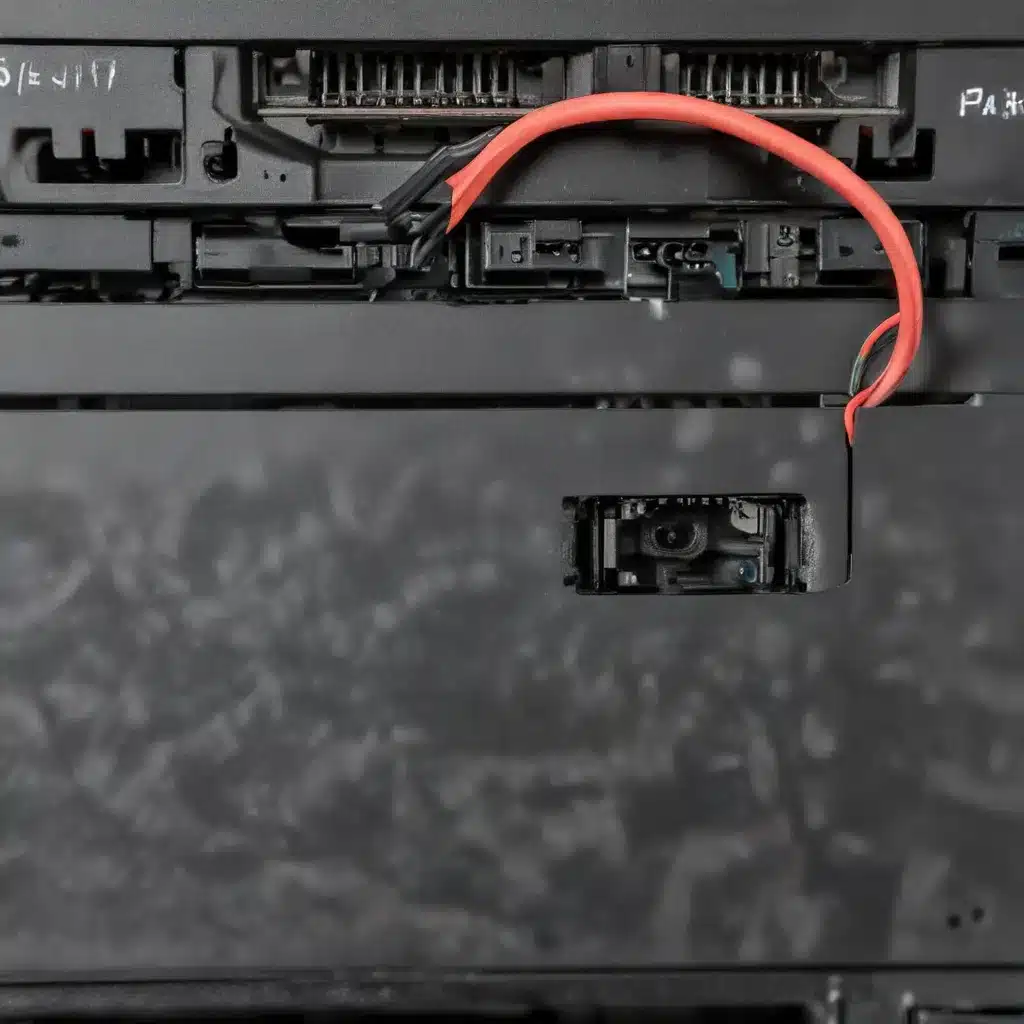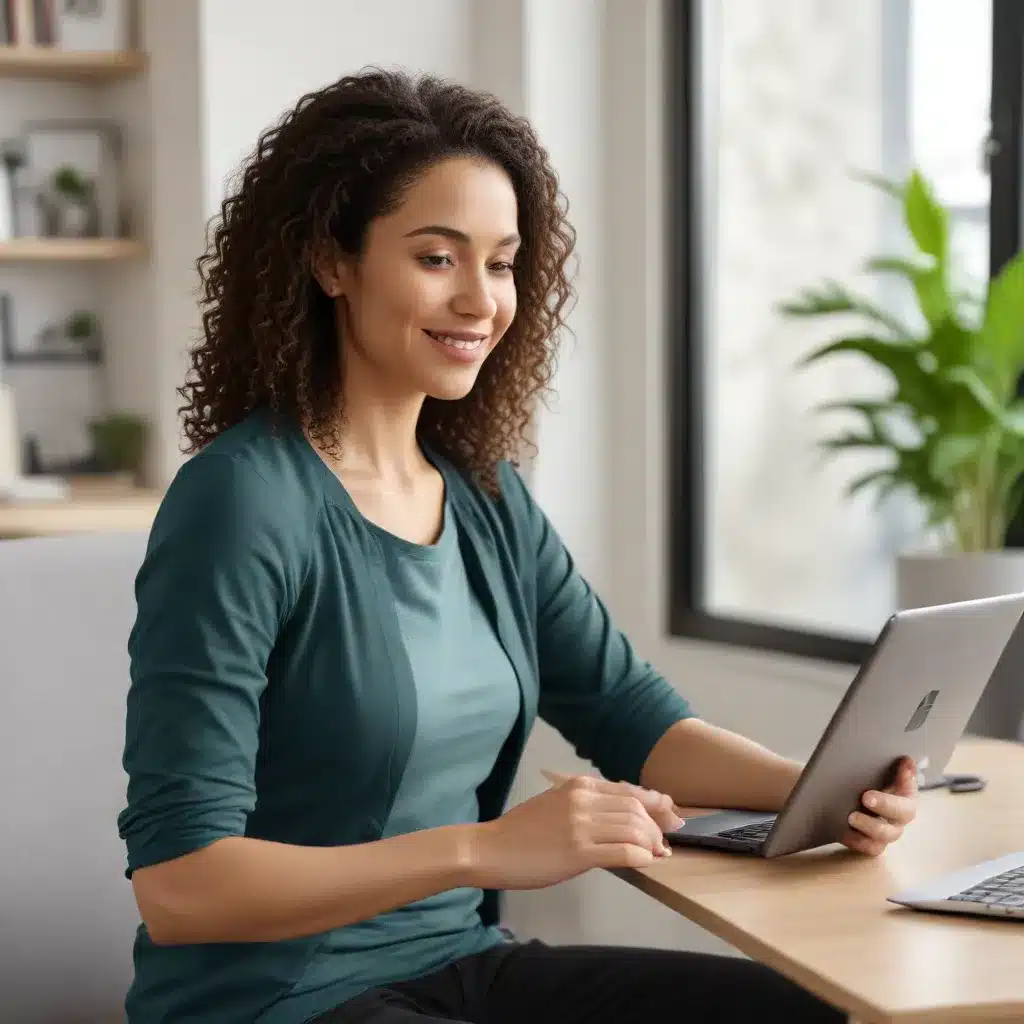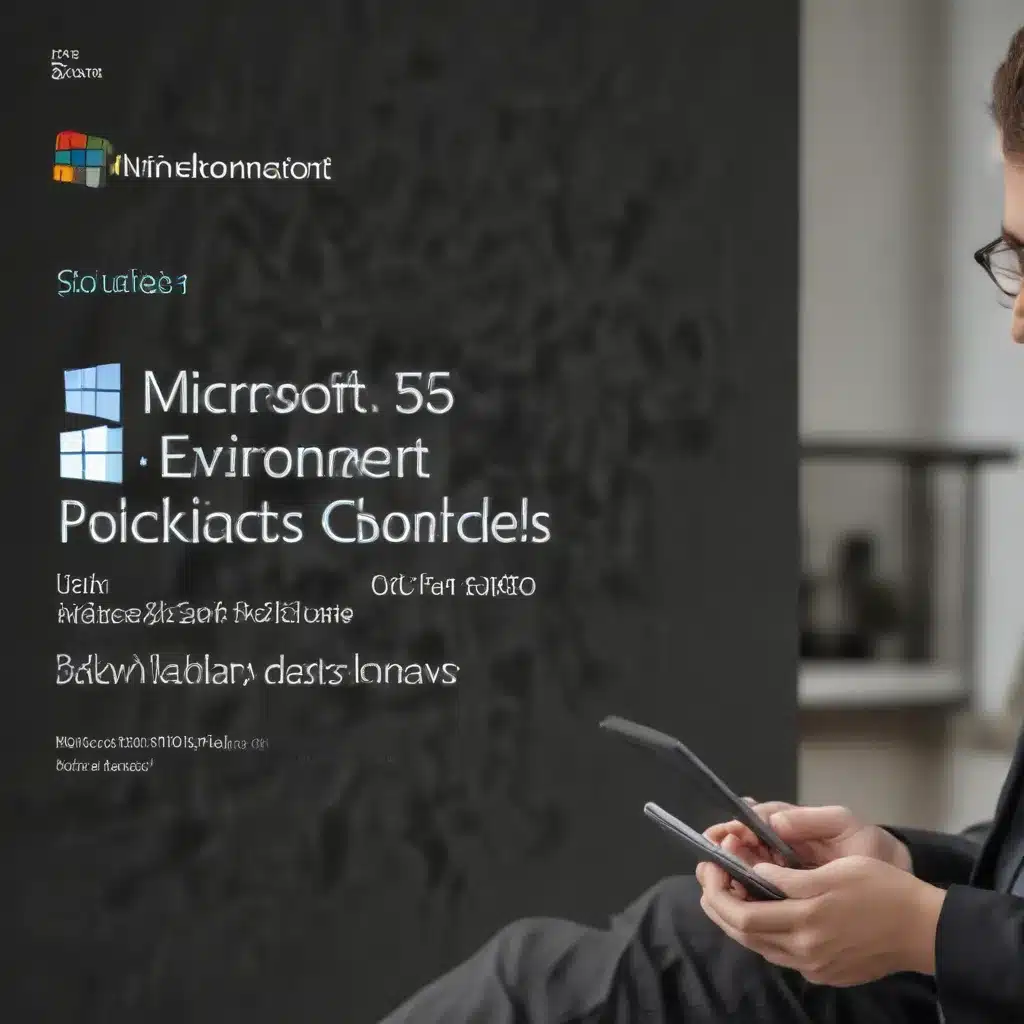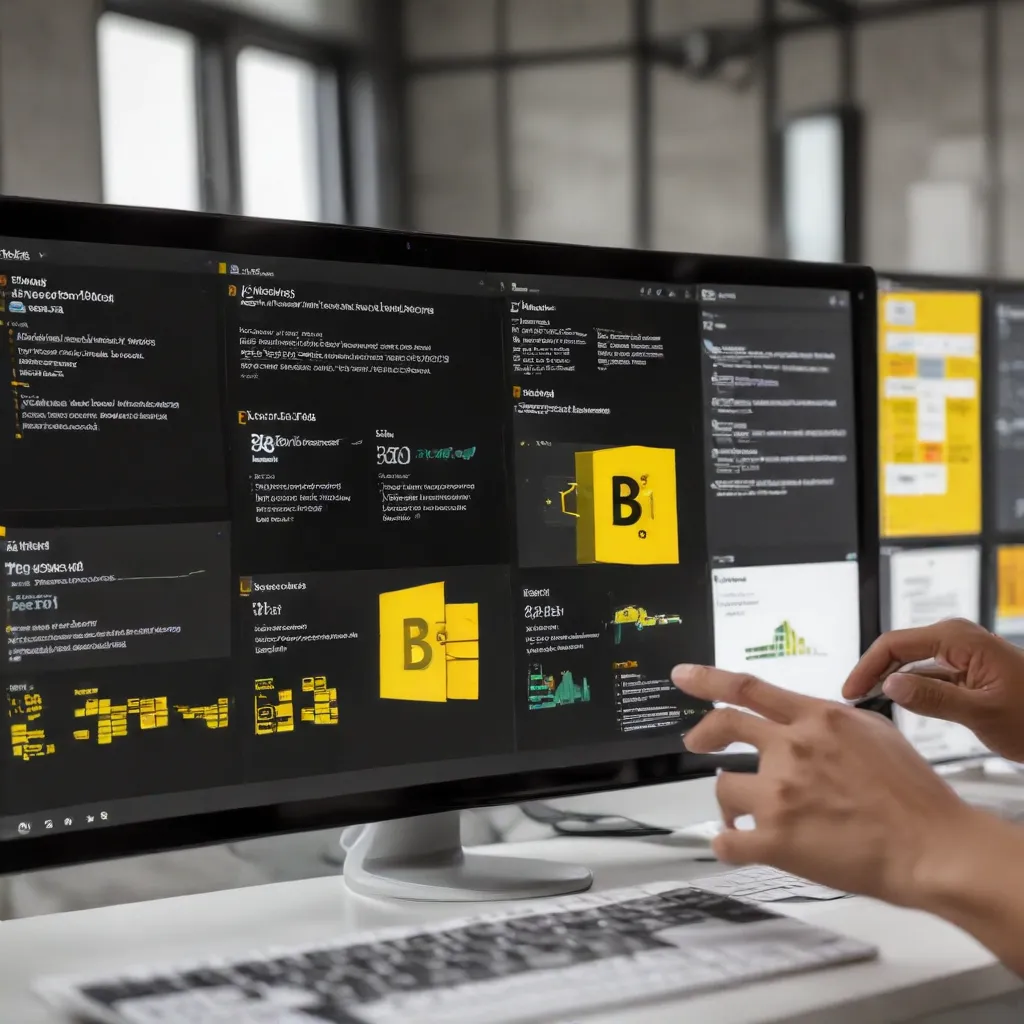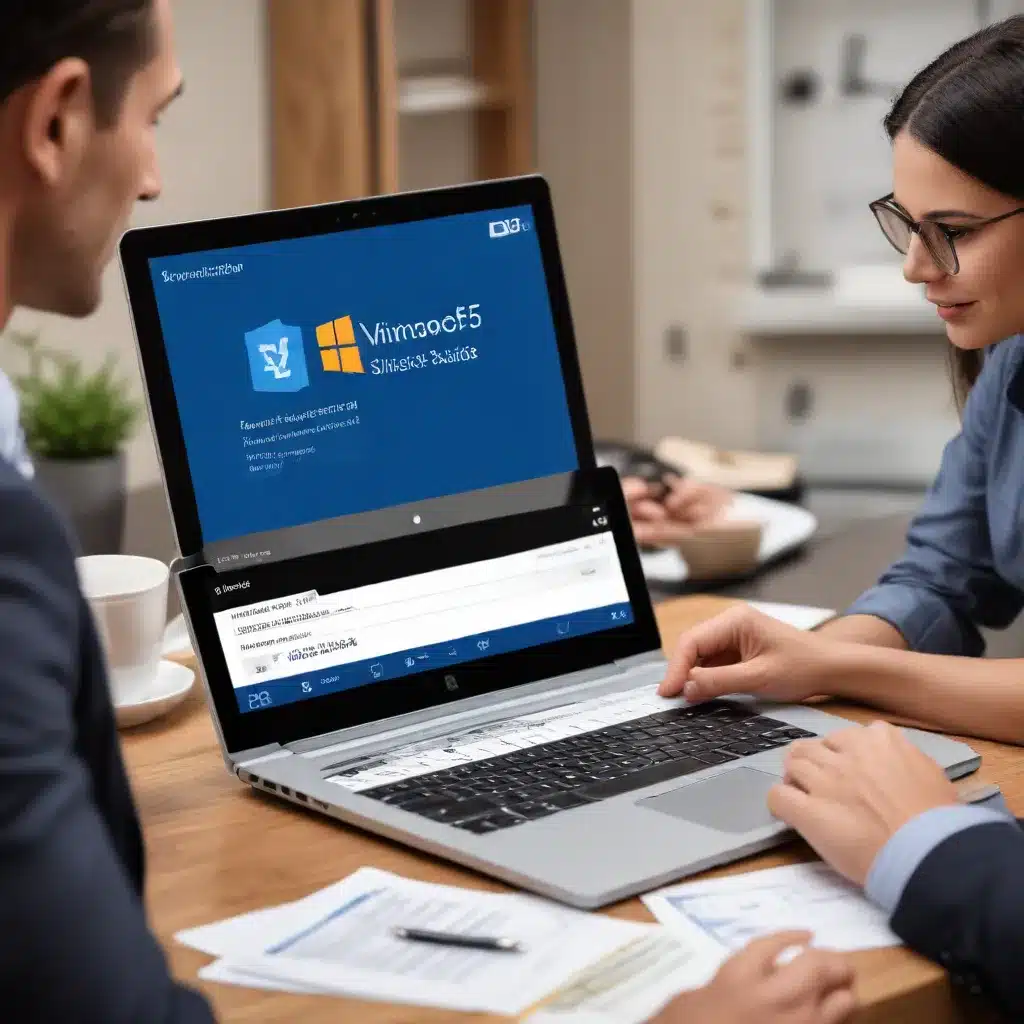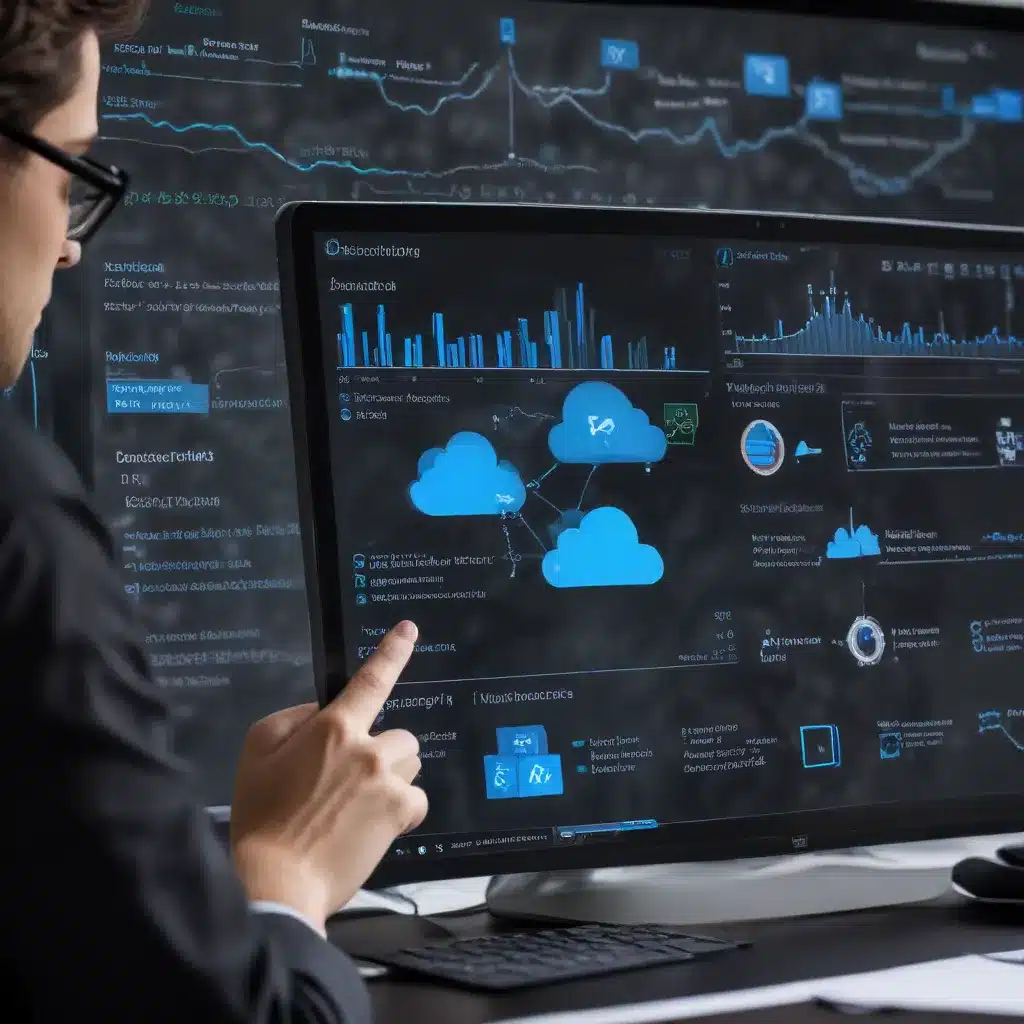Laptop Hardware
Laptop Charging Port
The laptop charging port is a crucial component that allows you to power your device and keep it charged. This small but essential connector is responsible for delivering the necessary electrical current from your power adapter to the laptop’s battery and internal circuitry. Over time, however, these ports can become worn, damaged, or experience connectivity issues, leading to frustrating charging problems.
Charging Port Components
The laptop charging port is typically made up of a few key elements:
1. Pins/Connectors: These are the small metal pins inside the port that make direct contact with the charging adapter’s plug, allowing the flow of electrical current.
2. Clips/Locks: These are the small metal clips or springs that help secure the charging adapter in place, providing a tight connection.
3. Port Housing: The plastic or metal housing that surrounds and protects the internal charging port components.
Charging Port Functionality
When you plug in your laptop’s charging adapter, the pins inside the port make contact with the corresponding pins on the adapter’s plug. This creates a circuit that allows the electrical current to flow from the power adapter to the laptop’s battery and internal components. The clips or locks help to hold the adapter in place, ensuring a secure connection.
Power Supply
Your laptop’s power supply consists of two main components: the AC adapter and the battery.
AC Adapter
The AC adapter is the external power brick that plugs into a wall outlet and provides the necessary electrical current to charge your laptop’s battery. It converts the alternating current (AC) from the wall outlet into the direct current (DC) required by your laptop.
Battery
The battery is the internal component that stores the electrical charge and powers your laptop when it’s not plugged into a wall outlet. The battery is recharged by the electrical current flowing from the AC adapter through the charging port.
Laptop Troubleshooting
Charging Port Issues
The laptop charging port can experience various issues over time, leading to problems with charging your device.
Port Damage
The charging port can become physically damaged, either from wear and tear or accidental impacts. This can cause the internal pins to become bent, broken, or misaligned, preventing a proper connection with the charging adapter.
Port Wear and Tear
Even without physical damage, the repeated insertion and removal of the charging adapter can cause the port’s components to wear down over time. The pins may lose their springiness, and the clips or locks may become loose, resulting in an unreliable connection.
Troubleshooting Steps
If you’re experiencing issues with your laptop’s charging port, here are some troubleshooting steps to try:
-
Visual Inspection: Carefully examine the charging port for any visible signs of damage, such as bent or broken pins, debris, or signs of wear.
-
Connectivity Testing: Plug in the charging adapter and check for a secure connection. Wiggle the adapter gently to see if the connection is loose or intermittent.
-
Power Cycle Procedures: Try power cycling your laptop by turning it off, unplugging the power adapter, and waiting a minute before reconnecting the adapter and powering on the device.
Laptop Repair
Charging Port Replacement
If the troubleshooting steps don’t resolve the issue, you may need to replace the charging port. This process typically involves:
-
Disassembly Process: Carefully disassemble your laptop, following the manufacturer’s instructions, to access the charging port.
-
Replacement Part Selection: Obtain a compatible replacement charging port, ensuring it matches the specifications of your laptop model.
Charging Port Maintenance
To help prevent future issues with your laptop’s charging port, consider these maintenance tips:
-
Cleaning and Cleaning Tools: Regularly clean the charging port using a soft, dry brush or a can of compressed air to remove any accumulated dust or debris.
-
Preventive Measures: Be gentle when inserting and removing the charging adapter, and avoid excessive force or twisting. Consider using a magnetic charging cable, which can help protect the port from wear and tear.
Laptop Power Management
Battery Charging
Your laptop’s battery charging process is managed by the device’s power management system, which ensures the battery is charged efficiently and safely.
Charging Modes
Most laptops have different charging modes, such as fast charging or trickle charging, depending on the battery’s current charge level and the power adapter’s capabilities.
Charging Indicators
Your laptop may provide visual or audible indicators to let you know the battery’s charging status, such as a charging LED or a battery icon on the screen.
Power Optimization
To extend the life of your laptop’s battery and charging port, consider the following power optimization tips:
Power Saving Settings
Adjust your laptop’s power management settings to optimize battery life, such as lowering the screen brightness, disabling unused hardware, and putting the device into sleep mode when not in use.
Battery Life Extension
Avoid letting your laptop’s battery fully drain to 0% too frequently, as this can degrade the battery’s capacity over time. Try to keep the battery charged between 20% and 80% whenever possible.
As an IT technician in Manchester, I’ve seen my fair share of laptop charging port issues over the years. One common problem I’ve encountered is the dreaded “loose charging port” on Lenovo Legion laptops. The solution I’ve found to be most effective is a bit of a DIY fix – carefully bending the small brass pins inside the port outward to improve the connection. It takes a steady hand and a good eye, but it’s saved many a Lenovo owner from the hassle and expense of a full port replacement.
Another issue I’ve seen is with USB-C ports on various laptop brands. The USB-C standard is great in many ways, but the delicate nature of the connector can lead to reliability problems over time, especially if the laptop is frequently moved about or the cables are roughly handled. In these cases, I often recommend investing in a quality USB-C cable and being gentle when plugging and unplugging the device.
At the end of the day, regular maintenance and a bit of TLC can go a long way in keeping your laptop’s charging port in tip-top shape. But if all else fails, don’t hesitate to reach out to a reputable IT repair shop like [https://itfix.org.uk/computer-repair/] – we’re always happy to lend a hand (and a soldering iron) to get your device back up and running.