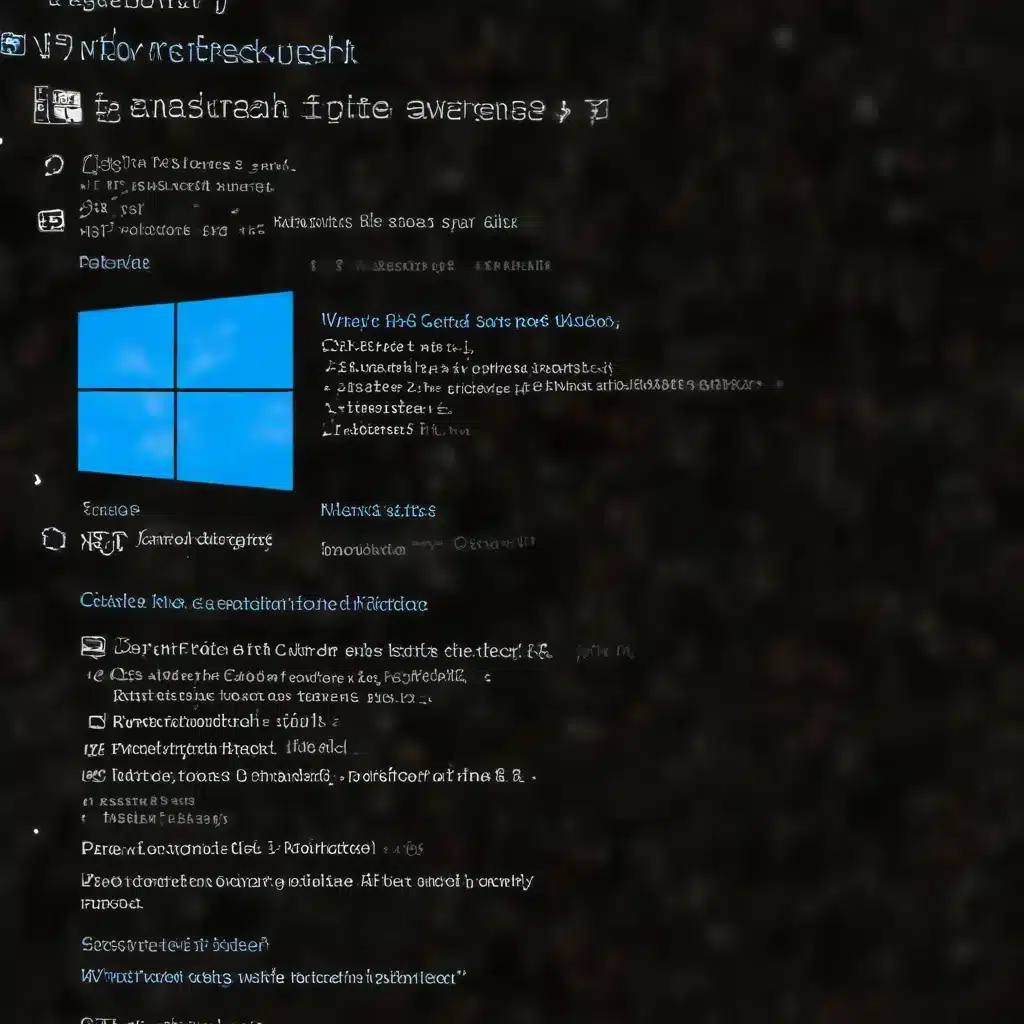
Understanding the System File Checker Tool
As an experienced IT professional, I’ve seen my fair share of Windows issues – from mysterious crashes and freezes to malfunctioning applications and system errors. One of the most powerful tools in the Windows troubleshooting arsenal is the System File Checker (SFC), a utility that can scan your system for corrupted or missing files and attempt to restore them.
The System File Checker is a built-in Windows tool that plays a crucial role in maintaining the integrity of your operating system. It compares the versions of critical system files against a cached copy stored on your machine, and then automatically replaces any damaged or missing files with the healthy versions. This can be an invaluable asset when your Windows installation starts acting up, as it allows you to address the root cause rather than just treating the symptoms.
In this comprehensive guide, we’ll dive deep into the System File Checker, exploring its capabilities, optimal usage, and practical troubleshooting strategies. Whether you’re dealing with persistent system crashes, application errors, or mysterious performance issues, the SFC could be the key to restoring your Windows machine to full health.
How to Run the System File Checker
To access the System File Checker, you’ll need to open an elevated command prompt. Here’s how to do it step-by-step:
- Run the DISM Tool First (Windows 10/8.1/8 Only): Before running the SFC, it’s recommended to use the Deployment Image Servicing and Management (DISM) tool to prepare your Windows installation. This can help ensure that the SFC has the necessary resources to effectively repair any issues.
To run DISM, open an elevated command prompt and enter the following command:
DISM.exe /Online /Cleanup-image /Restorehealth
This will scan your Windows installation and download any required files to fix any potential corruptions. The process may take several minutes to complete.
- Launch the System File Checker: Once the DISM operation is finished, you can proceed with running the SFC. In the same elevated command prompt, type the following command and press Enter:
sfc /scannow
This will initiate the System File Checker scan, which will analyze your system files and attempt to repair any issues it finds.
-
Wait for the Scan to Complete: Do not close the command prompt window until the SFC scan is 100% complete. Depending on the size of your Windows installation and the number of files that need to be checked, this process can take several minutes.
-
Review the Scan Results: After the scan is finished, you’ll see one of the following messages:
-
“Windows Resource Protection did not find any integrity violations.” This means that no corrupted files were detected, and your system is in good shape.
- “Windows Resource Protection found corrupt files and successfully repaired them.” This indicates that the SFC was able to identify and fix any issues.
- “Windows Resource Protection found corrupt files but was unable to fix some of them.” In this case, the SFC couldn’t repair all the corrupted files, and you may need to take additional steps to resolve the problems.
If the SFC couldn’t fix all the issues, you can review the detailed log file at %WinDir%\Logs\CBS\CBS.log to identify the specific files that were affected. This information can help you take manual steps to replace the corrupted files, as we’ll discuss later in this article.
Troubleshooting SFC Execution Issues
While the System File Checker is generally a reliable tool, there may be times when it encounters problems during the scan or repair process. Here are a few common issues and how to address them:
SFC Stuck or Hangs
If the SFC scan appears to be stuck or is taking an unusually long time to complete, there are a few things you can try:
-
Wait it Out: The SFC scan can sometimes take a significant amount of time, especially on older or slower systems. Give the process at least 30 minutes to an hour before considering other troubleshooting steps.
-
Restart in Safe Mode: If the SFC is still not making progress after a reasonable amount of time, try running it in Windows Safe Mode. This can sometimes help resolve issues caused by conflicting background processes.
-
Check for Pending Deletions/Renames: The SFC may get stuck if there are pending file deletions or renames in the
%WinDir%\WinSxS\Tempfolder. Try deleting the contents of this folder and then running the SFC again. -
Use a Windows Repair Source: If the SFC still can’t complete the scan, you may need to use a Windows repair source, such as a recovery drive or installation media, to help it access the necessary files. You can do this by running the following command:
DISM.exe /Online /Cleanup-Image /RestoreHealth /Source:C:\RepairSource\Windows /LimitAccess
Replace C:\RepairSource\Windows with the actual location of your repair source.
SFC Fails to Fix Corrupted Files
If the SFC scan detects corrupted files but is unable to fix them, you can try the following steps:
-
Check the CBS.log File: The
%WinDir%\Logs\CBS\CBS.logfile contains detailed information about the SFC scan and the files it was unable to repair. Review this log to identify the specific files that were affected. -
Replace Corrupted Files Manually: For any files that the SFC couldn’t repair, you can try replacing them manually with known good copies. This process involves taking ownership of the file, granting full access to administrators, and then copying a healthy version of the file over the corrupted one.
Here are the steps:
- Open an elevated command prompt.
- Use the
takeowncommand to take ownership of the corrupted file:
takeown /f Path_And_File_Name - Grant full access to administrators using the
icaclscommand:
icacls Path_And_File_Name /GRANT ADMINISTRATORS:F - Copy a known good version of the file over the corrupted one:
copy Source_File Destination
Replace the placeholders with the appropriate file paths and names.
- Perform a Clean Install: If the SFC is unable to fix all the corrupted files, and you’ve exhausted other troubleshooting options, you may need to consider performing a clean installation of Windows. This will ensure a fresh, undamaged system, but it’s important to back up your important data first.
By understanding the common issues that can arise with the System File Checker and having a plan to address them, you’ll be better equipped to quickly resolve any Windows problems that come your way.
Leveraging the System File Checker for Troubleshooting
The System File Checker is a versatile tool that can be used to diagnose and fix a wide range of Windows issues. Here are some common scenarios where the SFC can be particularly helpful:
System Crashes and Freezes
If your Windows machine is prone to sudden crashes, freezes, or blue screens of death, the SFC can be a valuable first step in troubleshooting. Corrupted or missing system files are a common culprit behind these types of stability problems, and the SFC can help identify and resolve these issues.
Application Errors and Malfunctions
When you encounter errors or unexpected behavior with specific applications, the root cause may be related to damaged system files that the application relies on. Running the SFC can help restore these critical files and resolve the application issues.
Unexplained Performance Issues
Sluggish system performance, slow boot times, and other performance-related problems can sometimes be traced back to corrupted system files. The SFC can help identify and repair these issues, potentially restoring your Windows machine to its former glory.
Driver and Hardware Compatibility Problems
Certain hardware components, such as graphics cards or network adapters, may require specific system files to function properly. If you’re experiencing compatibility issues with new hardware or driver installations, running the SFC can help ensure that the necessary system files are in place and working correctly.
By making the System File Checker a regular part of your Windows troubleshooting arsenal, you can address a wide range of issues and keep your system running smoothly. Remember, the SFC is a powerful tool, but it’s not a panacea – there may be cases where more advanced troubleshooting or even a clean reinstallation of Windows is required. However, the SFC should always be one of the first steps you take when faced with Windows-related problems.
Conclusion
The System File Checker is an invaluable tool in the IT professional’s toolkit, offering a reliable and efficient way to diagnose and resolve a wide range of Windows issues. By understanding how to properly run the SFC, troubleshoot common execution problems, and leverage it for targeted troubleshooting, you can empower your users and clients to maintain the health and stability of their Windows installations.
Whether you’re dealing with system crashes, application errors, performance problems, or compatibility issues, the System File Checker should be one of the first tools you turn to. By taking a proactive approach and incorporating the SFC into your regular maintenance and troubleshooting routines, you can help ensure that your Windows systems remain in peak condition, minimizing downtime and maximizing productivity.
Remember, the https://itfix.org.uk/ community is always here to provide additional support and resources as you navigate the complex world of Windows troubleshooting. Feel free to reach out if you have any further questions or need assistance with implementing the System File Checker in your IT environment.












