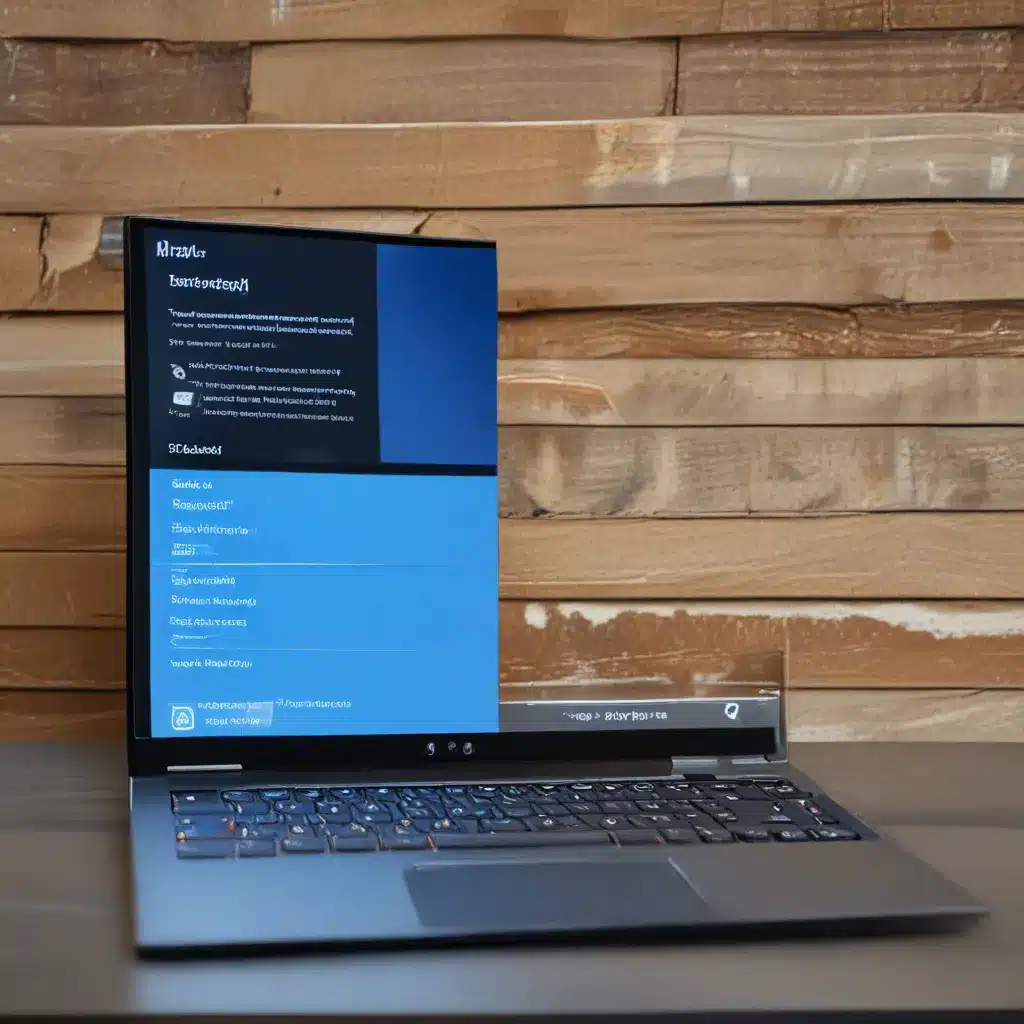
Troubleshoot Windows 11 Installation Problems
Uncovering the Mysteries of Windows 11 Upgrades
Have you been eagerly awaiting the arrival of Windows 11, only to be met with a frustrating installation error? Fear not, my fellow tech-savvy adventurers! I’ve been there, and I’m here to guide you through the maze of troubleshooting steps to get your system up and running with the latest Windows operating system.
Let me start by sharing a personal anecdote. When I first attempted to upgrade my aging desktop to Windows 11, I was met with an error that left me scratching my head. “0xC1900101 – 0x20017,” the screen taunted me. It felt like a secret code that only the tech gods could decipher. But with a little persistence and a lot of digging, I finally cracked the case and got my system purring like a well-tuned engine.
The truth is, there are a multitude of reasons why you might encounter installation problems when upgrading to Windows 11. As the good folks at Microsoft’s support site have revealed, common errors can often be fixed with a few simple steps.
Diagnosing the Issue
The first step in troubleshooting your Windows 11 installation woes is to identify the underlying cause. Are you seeing a specific error code, or is the upgrade just failing without any clear explanation? Microsoft’s support page provides a handy table of the most common error codes and their potential remedies.
For instance, that pesky 0xC1900101 error I mentioned earlier is usually a driver-related issue. The solution? Disable or remove any third-party antivirus or anti-spyware software, disconnect any peripheral devices that aren’t essential, and contact your hardware vendors for updated drivers.
Clearing the Path for Upgrade Success
But wait, there’s more! Microsoft also recommends a few additional troubleshooting steps that can help pave the way for a smooth Windows 11 installation. First and foremost, make sure your device has enough free space. The upgrade requires at least 16GB for a 32-bit OS or 20GB for a 64-bit system.
Another crucial step is to run Windows Update a few times and install any available updates, including hardware and software drivers. This can help ensure your system is primed and ready for the upgrade. And don’t forget to check your Device Manager for any yellow exclamation marks, which could indicate compatibility issues that need to be addressed.
Clearing the Clutter
If you’re still having trouble, it might be time to do a little spring cleaning. Outdated software and unnecessary programs can sometimes interfere with the upgrade process. Head to the Control Panel, navigate to Programs and Features, and uninstall any applications you no longer need. Just be sure to hang onto any installation media and activation information in case you need to reinstall them later.
And let’s not forget about those pesky third-party security programs. As much as we love their protective powers, they can sometimes cause more harm than good during a Windows 11 upgrade. IT Fix recommends uninstalling any non-Microsoft antivirus software before attempting the upgrade, and then reinstalling it after the process is complete.
Restoring and Repairing
If all else fails, don’t lose hope! There are a few more tricks up our sleeves to get your Windows 11 upgrade back on track. One of the most powerful tools at your disposal is the Deployment Image Servicing and Management (DISM) utility. By running a few simple commands in the Command Prompt, you can restore and repair your system’s image, potentially resolving any underlying issues.
And let’s not forget the good old-fashioned clean boot. By starting your system in a minimal state, you can isolate any pesky background processes that might be interfering with the upgrade. It’s like performing a system reboot, but with an extra layer of scrutiny to ensure everything is running smoothly.
Perseverance is Key
Remember, upgrading to a new operating system can be a bit of a rollercoaster ride, but with the right tools and a little persistence, you can conquer those Windows 11 installation woes. Keep these troubleshooting tips in mind, and don’t be afraid to reach out to the experts at IT Fix if you need a helping hand.
Happy upgrading, my tech-savvy friends! May the Windows gods be ever in your favor.












