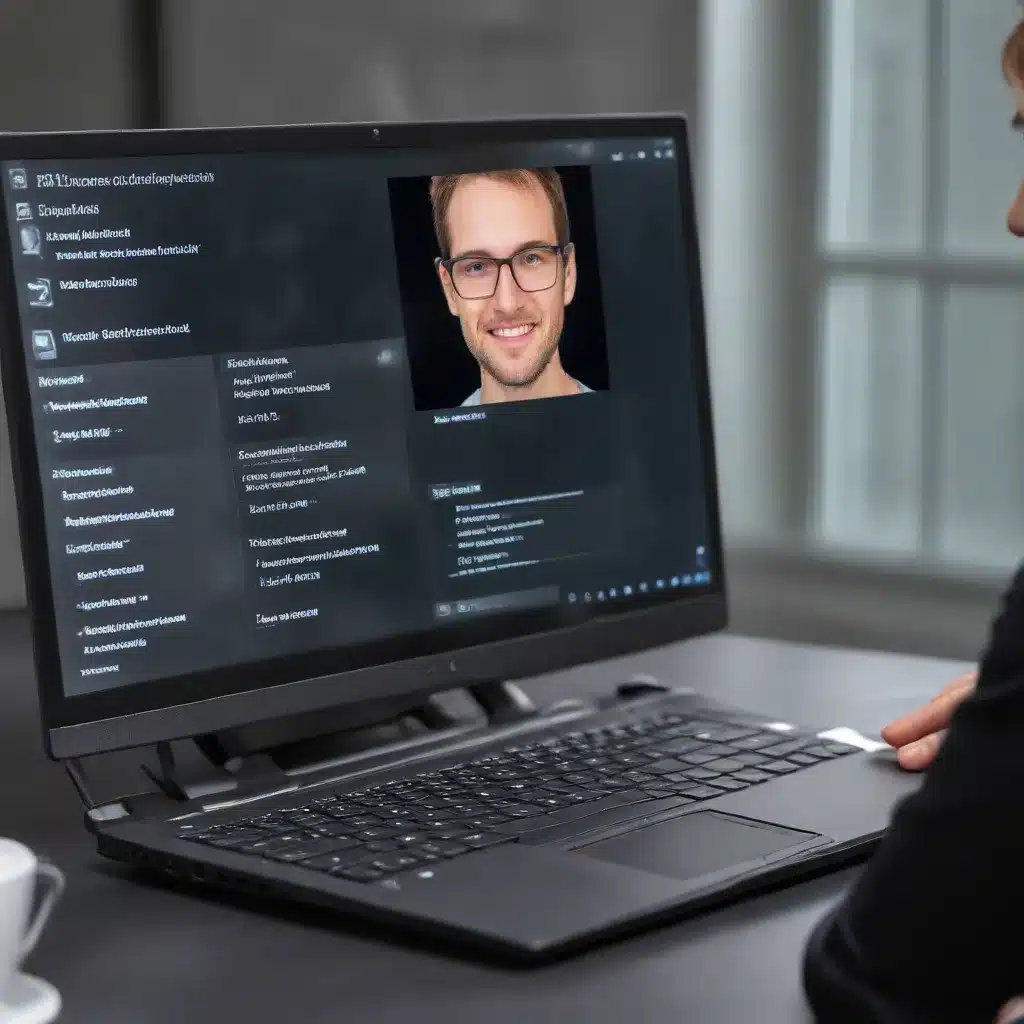
As an experienced IT professional, I’ve encountered countless scenarios where software compatibility issues have caused headaches for users and technicians alike. Whether it’s a brand-new PC or an older system, ensuring that your software and hardware work seamlessly together is crucial for a smooth computing experience. In this comprehensive guide, I’ll share practical tips and in-depth insights to help you troubleshoot software compatibility on your new PCs with ease and confidence.
Understand Software Compatibility Challenges
Software compatibility is a complex and multifaceted challenge that often arises when introducing new hardware or upgrading operating systems. The root of the problem lies in the intricate relationship between software and the underlying system architecture. As technology evolves, software developers must constantly adapt their products to work with the latest hardware and operating system changes.
However, this process is not always straightforward. Developers may face limitations in their ability to anticipate and accommodate every possible hardware configuration or software interaction. Additionally, legacy software may not be optimized for newer systems, leading to compatibility issues.
The COVID-19 pandemic has further exacerbated these challenges, as the sudden shift to remote work and increased reliance on technology have led to a surge in hardware and software updates. This rapid change has highlighted the importance of proactive compatibility testing and troubleshooting.
Assess Your Hardware and Software Ecosystem
The first step in troubleshooting software compatibility on a new PC is to thoroughly assess your hardware and software ecosystem. Begin by gathering the following information:
-
Operating System: Identify the specific version and build of the operating system (OS) installed on your new PC. This includes details such as Windows 10 Professional, Windows 11 Home, or the latest macOS release.
-
Hardware Specifications: Examine the hardware components of your new PC, including the processor, RAM, storage, and graphics card. Understand the capabilities and limitations of each component, as they can impact software compatibility.
-
Existing Software: Make a comprehensive list of all the software applications, drivers, and utilities installed on your new PC. This includes productivity suites, creative tools, communication apps, and any specialized software required for your work or personal use.
-
Compatibility Information: Research the compatibility of your existing software with the new hardware and operating system. Check the manufacturer’s websites, official documentation, and online forums for any known compatibility issues or recommendations.
By thoroughly understanding your hardware and software ecosystem, you can identify potential compatibility roadblocks and take proactive measures to address them.
Implement Proactive Compatibility Testing
Before fully committing to your new PC, it’s essential to perform proactive compatibility testing. This process involves installing and testing your critical software applications on the new system to ensure they function as expected.
Here are the steps to conduct effective compatibility testing:
-
Create a Test Environment: Set up a dedicated test environment, which could be a separate partition, virtual machine, or a secondary device. This will allow you to experiment and troubleshoot without disrupting your primary work setup.
-
Install Critical Software: Identify your most essential software applications and install them on the test environment. This may include productivity suites, specialized tools, and any software that is crucial for your daily tasks.
-
Perform Functional Testing: Thoroughly test each software application, ensuring that all its core features and functionalities work as expected. Pay close attention to any error messages, crashes, or unexpected behavior.
-
Investigate Compatibility Issues: If you encounter any compatibility issues, research the problem thoroughly. Check the software manufacturer’s website, online forums, and technical support resources for guidance on resolving the problem.
-
Document Your Findings: Meticulously document your testing process and the results, including any compatibility issues and the steps taken to resolve them. This information will be invaluable when transitioning to the new PC or troubleshooting future compatibility problems.
By conducting proactive compatibility testing, you can identify and address potential issues before fully committing to your new PC, ensuring a seamless transition and a positive user experience.
Utilize Compatibility Tools and Resources
There are several helpful tools and resources available to assist in troubleshooting software compatibility on new PCs. Leveraging these resources can provide valuable insights and guidance throughout the process.
-
Compatibility Checkers: Many hardware and software manufacturers offer online compatibility checkers that allow you to input your system specifications and receive a report on the compatibility of your existing software. Examples include the Microsoft Compatibility Checker and the AMD Compatibility Checker.
-
Driver Updates: Ensuring that you have the latest and most compatible drivers installed is crucial for optimizing software performance. Regularly check the manufacturer’s websites for driver updates and install them promptly.
-
Virtualization and Emulation: If you encounter compatibility issues with specific software, consider using virtualization or emulation tools to create a compatible environment. Programs like VMware, VirtualBox, or Wine can help you run legacy software on newer hardware and operating systems.
-
Online Forums and Community Support: Engage with online forums, subreddits, and community platforms dedicated to IT professionals and enthusiasts. These communities can provide valuable insights, troubleshooting advice, and real-world experiences from users who have faced similar compatibility challenges.
-
IT Fix Blog: Stay informed and up-to-date on the latest software compatibility trends, tips, and solutions by regularly visiting the IT Fix blog. Our team of experienced IT professionals consistently publishes informative articles to help users navigate the ever-evolving landscape of technology.
By leveraging these tools and resources, you can streamline the software compatibility troubleshooting process, reduce downtime, and ensure a seamless computing experience on your new PC.
Implement a Structured Troubleshooting Approach
When faced with software compatibility issues on your new PC, it’s essential to follow a structured troubleshooting approach. This methodology will help you identify the root cause of the problem and implement effective solutions.
-
Isolate the Problem: Determine whether the compatibility issue is specific to a single software application or if it affects multiple programs. This will help you narrow down the scope of the problem and focus your troubleshooting efforts.
-
Gather Diagnostic Information: Collect relevant information about the software, hardware, and operating system involved. This may include error messages, system logs, and any other relevant data that can provide insights into the problem.
-
Research and Identify Solutions: Utilize the resources and tools mentioned earlier to research the specific compatibility issue you’re facing. Check for known solutions, workarounds, or updates from the software or hardware manufacturers.
-
Test and Verify: Implement the identified solutions and thoroughly test the software to ensure the compatibility issue has been resolved. Validate the functionality of the application and monitor for any residual problems.
-
Document and Share Learnings: Document the steps taken to troubleshoot the compatibility issue, including the root cause, the solutions applied, and the outcome. This information can be valuable for future reference or to share with the IT community.
-
Implement Preventive Measures: Based on your experiences, establish proactive strategies to identify and address software compatibility challenges on your new PC. This may include regularly monitoring for updates, maintaining a comprehensive hardware and software inventory, and conducting periodic compatibility testing.
By following a structured troubleshooting approach, you can efficiently resolve software compatibility issues, minimize downtime, and ensure a seamless computing experience on your new PC.
Embrace Change and Continuous Learning
The ever-evolving landscape of technology means that software compatibility challenges will continue to arise, even on the most well-equipped new PCs. As an IT professional, it’s essential to embrace change and commit to continuous learning to stay ahead of these challenges.
Regularly engage in professional development activities, such as attending industry events, participating in online communities, and staying up-to-date with the latest software and hardware trends. This will help you anticipate and proactively address compatibility issues, ensuring that your new PCs and the software they run remain reliable and efficient.
Remember, troubleshooting software compatibility is an ongoing process, and the knowledge you gain from each experience will serve you well in the future. Embrace the challenges, learn from them, and share your insights with the broader IT community to contribute to the collective understanding of this important topic.
By following the strategies outlined in this article, you’ll be equipped to troubleshoot software compatibility on your new PCs with ease and confidence, ultimately delivering a seamless computing experience for your users or clients.












