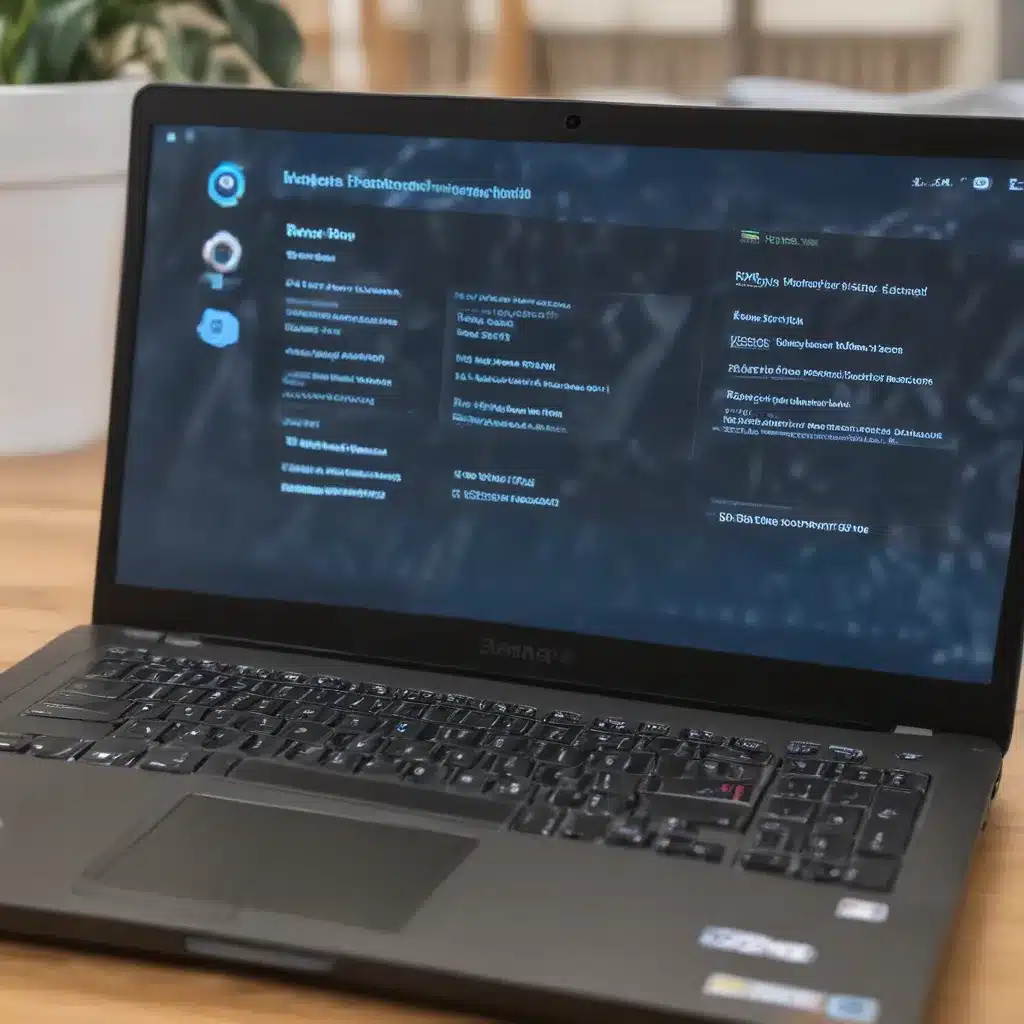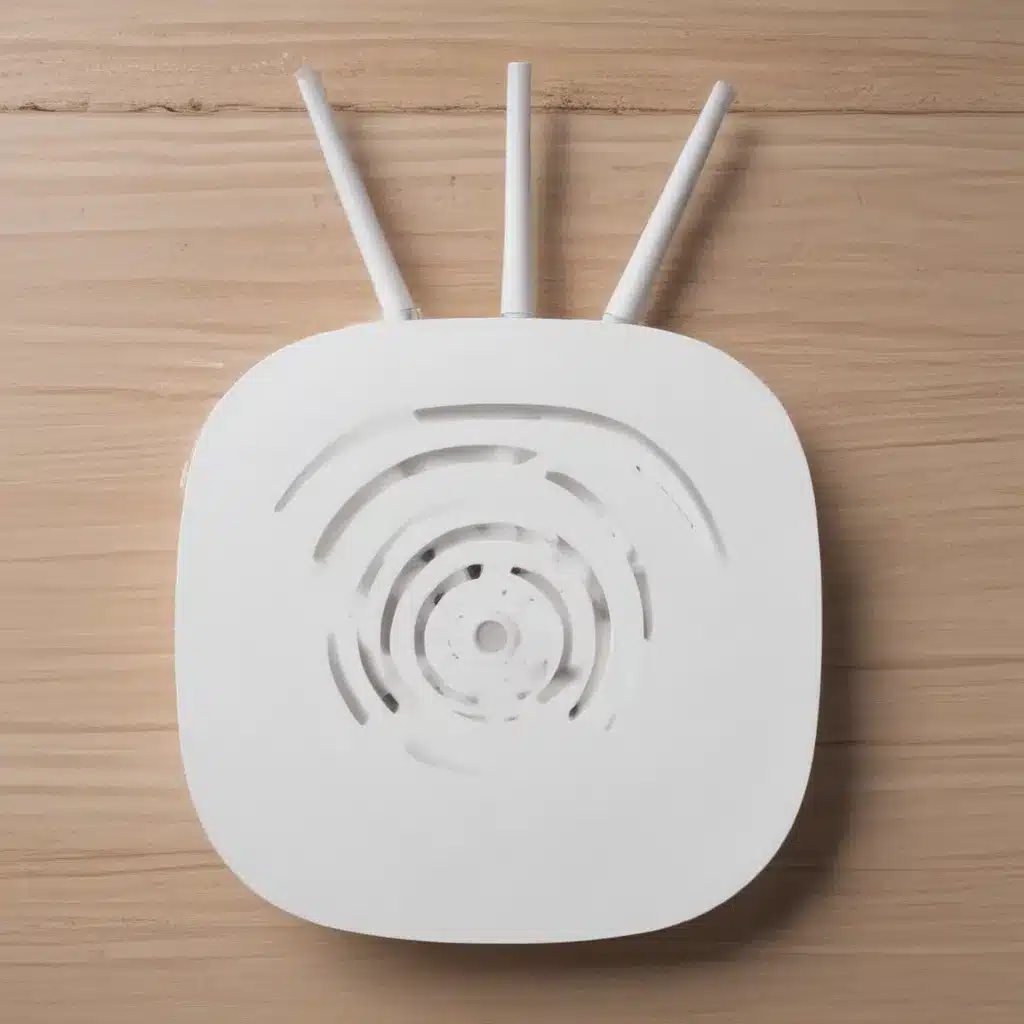Introduction
Getting a new PC is exciting, but you may encounter compatibility issues with your existing software. Software may not install or function properly on the new hardware and operating system. Don’t worry – with some troubleshooting, you can usually resolve these problems. Here’s how I troubleshoot software compatibility issues on my new PCs.
Identify Incompatible Software
The first step is to identify which of your existing programs are having problems on the new PC.
-
Make a list of all the software you need to install. This includes applications, drivers, utilities, and games.
-
Try installing and opening each one. Note down any programs that display errors, crash, or do not function correctly. These are the incompatible applications you will need to troubleshoot.
-
Look out for warning messages about missing components, libraries, or drivers during installation. These clues can help pinpoint the cause of incompatibilities.
-
Check online forums related to the software. Other users may have posted about incompatibility issues on new systems. This can provide useful troubleshooting advice.
Update to Latest Software Versions
Many compatibility problems can be resolved by updating to the latest version of the software.
-
For each incompatible program, check the vendor website for updates. Download and install the newest version.
-
Updates include bug fixes, optimizations, and enhanced compatibility. Installing them can often resolve software issues on new hardware.
-
If updates are unavailable, contact the software vendor. Ask if a newer version is coming soon that claims improved compatibility.
-
For open source software, look for user-contributed patches that address your compatibility problems. These can sometimes be found on forums or GitHub.
Toggle Compatibility Settings
Windows 10 and 11 include compatibility modes that may resolve software issues:
-
Right-click the app shortcut or
.exefile and select Properties > Compatibility tab. -
Try toggling the settings for different operating system versions or reduced color mode.
-
Check Run this program as an administrator if you get permissions errors.
-
Under Settings, select Disable fullscreen optimizations for games and 3D apps.
Experiment with these compatibility settings. They instruct Windows to emulate older environments, which can fix some incompatibility issues.
Reinstall Drivers and Runtimes
Missing device drivers and runtime libraries often prevent older apps from working properly:
-
Open Device Manager and update any drivers flagged with warnings. This provides missing drivers.
-
Install the latest redistributables for Visual C++, .NET Framework, DirectX etc. Older software may require these.
-
For specialty hardware like drawing tablets, reinstall the latest drivers from the manufacturer. Use the versions for your specific device model.
-
Update graphics card drivers from AMD or Nvidia. Use the auto-detect utility to avoid incorrect driver installation.
With the proper drivers and runtimes installed, many older programs will regain full functionality.
Run Compatibility Troubleshooters
Windows includes automated troubleshooting tools that can fix common compatibility issues:
-
Search for Program Compatibility troubleshooter and run it. This diagnoses and repairs problems.
-
If installing Office, run the Microsoft 365 troubleshooter. It fixes common errors with Office 365/2016/2019 editions.
-
For games, the Gaming features troubleshooter can resolve glitches, crashes, and Performance issues.
Let these troubleshooters attempt to detect and repair software problems automatically. They often resolve common compatibility issues.
Clean Install as a Last Resort
If the above steps do not resolve persistent software problems, a clean reinstall may be necessary:
-
Back up your data and uninstall the problematic program.
-
Restart the PC and delete any remaining files/folders of the uninstalled software in Program Files.
-
Download a fresh installer for the latest program version and reinstall it cleanly.
-
Run the installer as Administrator to avoid permission issues.
Although time-consuming, a full clean install eliminates any corrupted files or registry issues causing the incompatibilities. This should resolve even stubborn software problems on new PCs.
Conclusion
Software compatibility issues on new PCs can be frustrating, but are usually fixable. Identify problematic programs, update to the latest versions, reinstall drivers/runtimes, tweak compatibility settings, run troubleshooters, and finally, clean install as needed. With some targeted troubleshooting, you can get your existing software running smoothly on new computers.