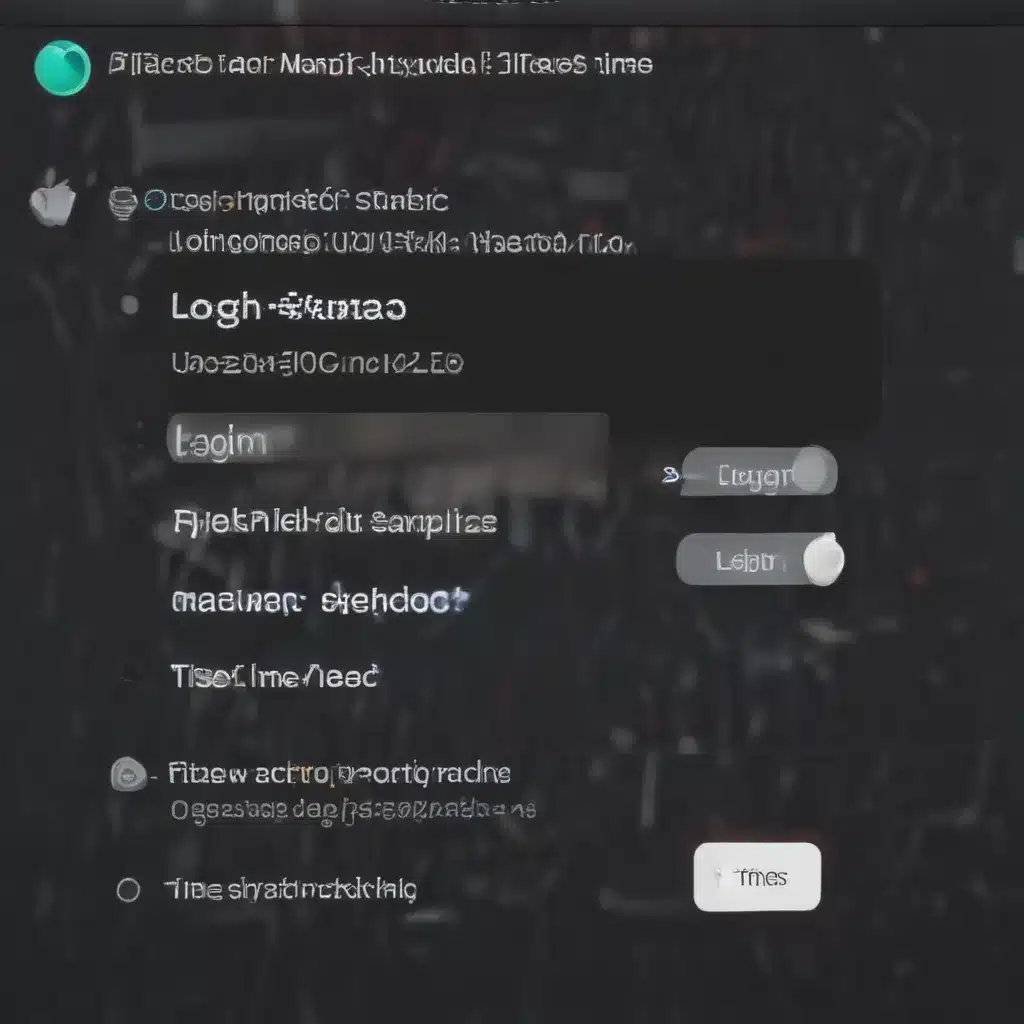
Understanding the Causes of Slow Mac Startup and Login Times
As an avid Mac user, I’ve encountered my fair share of frustrations when it comes to slow startup and login times. This issue can be incredibly disruptive to our productivity and overall user experience. But fear not, my fellow Mac enthusiasts, for in this comprehensive guide, I shall delve deep into the root causes of this problem and provide you with practical solutions to get your system back up and running at lightning speed.
First and foremost, we must understand that the performance of your Mac is heavily influenced by a myriad of factors. From hardware-related bottlenecks to software conflicts and system configurations, there are numerous elements that can contribute to those agonizingly slow boot-up and login times. Let’s explore some of the most common culprits, shall we?
Hardware Limitations and Upgrades
One of the primary reasons for a sluggish Mac startup and login process can be attributed to the limitations of your hardware. As technology advances, our beloved Macs are often pushed to their limits, struggling to keep up with the ever-increasing demands of modern software and operating systems.
If you’re the proud owner of an older Mac model, the chances are high that your machine’s hardware is no longer up to par. The aging processor, insufficient RAM, or a slow hard drive can all play a significant role in prolonging the startup and login process. In such cases, upgrading your hardware components can make a world of difference.
For instance, replacing a traditional hard drive with a solid-state drive (SSD) can dramatically improve boot-up and login times. SSDs are renowned for their lightning-fast data access speeds, which can shave several seconds, or even minutes, off your startup and login times. Similarly, increasing the amount of RAM in your system can help reduce the strain on your processor and improve overall system responsiveness.
Software Conflicts and Optimization
But hardware upgrades aren’t the only solution to your Mac’s startup and login woes. Often, the culprit lies in the software realm, where conflicts, bloated applications, and inefficient system configurations can wreak havoc on your machine’s performance.
One common issue is the presence of conflicting software or system extensions that compete for system resources during the startup and login processes. These conflicts can manifest in the form of extended wait times, error messages, or even system crashes. To address this, we’ll need to delve into the depths of your Mac’s software landscape, identifying and resolving any potential conflicts.
Another factor to consider is the presence of resource-hogging applications or background processes that linger long after you’ve logged in. These can significantly slow down your Mac’s responsiveness, as your system struggles to allocate the necessary resources to these unwanted programs. By identifying and removing or optimizing these applications, you can free up valuable system resources and streamline your startup and login experiences.
Optimizing System Configurations and Maintenance
Aside from hardware limitations and software conflicts, your Mac’s system configurations and overall maintenance can also play a crucial role in its startup and login performance. Over time, as you install new applications, update your operating system, and accumulate various system files and caches, your Mac’s efficiency can gradually deteriorate.
One important step in optimizing your system’s performance is to regularly maintain your Mac’s file system and storage. This includes cleaning up unnecessary files, emptying your trash, and managing your startup items and login items to ensure that only the essential processes are running during boot-up and login.
Additionally, keeping your macOS and all installed software up-to-date can help resolve any known performance issues or security vulnerabilities that may be contributing to your slow startup and login times. Apple and third-party software developers often release updates that address such problems, so staying on top of these updates can be a game-changer for your Mac’s responsiveness.
Real-World Case Studies and Troubleshooting Strategies
Now that we’ve explored the various factors that can contribute to slow Mac startup and login times, let’s delve into some real-world case studies and practical troubleshooting strategies to help you get your system back on track.
Case Study 1: The Aging MacBook Pro
John, a graphic designer, had been using his trusty 2015 MacBook Pro for several years. However, he had recently noticed a significant increase in his startup and login times, often waiting upwards of 2 minutes before he could begin his workday. After investigating the issue, we discovered that his machine’s hard drive was nearing the end of its lifespan, causing significant bottlenecks in the boot-up and login processes. By replacing the hard drive with a high-capacity SSD, John was able to reduce his startup and login times to under 30 seconds, dramatically improving his overall productivity.
Case Study 2: The Software-Conflicted iMac
Sarah, a freelance writer, had been struggling with her iMac’s sluggish performance, particularly during the login process. After a thorough investigation, we identified several incompatible system extensions and outdated applications that were causing conflicts and consuming valuable system resources. By removing these conflicting software components and optimizing her startup and login items, Sarah was able to shave off nearly a minute from her login time, allowing her to dive into her work more efficiently.
Troubleshooting Strategies
To help you get started with troubleshooting your own Mac’s startup and login issues, here are some key strategies to consider:
- Hardware Diagnostics: Use tools like Apple’s Hardware Test or the macOS Recovery Mode to assess the health and performance of your Mac’s hardware components, such as the processor, RAM, and storage device.
- Software Conflict Identification: Utilize utilities like Activity Monitor, Micro Snitch, or third-party system optimization tools to identify and resolve any conflicting software or resource-hogging applications.
- System Maintenance: Regularly clean up your Mac’s file system, manage startup and login items, and keep your macOS and installed software up-to-date to maintain optimal performance.
- Safe Mode and Safe Login: Boot your Mac into Safe Mode or perform a Safe Login to isolate any potential software-related issues that may be contributing to your slow startup and login times.
- Professional Assistance: If you’ve exhausted all your troubleshooting efforts and are still experiencing persistent issues, consider seeking the help of a qualified Apple Certified Technician or a reputable Mac repair service to diagnose and resolve the problem.
Conclusion
Slow Mac startup and login times can be a frustrating and productivity-hindering issue, but with the right knowledge and troubleshooting strategies, you can get your system back to its lightning-fast self. By understanding the underlying causes, whether they be hardware limitations, software conflicts, or suboptimal system configurations, you can take the necessary steps to optimize your Mac’s performance and reclaim those precious seconds or minutes that you’ve been wasting during the boot-up and login processes.
Remember, your Mac is a powerful tool, and it deserves to be running at its best. So, let’s dive in, roll up our sleeves, and get your Mac back to its speedy glory. Happy troubleshooting!












