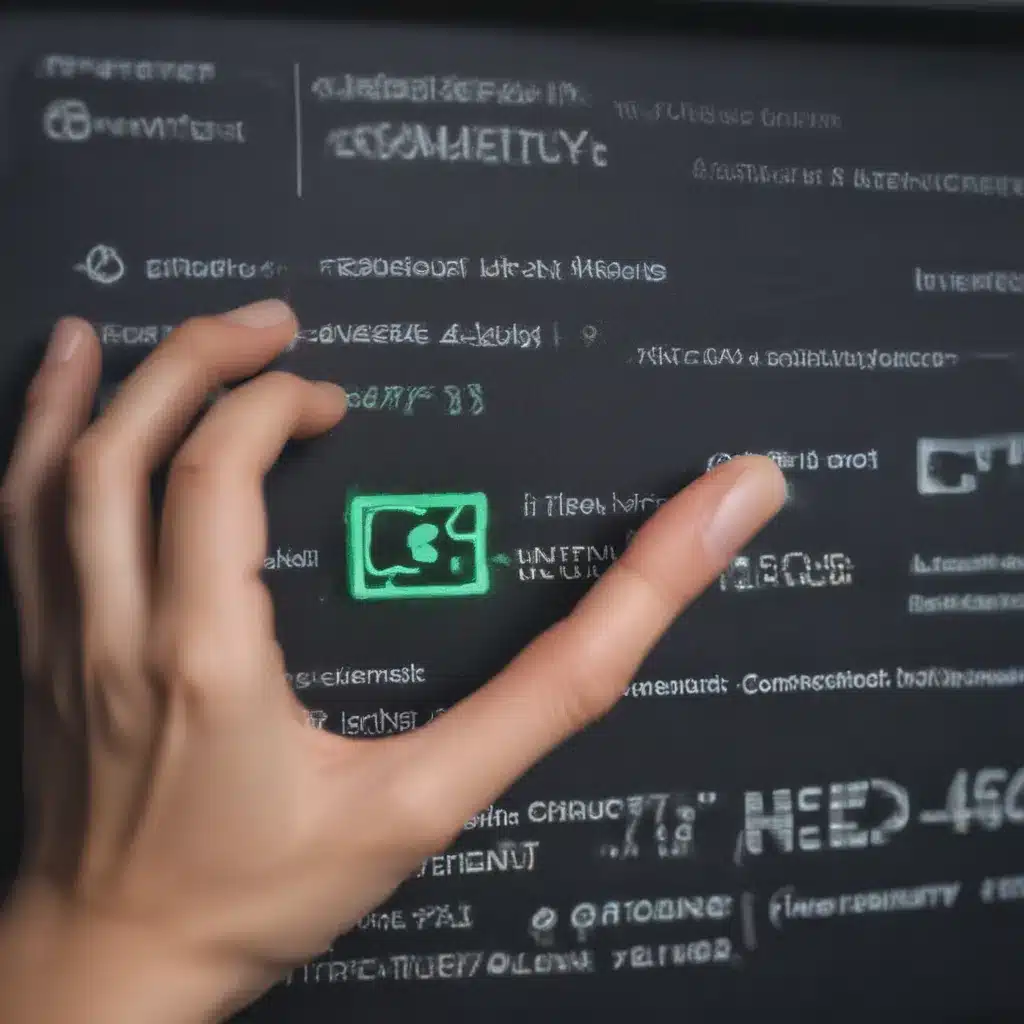
Identifying the Cause of Internet Connectivity Issues
As a tech enthusiast and avid user of the internet, I understand how frustrating it can be when your internet connection suddenly goes down. Whether you’re in the middle of an important video call, streaming your favorite show, or simply trying to browse the web, a disruption in your internet connectivity can be a major inconvenience.
In this comprehensive guide, I’ll walk you through the process of troubleshooting internet connectivity problems, helping you identify the root cause and find effective solutions. We’ll explore common issues, step-by-step troubleshooting techniques, and practical tips to keep your internet running smoothly.
Let’s dive in and uncover the mystery behind those pesky internet problems.
Examining Your Network Setup
The first step in troubleshooting internet connectivity issues is to examine your network setup. I’ll start by checking the physical connections, ensuring that all cables are securely plugged in and undamaged. I’ll also take a closer look at my router, modem, and any other network devices to ensure they’re powered on and functioning correctly.
One of the most common issues I’ve encountered is a loose or faulty Ethernet cable. By carefully inspecting the connections and swapping out the cable if necessary, I can often resolve the problem. Additionally, I’ll check the lights on my router and modem to see if they’re indicating any issues, as these can provide valuable clues about the source of the problem.
Verifying Internet Service Provider (ISP) Connectivity
If the issue persists after checking the physical network setup, the next step is to determine whether the problem lies with my internet service provider (ISP). I’ll start by contacting my ISP’s customer support and inquiring about any known outages or service disruptions in my area.
In some cases, the problem may be on the ISP’s end, and they may be able to provide information on the status of their network and any ongoing maintenance or repairs. By staying in communication with my ISP, I can stay informed about the progress of the issue and receive updates on when my internet connectivity is likely to be restored.
Troubleshooting Wireless Network Connectivity
If I’m primarily experiencing issues with my wireless network, I’ll need to take a closer look at the factors that can impact wireless signal strength and reliability. This may include checking the placement of my router, ensuring that it’s not located too far from my devices or behind obstacles that could interfere with the signal.
I’ll also consider the age and condition of my router, as older or lower-quality models may struggle to provide a stable and reliable wireless connection. In some cases, upgrading to a newer, more powerful router may be the solution to my wireless connectivity woes.
Identifying and Resolving Software or Configuration Issues
In some instances, the root cause of the internet connectivity problem may be related to software or configuration issues on my devices. I’ll start by checking the network settings on my computer, smartphone, or other connected devices to ensure that the correct network information is being used.
If I’m still experiencing issues, I may need to troubleshoot the network drivers or software on my devices. This could involve updating drivers, reinstalling network software, or even resetting the network settings to their default configurations.
Resetting Network Devices
If the above steps haven’t resolved the issue, a last resort may be to reset my network devices, such as the router and modem. This process typically involves physically powering off the devices, waiting a few moments, and then powering them back on. In some cases, a full reset to factory settings may be necessary to clear any lingering issues.
It’s important to note that resetting network devices may require reconfiguring them, so I’ll need to have my network information, such as the SSID and password, readily available.
Exploring Advanced Troubleshooting Techniques
For more complex or persistent internet connectivity problems, I may need to delve into some advanced troubleshooting techniques. This could include:
- Checking for signal interference from nearby electronic devices or appliances
- Verifying the quality of the internet connection by running speed tests or pinging the network
- Investigating the possibility of a malware or security issue that may be impacting the network
- Exploring alternative internet connection methods, such as a mobile hotspot or a wired Ethernet connection
By employing these more advanced troubleshooting steps, I can often uncover the underlying cause of the internet connectivity issue and find a suitable solution.
Preventive Measures and Maintenance
Now that we’ve explored the various troubleshooting steps, it’s important to consider preventive measures and regular maintenance to help avoid future internet connectivity problems.
Regularly Updating Network Devices
One of the most effective ways to maintain a stable and reliable internet connection is to ensure that all of my network devices, including my router, modem, and any connected devices, are running the latest firmware and software updates. These updates often address security vulnerabilities, fix known issues, and improve overall performance.
I’ll make it a habit to regularly check for and install any available updates, ensuring that my network is always operating at its best.
Optimizing Router Placement and Settings
The placement and configuration of my router can have a significant impact on the quality of my wireless connection. I’ll experiment with different locations for my router, aiming to position it in a central location, away from potential sources of interference, and at an optimal height.
Additionally, I’ll dive into my router’s settings and explore options like adjusting the wireless channel, enabling Quality of Service (QoS) prioritization, and configuring any advanced security features.
Monitoring Network Activity and Bandwidth Usage
Keeping an eye on my network’s activity and bandwidth usage can also help me identify and address potential issues before they escalate. I’ll utilize monitoring tools or my router’s built-in dashboard to track the devices connected to my network, monitor for any unusual activity, and ensure that my internet bandwidth is being used efficiently.
By staying informed about my network’s performance and usage patterns, I can quickly identify and address any potential bottlenecks or security concerns.
Troubleshooting Intermittent Issues
In some cases, internet connectivity problems may not be constant but rather intermittent, making them more challenging to diagnose and resolve. When faced with these types of issues, I’ll keep a detailed log of when the problems occur, the symptoms I observe, and any potential triggers or patterns.
This information can be invaluable when working with my ISP or conducting further troubleshooting, as it can help me pinpoint the root cause and find a more effective solution.
Collaborating with Technical Support
If I’ve exhausted all the troubleshooting steps and still haven’t been able to resolve the internet connectivity issue, it may be time to reach out to technical support for assistance.
Preparing for the Support Call
Before contacting my ISP or a professional technician, I’ll make sure to gather all the relevant information about my network setup, including the make and model of my router and modem, any error messages or error codes I’ve encountered, and a detailed timeline of the issue.
By being prepared with this information, I can provide the support team with a clear and concise description of the problem, which can help them diagnose and resolve the issue more efficiently.
Communicating Effectively with the Support Team
When speaking with the technical support team, I’ll make sure to communicate clearly and effectively, using precise language to describe the problem and any steps I’ve already taken to troubleshoot it. I’ll also be patient and willing to follow any instructions or steps the support team provides, as they may have access to specialized tools or information that can help identify and fix the issue.
If the initial support contact is unable to resolve the problem, I’ll persist and request to speak with a more experienced or specialized technician who may be able to provide a more tailored solution.
Documenting the Troubleshooting Process
Throughout the troubleshooting process, I’ll keep detailed notes on the steps I’ve taken, the responses from the support team, and any potential solutions that have been suggested. This documentation can be invaluable if I need to escalate the issue or follow up with the support team at a later date.
By maintaining a clear record of the troubleshooting efforts, I can ensure that any future interactions with technical support are more efficient and effective.
Conclusion
In this comprehensive guide, we’ve explored the various strategies and techniques for troubleshooting internet connectivity problems. From examining your network setup and verifying ISP connectivity to identifying and resolving software or configuration issues, we’ve covered a wide range of troubleshooting steps to help you get your internet back up and running.
Remember, internet connectivity issues can be complex and multifaceted, so it’s important to be patient, persistent, and thorough in your troubleshooting efforts. By utilizing the strategies outlined in this guide, you’ll be better equipped to diagnose and resolve even the most stubborn internet connectivity problems.
If you’ve followed all the steps and still haven’t found a solution, don’t hesitate to reach out to your internet service provider or a professional technician for further assistance. With the right approach and a bit of persistence, you’ll be back online in no time.
Happy troubleshooting, and may your internet connection be stable and reliable!












