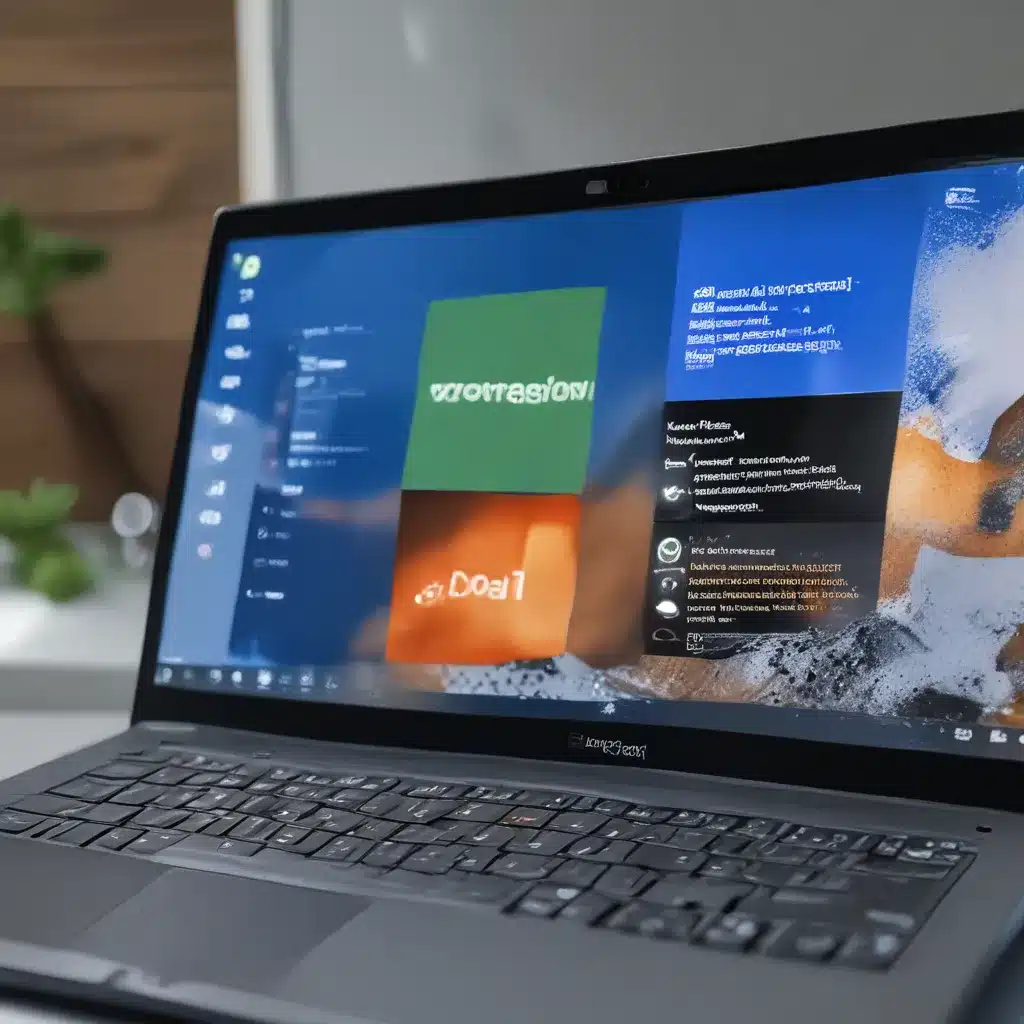
Ah, the joys of a brand new operating system! Windows 11 promised a sleek, modernized interface and enhanced performance. But as with any major software update, there’s bound to be a few hiccups along the way. If you’re one of the unlucky souls whose Windows 11 machine has been crashing left and right, fear not! I’m here to share my hard-earned wisdom and guide you through the troubleshooting process.
Identifying the Culprit
Before we dive in, let’s take a step back and try to understand what might be causing those dreaded system crashes. According to the kind folks over at Microsoft Answers, a common culprit could be hardware incompatibility. You see, Microsoft has set some rather strict system requirements for Windows 11, and if your machine doesn’t quite meet the mark, it could lead to all sorts of stability issues.
Another potential offender, as highlighted in this Windows 11 support thread, could be a conflict with certain software, like the ever-popular QuickBooks. Ah, the joys of software compatibility – it’s like a game of Tetris, but with crashing computers instead of falling blocks.
And let’s not forget the good old-fashioned driver issues. As another forum post suggests, outdated or incompatible drivers can wreak havoc on your Windows 11 experience. It’s like trying to fit a square peg in a round hole – it just ain’t gonna work, my friend.
Troubleshooting Steps
Alright, now that we know the potential culprits, let’s dive into the troubleshooting steps. First and foremost, make sure your hardware is up to snuff. Check the IT Fix website for the latest system requirements and see if your machine measures up. If not, well, it might be time for an upgrade – and I promise, I won’t judge if you use it as an excuse to treat yourself to a shiny new laptop.
Next, let’s take a look at your software. If you’re using a program like QuickBooks, be sure to check for any compatibility issues or recent updates that might be causing problems. Sometimes, a simple software reinstall or rolling back to a previous version can work wonders.
And let’s not forget about those pesky drivers. Head to your manufacturer’s website and make sure you’ve got the latest and greatest versions installed. If that doesn’t do the trick, try rolling back to a previous driver to see if that helps stabilize your system.
If you’ve tried all of these steps and you’re still experiencing crashes, it might be time to dig a little deeper. Try running a system diagnostic tool to check for any underlying hardware issues or software conflicts. And if all else fails, don’t hesitate to reach out to the wonderful folks at IT Fix – they’re experts in all things Windows 11 and would be more than happy to lend a hand.
The Joys of Troubleshooting
I know, I know – troubleshooting can be a real pain in the neck. But trust me, the sense of triumph you’ll feel when you finally track down and vanquish that pesky crash gremlins is unparalleled. It’s like solving a mystery, but with the added bonus of having a stable, functional computer at the end of it all.
So, my fellow Windows 11 adventurers, don’t be discouraged by those occasional system hiccups. Embrace the challenge, channel your inner Sherlock Holmes, and let’s get your machine back on track. Who knows, you might even learn a thing or two along the way – and maybe even impress your friends with your newfound tech wizardry.
Happy troubleshooting, my friends! May your Windows 11 experience be as smooth and crash-free as a freshly paved highway.












