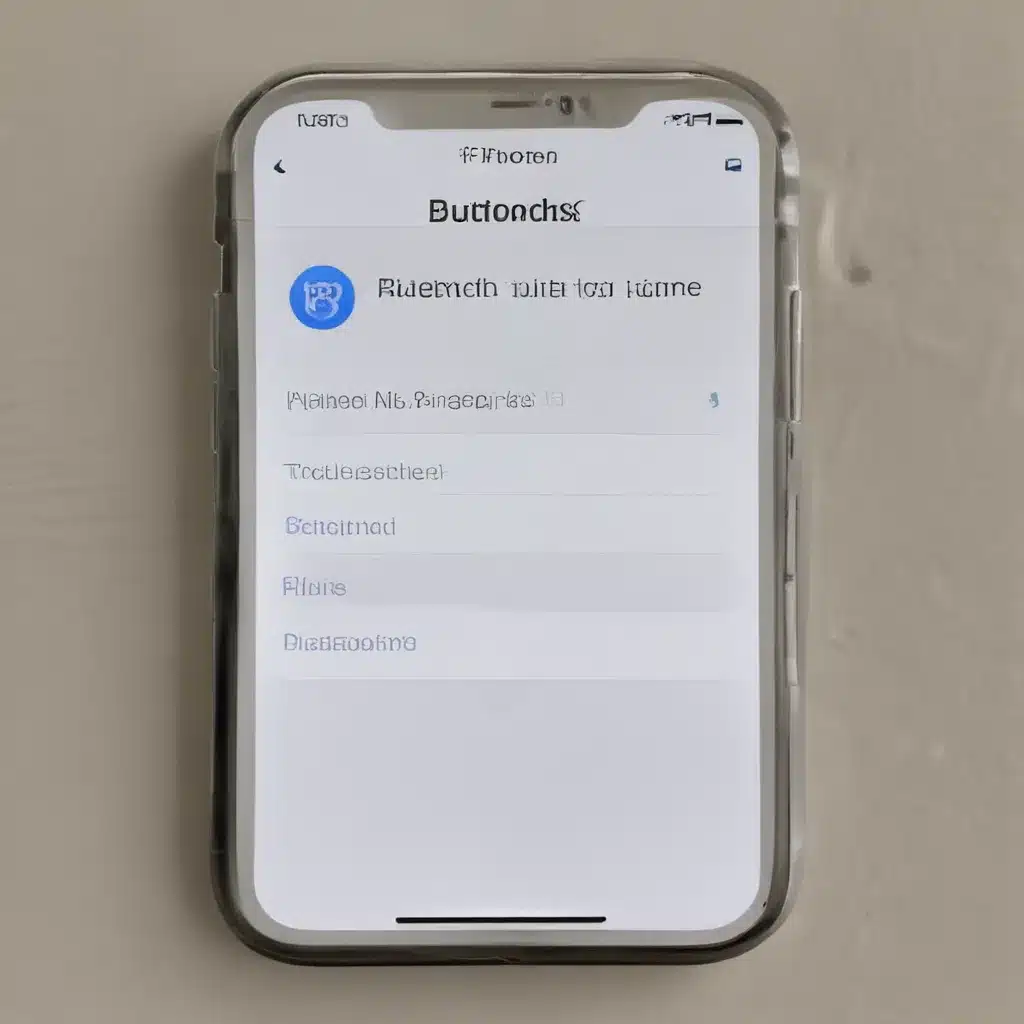Bluetooth Woes: A Tale of Connectivity Chaos
As an avid iPhone user, I’ve had my fair share of Bluetooth-related conundrums. The seamless integration of wireless audio and device connectivity has become an integral part of our daily lives, so when that connection falters, it can be downright infuriating. I mean, c’mon Apple, we’re paying top dollar for these devices – the least they could do is make the Bluetooth work as advertised, right?
Well, fear not, my fellow tech-savvy individuals. In this comprehensive guide, I’ll walk you through some tried-and-true troubleshooting steps to help you regain control over your Bluetooth connections and restore the harmonious symphony of wireless productivity.
Culprit Conundrum: Identifying the Source of Bluetooth Woes
Before we dive into the nitty-gritty of troubleshooting, it’s essential to understand the potential root causes of your Bluetooth woes. Based on the feedback I’ve seen from fellow iPhone users [1], the most common issues seem to stem from software bugs and compatibility challenges.
One user lamented, “I’m up to date on iOS 17.1.2 and still having Bluetooth issues. It’s nearly impossible to use Bluetooth in my car at this point.” [3] This suggests that even the latest iOS updates may not always resolve Bluetooth-related problems, leaving users frustrated and yearning for a more reliable solution.
Another user chimed in, “I am having issues with Bluetooth dropping the connection in my car and AirPods Pro since I upgraded my phone to iPhone 15 PM and iOS 17.0.3.” [1] This points to the possibility that hardware and software compatibility can play a significant role in Bluetooth performance, particularly when transitioning to a new device or iOS version.
Troubleshooting Steps: Restoring Bluetooth Bliss
Alright, now that we’ve identified the potential culprits, let’s dive into the troubleshooting steps to help you regain control over your Bluetooth connections.
Step 1: Bluetooth Reboot
Sometimes, the simplest solution can be the most effective. Start by turning Bluetooth off and on again on your iPhone. You can do this by navigating to the Control Center, long-pressing the Bluetooth icon, and then tapping the toggle to turn it off and back on.
Step 2: Forget and Reconnect Devices
If the Bluetooth reboot doesn’t do the trick, try forgetting and reconnecting your Bluetooth devices. This can help clear any lingering connection issues. To do this, go to Settings > Bluetooth, tap the “i” icon next to the device you’re having trouble with, and select “Forget This Device.” Then, try reconnecting the device and see if that resolves the problem.
Step 3: Update to the Latest iOS
As mentioned earlier, software bugs can be a common culprit for Bluetooth woes. Make sure your iPhone is running the latest version of iOS by going to Settings > General > Software Update. If an update is available, install it and see if that helps improve your Bluetooth connectivity.
Step 4: Reset Network Settings
Sometimes, a more drastic measure may be necessary. Resetting your iPhone’s network settings can help clear any lingering Bluetooth connection issues. Keep in mind that this will also reset your Wi-Fi passwords and other network-related settings, so be sure to have that information handy. To reset your network settings, go to Settings > General > Transfer or Reset iPhone > Reset > Reset Network Settings.
Step 5: Still No Joy? Time for a Genius Bar Visit
If you’ve tried all the above steps and are still struggling with persistent Bluetooth problems, it might be time to seek the expertise of the Apple Genius Bar. The technicians there can often diagnose and resolve more complex Bluetooth issues, either through software troubleshooting or even hardware repairs if necessary.
Embracing the Bluetooth Bliss
By following these troubleshooting steps, you should be well on your way to regaining control over your Bluetooth connections and enjoying the seamless integration of wireless audio and device connectivity that our beloved iPhones are known for.
Remember, technology can be finicky, and even the most advanced devices can sometimes experience hiccups. But with a bit of patience, persistence, and the right troubleshooting techniques, you can conquer those Bluetooth woes and bask in the glory of uninterrupted wireless bliss.
Happy troubleshooting, my fellow tech-savvy individuals!
[1] https://discussions.apple.com/thread/255184161
[2] https://support.apple.com/en-us/111804
[3] https://discussions.apple.com/thread/254898794