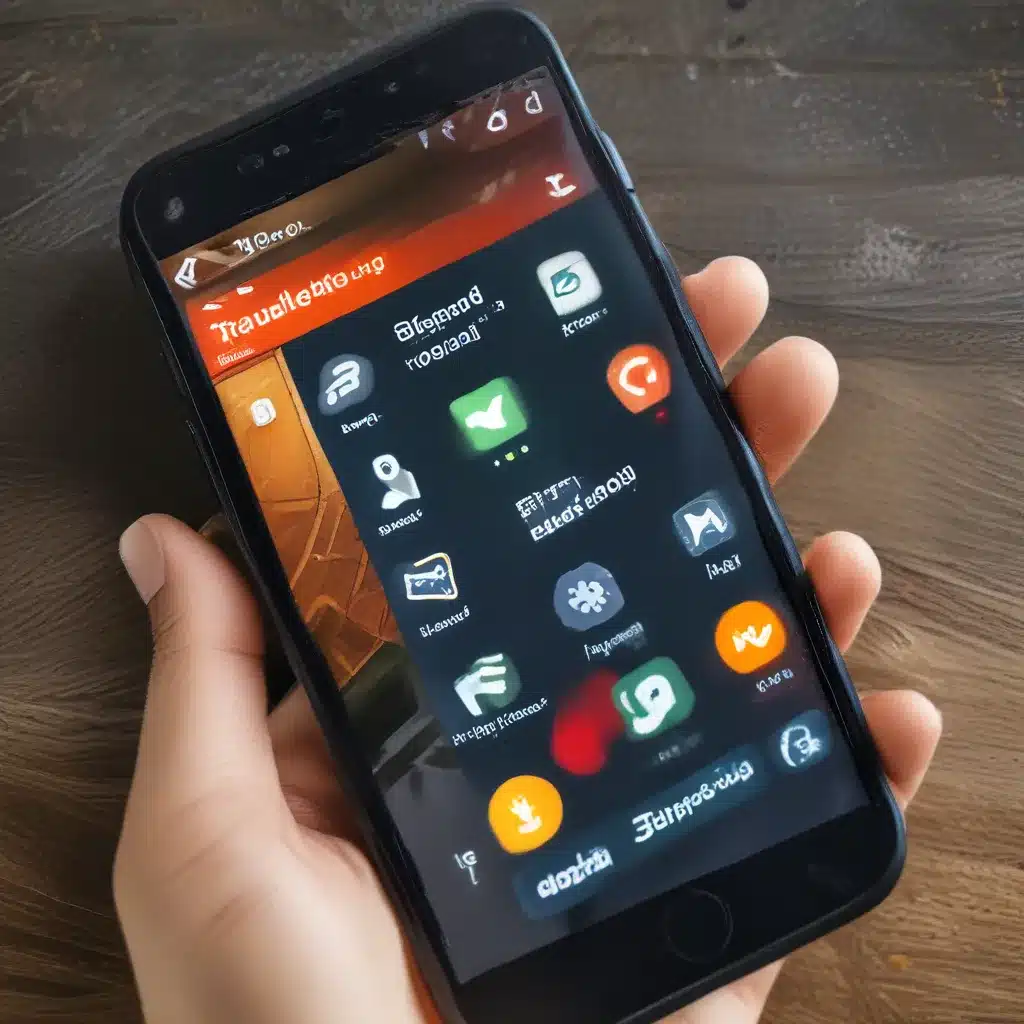
A Journey into the World of Older Apps and Windows Upgrades
As a seasoned tech enthusiast, I’ve witnessed the ever-evolving landscape of software and operating systems. It’s a dance of progress, where new versions promise enhanced features and improved performance, but often leave us wondering, “What about my trusty old apps?”
Navigating the Compatibility Maze
Let’s face it, not every program is designed to thrive in the latest and greatest version of Windows. Whether you’re still clinging to that vintage game from your childhood or relying on a specialized business application, compatibility issues can be a real headache. But fear not, my fellow tech-savvy adventurers, for I have a treasure trove of solutions to help you conquer these challenges.
Unraveling the Mystery of Compatibility Troubleshooters
The first step in your quest is to unleash the power of the compatibility troubleshooter. This handy tool, nestled within the search box on your taskbar, can be your best friend when it comes to identifying and resolving compatibility problems. Simply type “Run programs made for previous versions of Windows” and let the troubleshooter work its magic.
Microsoft’s guide on making older apps compatible with Windows provides a step-by-step walkthrough on using the troubleshooter. It’s like having a personal assistant guiding you through the process, and trust me, it’s a whole lot more enjoyable than attempting to decipher cryptic error messages on your own.
Unlocking the Secrets of Compatibility Settings
If the troubleshooter doesn’t quite cut it, it’s time to dive deeper into the world of compatibility settings. This is where you can unleash your inner tech wizard and start experimenting with various options to get your stubborn apps back in working order.
Microsoft’s guide lays out the different compatibility settings you can explore, from running the program in an earlier version of Windows to adjusting the color mode or screen resolution. It’s like a choose-your-own-adventure game, where each setting you tweak could be the key to unlocking your app’s hidden potential.
Conquering High-DPI Challenges
One particularly tricky compatibility issue you might encounter is when your apps just don’t seem to play nice with high-DPI displays. Suddenly, your beloved program looks blurry or its features are too big or too small. Fear not, my friends, for the solution lies in the “Change high DPI settings” option.
With a few clicks, you can experiment with different DPI scaling modes, from “Application” to “System Enhanced,” until you find the perfect balance that brings your app back to its former glory. It’s like finding the right pair of glasses – once you’ve got it dialed in, your apps will look sharper than ever.
Embracing the Evolution of Windows
Now, I know what you’re thinking – “But what about all the other updates and upgrades that come with Windows? Surely, they’ll just break my apps all over again!” Well, my tech-savvy friends, Microsoft has been hard at work to ensure that the majority of your programs will continue to function, even as the operating system evolves.
According to Microsoft, most apps and programs created for earlier versions of Windows will still work in the latest versions, such as Windows 10 and 11. However, some older ones might run into issues, which is where our trusty compatibility tools come into play.
Collaboration and Community Support
Remember, you’re not alone in this journey. The tech community is brimming with fellow enthusiasts who have faced similar challenges and found creative solutions. Platforms like ITFix.org.uk are a treasure trove of user-generated content, where you can find detailed guides, troubleshooting tips, and even reach out to experts for personalized assistance.
So, don’t be afraid to dive in, experiment, and most importantly, don’t hesitate to ask for help. Together, we can conquer the most stubborn compatibility issues and keep our beloved apps running smoothly, no matter how the Windows world evolves.












