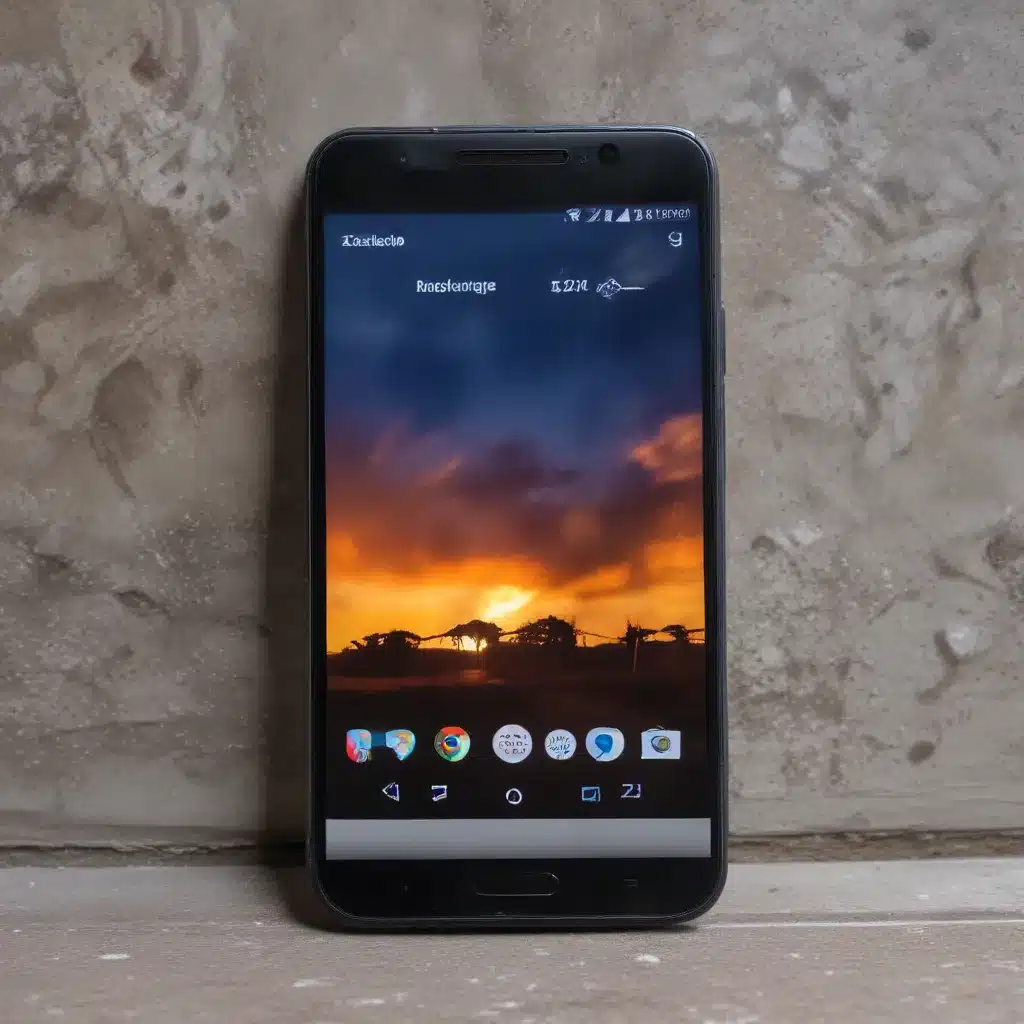
Understanding Android Overheating: Causes and Symptoms
As an experienced IT professional, I’ve encountered my fair share of Android overheating issues. These problems can be frustrating, as they can lead to reduced device performance, battery drainage, and even permanent hardware damage if left unchecked. In this comprehensive guide, we’ll explore the common causes of Android overheating and provide practical troubleshooting steps to help you keep your device running cool and efficient.
Android devices can overheat for a variety of reasons, ranging from software conflicts to environmental factors. One of the primary culprits is the increased processing demands placed on the device, especially when running resource-intensive applications, engaging in continuous wireless data transfer, or charging the battery. Additionally, factors like high ambient temperatures, prolonged use in direct sunlight, or inadequate device cooling can exacerbate the issue.
When an Android device overheats, you may notice several telltale signs, such as the device feeling uncomfortably warm to the touch, the screen dimming or flickering, apps crashing or closing unexpectedly, and the device shutting down or entering a safety mode to prevent further damage. These symptoms are the device’s way of signaling that it’s operating outside its optimal temperature range and needs immediate attention.
Diagnosing the Root Cause of Android Overheating
Before we dive into the troubleshooting steps, it’s essential to understand the potential causes of your Android device’s overheating problem. By identifying the root cause, you can more effectively address the issue and prevent it from recurring. Here are some common reasons for Android overheating:
-
Processor-Intensive Apps: Running apps that heavily utilize the device’s processor, such as gaming, video editing, or cryptocurrency mining, can generate significant heat and strain the device’s cooling system.
-
Wireless Data Transfer: Continuous wireless data transfer, whether through Wi-Fi, cellular networks, or Bluetooth, can put a significant load on the device’s hardware and contribute to overheating.
-
Battery Charging: Rapid battery charging, especially with high-powered chargers or wireless charging, can generate heat and lead to overheating issues.
-
Inadequate Device Cooling: If the device’s cooling system, such as heat sinks or air vents, is compromised or obstructed, it can prevent proper heat dissipation and cause the device to overheat.
-
Environmental Factors: High ambient temperatures, direct sunlight, or poor ventilation can exacerbate the device’s heat buildup, making it more prone to overheating.
-
Software Conflicts: Bugs, glitches, or incompatibilities within the Android operating system or third-party apps can sometimes disrupt the device’s thermal management, leading to overheating.
To diagnose the root cause of your Android device’s overheating, start by observing the patterns and circumstances under which the problem occurs. Pay attention to the apps you were using, the charging status, and the environmental conditions when the overheating was observed. This information will help you narrow down the potential causes and guide your troubleshooting efforts.
Effective Strategies to Prevent and Manage Android Overheating
Now that we’ve identified the common causes of Android overheating, let’s explore some practical strategies to prevent and manage these issues:
Optimize App Usage and Background Processes
-
Close Resource-Intensive Apps: If you notice your device overheating while using a specific app, try closing it and see if the temperature drops. Avoid running multiple processor-intensive apps simultaneously.
-
Monitor Background Processes: Check your device’s battery usage or task manager to identify any apps or services running in the background that may be contributing to the overheating problem. Terminate or disable any unnecessary processes.
-
Update Apps and System Software: Ensure that your Android device and all installed apps are running the latest stable versions, as software updates often include performance and thermal management improvements.
Manage Battery Charging and Wireless Connectivity
-
Use Recommended Chargers: Avoid using third-party or generic chargers that may not be optimized for your device. Stick to the manufacturer-provided chargers or those that meet the device’s power requirements.
-
Limit Wireless Charging: If your device supports wireless charging, consider using it sparingly, as it can generate more heat than wired charging.
-
Disable Unused Wireless Radios: When not in use, turn off Wi-Fi, Bluetooth, and cellular data connections to reduce the device’s wireless activity and heat generation.
Improve Device Cooling and Ventilation
-
Ensure Adequate Airflow: Avoid covering or obstructing the device’s air vents or cooling components, as this can impede heat dissipation.
-
Use a Cooling Case or Pad: Consider investing in a protective case or pad designed to actively cool your Android device, helping to dissipate heat more efficiently.
-
Avoid Direct Sunlight and High Temperatures: Limit the device’s exposure to direct sunlight and high-temperature environments, as these can significantly contribute to overheating issues.
Troubleshoot Software-Related Overheating
-
Restart the Device: A simple restart can sometimes resolve software-related overheating issues by clearing any temporary glitches or memory leaks.
-
Safe Mode Troubleshooting: Boot your Android device into safe mode to isolate any third-party app conflicts that may be causing overheating. If the problem is resolved in safe mode, you can begin uninstalling recently installed apps to identify the culprit.
-
Factory Reset (as a Last Resort): If the above steps fail to resolve the overheating issue, a factory reset may be necessary to eliminate any underlying software problems. However, be sure to backup your data before proceeding, as a factory reset will erase all your device’s content and settings.
Maintaining a Cool Android Device: Long-Term Strategies
In addition to the troubleshooting steps, there are several long-term strategies you can implement to help prevent and manage Android overheating issues:
-
Regularly Clean and Maintain Your Device: Dust, debris, and other obstructions can accumulate over time and impede the device’s cooling system. Gently clean the air vents, cooling components, and the device’s exterior to ensure optimal airflow.
-
Monitor Device Temperature: Download a temperature monitoring app to keep a close eye on your Android device’s internal temperature. This can help you identify any abnormal heat spikes and take corrective actions.
-
Optimize Battery and Power Management: Adjust your device’s power settings, such as screen brightness, sleep timeout, and background app activity, to reduce power consumption and heat generation.
-
Utilize Thermal Management Features: Some Android devices offer built-in thermal management features, such as CPU throttling or automatic cooling mode. Familiarize yourself with these options and use them to manage overheating effectively.
-
Consider Hardware Upgrades (if Applicable): If your Android device persistently overheats despite your troubleshooting efforts, it may be time to consider hardware upgrades, such as replacing the battery or upgrading to a newer, more efficient device.
By implementing these comprehensive strategies, you can effectively troubleshoot and prevent Android overheating issues, ensuring your device remains cool, efficient, and performing at its best. Remember, addressing the root cause and maintaining a healthy device environment are key to maintaining a reliable and long-lasting Android experience.
For more IT-related tips and insights, be sure to visit IT Fix – your go-to source for practical technology solutions and computer repair advice.












