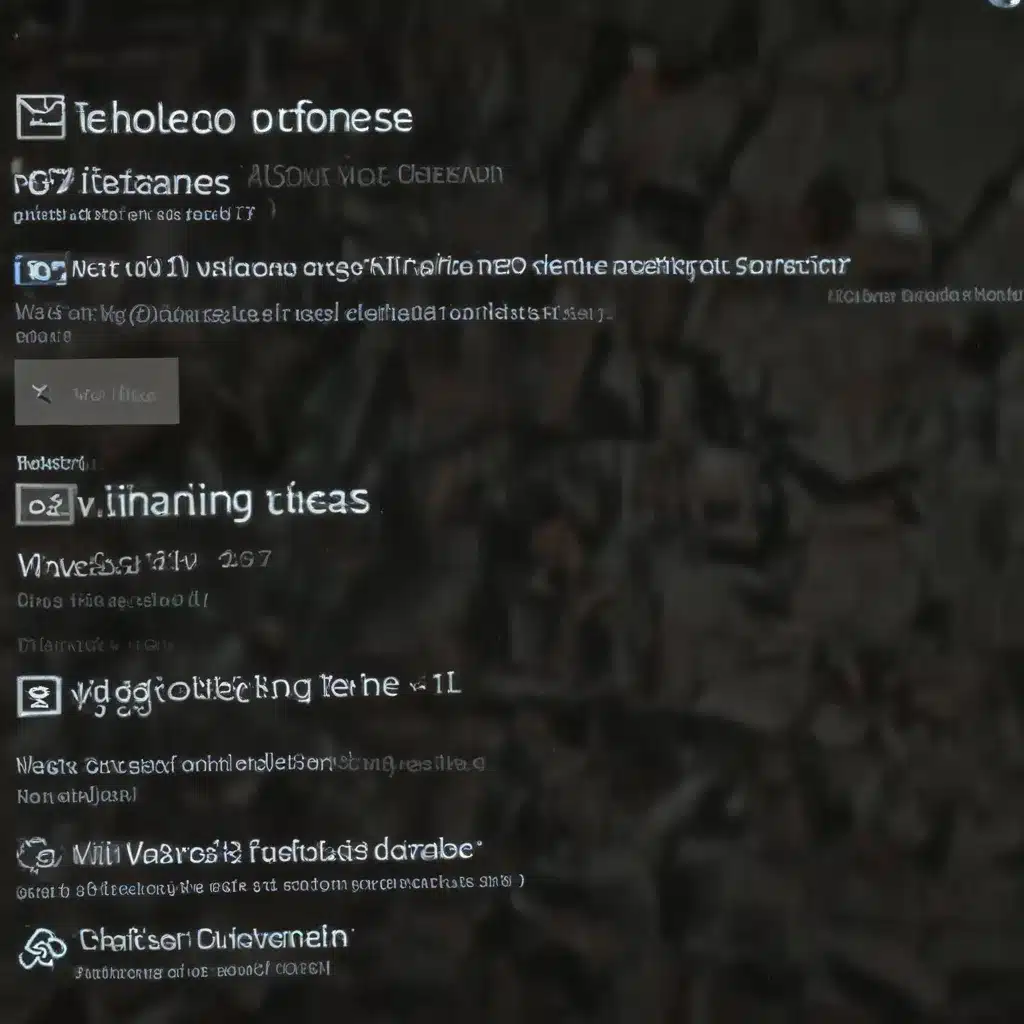
As a seasoned IT professional, I’ve encountered numerous issues related to Windows 10 updates. From error codes to compatibility problems, these pesky update troubles can be a real headache for users. However, with the right troubleshooting steps and a little perseverance, most Windows 10 update problems can be resolved. In this comprehensive guide, I’ll walk you through various techniques to identify and fix common Windows 10 update challenges.
Understanding Windows 10 Update Errors
When attempting to download and install Windows 10 updates, you may encounter a variety of error codes, such as 0x800f0900, 0x80070643, or 0x800f081f. These error codes can provide valuable clues about the underlying cause of the problem, helping you zero in on the right solution.
One of the most effective tools for troubleshooting Windows 10 update issues is the Windows Update Troubleshooter. This handy utility can automatically identify and resolve common update problems. To access the troubleshooter, navigate to Settings > Update & Security > Troubleshoot > Additional troubleshooters > Windows Update, and then select “Run the troubleshooter.”
Resetting Windows Update Components
If the Windows Update Troubleshooter doesn’t resolve the issue, you can try resetting the Windows Update components. This process involves stopping and restarting the relevant services, as well as renaming a few directories. Here’s how to do it:
- Open an elevated Command Prompt by searching for “command prompt” in the Start menu, then right-clicking and selecting “Run as administrator.”
- In the Command Prompt window, enter the following commands, pressing Enter after each one:
net stop bitsnet stop wuauservren %systemroot%\SoftwareDistribution SoftwareDistribution.bakren %systemroot%\system32\catroot2 Catroot2.baknet start bitsnet start wuauserv- Close the Command Prompt and restart your computer.
After the reset, try running Windows Update again to see if the issue has been resolved.
Repairing System Files
Corrupted system files can also contribute to Windows 10 update problems. You can use the System File Checker (SFC) tool to scan and repair any damaged files. Follow these steps:
- Open an elevated Command Prompt.
- In the Command Prompt, type
sfc /scannowand press Enter. - Wait for the scan to complete, and then try running Windows Update again.
If the SFC tool doesn’t resolve the issue, you can also try using the Deployment Image Servicing and Management (DISM) tool to repair the Windows image. Open an elevated Command Prompt and enter the following commands:
DISM.exe /Online /Cleanup-image /Restorehealthsfc /scannow
This two-step process can help address more complex system file problems that may be causing Windows 10 update failures.
Dealing with Hardware Conflicts
Sometimes, compatibility issues with hardware drivers or other installed software can interfere with the Windows 10 update process. To troubleshoot this, follow these steps:
- Remove any unnecessary external devices, such as USB drives, docks, or other hardware that isn’t essential for basic functionality.
- Check the manufacturer’s website for any available driver updates for the hardware connected to your system. Install any necessary driver updates.
- If you have recently added new hardware, ensure that you have the latest drivers installed, as outdated or incompatible drivers can prevent successful Windows 10 updates.
Performing a Clean Restart
A clean restart can help eliminate software conflicts that may be causing issues with the Windows 10 update. To perform a clean restart:
- Open an elevated Command Prompt.
- In the Command Prompt, type
DISM.exe /Online /Cleanup-image /Restorehealthand press Enter. - Once the DISM command has completed successfully, type
sfc /scannowand press Enter. - Restart your computer and try running Windows Update again.
Checking Storage Space and Metered Connections
One common reason for Windows 10 update failures is insufficient storage space. Your device requires at least 16GB of free space for a 32-bit OS or 20GB for a 64-bit OS to successfully update. If your system is running low on storage, consider freeing up some space by deleting unnecessary files or moving them to an external drive.
Additionally, if your device is connected to a metered internet connection, some Windows 10 updates may not be installed automatically. In such cases, you’ll need to manually check for and install any available updates.
Uninstalling Conflicting Software
In some instances, third-party antivirus or security software can interfere with the Windows 10 update process. Try temporarily uninstalling any non-essential security programs, updating your system, and then reinstalling the compatible software afterward.
Seeking Further Assistance
If you’ve tried all the troubleshooting steps outlined in this guide and are still experiencing Windows 10 update problems, it may be time to seek further assistance. You can check the Microsoft Community forums for additional guidance or reach out to the Microsoft Support team for more personalized help.
Remember, staying up-to-date with the latest Windows 10 updates is crucial for maintaining the security and performance of your device. By following the troubleshooting tips presented in this article, you’ll be well on your way to resolving those pesky update issues and keeping your system running smoothly.
Additional Resources
For more information on Windows 10 updates and troubleshooting, check out these useful resources:
- Windows Update Troubleshooter
- Troubleshoot problems updating Windows
- Free up drive space in Windows
- Metered connections in Windows
And don’t forget to visit the IT Fix blog for more expert tips and insights on technology, computer repair, and IT solutions.












