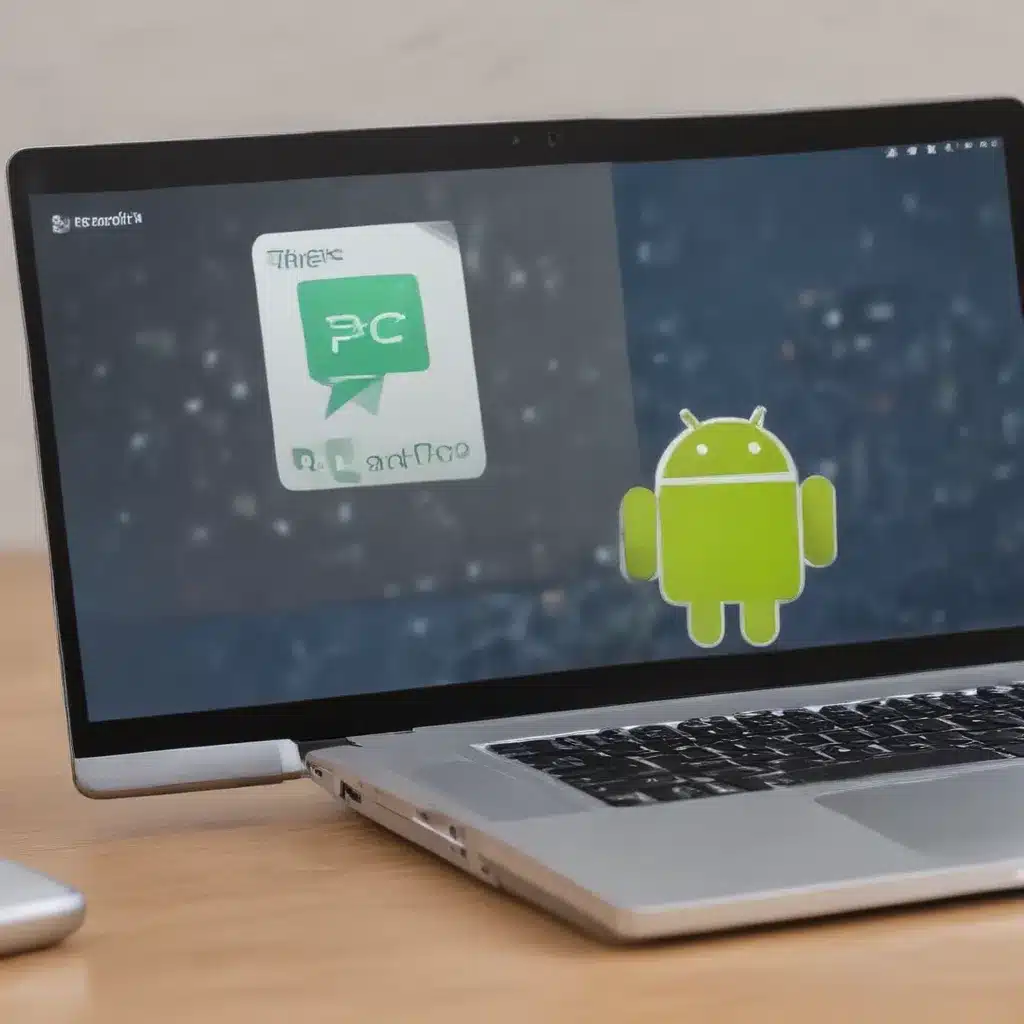
Understanding the Need for File Transfer Between Android and PC
In our increasingly digital world, the need to transfer files between our Android devices and personal computers has become more crucial than ever before. Whether you’re a busy professional, a passionate creative, or simply someone who wants to keep their digital life organized, the ability to seamlessly move files between these two platforms is essential.
I understand the frustration that can arise when you’re trying to share a document, back up your photos, or access important files across different devices. That’s why I’m excited to delve into the topic of transferring files between Android and PC, and explore the various methods and tools available to make this process as smooth and efficient as possible.
In this comprehensive guide, I will cover the importance of file transfer, the common challenges users face, and the various solutions that can help you overcome them. I will also provide step-by-step instructions, real-world case studies, and expert insights to ensure that you have all the information you need to master the art of transferring files between your Android device and PC.
Exploring the Importance of File Transfer Between Android and PC
Let’s first consider the significance of being able to transfer files between our Android devices and personal computers. What are the key reasons why this capability is so essential in our daily lives?
The ability to seamlessly transfer files between Android and PC offers numerous benefits. For one, it allows us to maintain a consistent and organized digital workflow. By being able to access and share files across multiple devices, we can increase our productivity, streamline our work processes, and ensure that we always have the information we need at our fingertips.
Moreover, file transfer is crucial for data backup and security. In the event of a device malfunction, theft, or accidental data loss, the ability to quickly and easily backup our important files to a PC can be a lifesaver. This not only protects our valuable data but also provides peace of mind, knowing that we can always retrieve our information when we need it.
Another compelling reason to prioritize file transfer is the need to collaborate and share information with colleagues, clients, or family members. Whether you’re a remote worker, a freelance designer, or simply someone who likes to keep their loved ones in the loop, the ability to quickly and securely transfer files between your Android device and PC can greatly enhance your ability to communicate and work together effectively.
Identifying Common Challenges in File Transfer Between Android and PC
While the importance of file transfer between Android and PC is clear, the reality is that many users still face significant challenges when trying to accomplish this task. What are some of the common pain points that individuals encounter, and how can we address them?
One of the primary challenges is the compatibility and connectivity issues that can arise between Android devices and PCs. Different operating systems, file formats, and data transfer protocols can create barriers, making it difficult for users to seamlessly move their files from one platform to the other.
Another common issue is the lack of user-friendly tools and interfaces for file transfer. Many existing solutions can be complex, confusing, or require technical expertise that the average user may not possess. This can lead to frustration and a reluctance to even attempt file transfer, further exacerbating the problem.
Additionally, concerns around data security and privacy can also hinder the file transfer process. Users may be hesitant to share sensitive information or personal files, especially if they are not confident in the safety and privacy of the transfer methods they are using.
Finally, the sheer volume and variety of files that users need to manage across their Android devices and PCs can also pose a challenge. Effectively organizing, locating, and transferring large amounts of data, such as photos, videos, documents, and more, can be a daunting task, especially for those who are not tech-savvy.
Exploring Efficient Solutions for File Transfer Between Android and PC
Now that we’ve identified the key challenges in transferring files between Android and PC, let’s delve into the various solutions and strategies that can help overcome these obstacles and enable seamless file transfer.
Utilizing Cloud Storage Services
One of the most popular and effective solutions for file transfer between Android and PC is the use of cloud storage services. Services like Google Drive, Dropbox, and OneDrive allow you to store your files in the cloud, making them accessible from both your Android device and your PC.
The beauty of cloud storage lies in its convenience and accessibility. By uploading your files to a cloud platform, you can access them from anywhere, share them with others, and even collaborate on them in real-time. This eliminates the need for physical file transfer, as you can simply download or open the files directly from the cloud.
Moreover, cloud storage services often offer robust security features, such as end-to-end encryption and two-factor authentication, helping to allay concerns around data privacy and protection. Many of these services also provide user-friendly mobile apps and desktop applications, making the file transfer process seamless and intuitive.
To get started with cloud storage, you can simply sign up for a service, download the necessary apps or software, and start uploading and accessing your files across your Android device and PC. Most cloud storage providers offer free plans with limited storage, as well as paid plans for those who require more space or advanced features.
Utilizing Wired Connections
Another effective solution for file transfer between Android and PC is the use of wired connections, such as USB cables. By physically connecting your Android device to your PC using a USB cable, you can quickly and easily transfer files between the two devices.
One of the key advantages of using wired connections is the speed and reliability of the transfer process. USB cables can provide a fast and stable data transfer, making it an ideal solution for transferring large files or moving data in bulk.
Additionally, wired connections are often more secure than wireless alternatives, as they eliminate the risk of network or internet-related issues that could compromise the transfer process.
To use this method, you’ll need to ensure that your Android device and PC are both equipped with the necessary USB ports, and that you have the appropriate USB cable on hand. Once connected, you can access your Android device’s storage from your PC and easily drag and drop files back and forth.
It’s important to note that some Android devices may require the installation of additional software or drivers to enable seamless file transfer via USB. Be sure to consult your device’s manufacturer or refer to their documentation for specific instructions on how to set up and use wired file transfer.
Leveraging Wireless Transfer Options
In addition to wired connections and cloud storage services, there are also various wireless solutions available for transferring files between Android and PC. These options can be particularly useful when you need to quickly share files without the hassle of physically connecting your devices.
One popular wireless transfer method is the use of wireless file transfer apps, such as Send Anywhere, Xender, or AirDroid. These apps allow you to transfer files between your Android device and PC over a local Wi-Fi network or even via a direct Wi-Fi connection between the two devices.
The advantage of using wireless file transfer apps is the convenience and flexibility they provide. You can easily initiate a file transfer, share large files, and even manage your device’s content from your PC, all without the need for any wired connections.
Additionally, some Android devices and PCs may have built-in wireless file transfer capabilities, such as Android’s Nearby Share feature or Windows 10’s “Your Phone” app. These native solutions can offer a seamless and user-friendly experience, allowing you to transfer files with just a few taps or clicks.
When using wireless file transfer options, it’s important to consider factors such as network stability, data security, and the compatibility of the devices and software involved. By carefully selecting the right wireless solution and following best practices, you can enjoy a hassle-free file transfer experience between your Android device and PC.
Optimizing the File Transfer Process
To ensure a smooth and efficient file transfer experience between your Android device and PC, it’s important to consider various optimization strategies and best practices. Let’s explore some key steps you can take to streamline the process.
Organizing and Preparing Your Files
One of the first steps in optimizing the file transfer process is to ensure that your files are well-organized and prepared for transfer. This may involve creating a clear folder structure on both your Android device and PC, labeling files accurately, and even compressing or archiving large file collections to make the transfer process more efficient.
By taking the time to organize your files beforehand, you can reduce the time and effort required during the actual transfer, as you’ll be able to quickly locate and select the specific files you need to move.
Choosing the Appropriate Transfer Method
As we’ve discussed, there are several different methods for transferring files between Android and PC, each with its own strengths and weaknesses. When optimizing your file transfer process, it’s important to carefully consider the specific needs of your situation and select the most appropriate solution.
For example, if you need to transfer large files quickly and securely, a wired USB connection may be the best option. If you require the flexibility to access and share files from anywhere, a cloud storage service might be the better choice. By matching the transfer method to your needs, you can ensure a more efficient and successful file transfer experience.
Leveraging File Transfer Tools and Automation
To further optimize the file transfer process, you can explore various tools and automation strategies that can streamline the task. This may include using file synchronization software, setting up automated backup and sync schedules, or integrating file transfer functionality into your existing workflows and productivity apps.
By taking advantage of these kinds of tools and automation features, you can minimize the manual effort required for file transfers, reduce the risk of errors or data loss, and enjoy a more seamless and efficient overall experience.
Maintaining Data Security and Privacy
As we’ve discussed, data security and privacy are crucial considerations when transferring files between Android and PC. To ensure that your sensitive information remains protected, it’s important to implement best practices such as using encryption, enabling two-factor authentication, and being mindful of the sharing permissions you set for your files.
Additionally, you may want to consider using a virtual private network (VPN) or other secure communication channels when transferring files, particularly if you are working with confidential or sensitive data.
By prioritizing data security and privacy, you can have peace of mind knowing that your files are being transferred safely and securely between your Android device and PC.
Real-World Case Studies and Expert Insights
To provide a more comprehensive and practical understanding of file transfer between Android and PC, let’s explore some real-world case studies and insights from industry experts.
Case Study: Seamless File Sharing for a Remote Marketing Team
Jane, a marketing manager for a global agency, is responsible for overseeing a team of designers, copywriters, and project coordinators who are all working remotely. To ensure efficient collaboration and project management, Jane needs to be able to seamlessly transfer files between her Android smartphone and her team’s PCs.
By leveraging a cloud storage service like Google Drive, Jane is able to upload and share design files, project documents, and client presentations with her team in real-time. This allows everyone to access the necessary materials from their respective devices, whether they’re working on their PCs or on the go with their Android smartphones.
“The ability to quickly and securely transfer files between my Android device and my team’s PCs has been a game-changer for our remote work setup,” says Jane. “It’s helped us maintain a consistent workflow, improve collaboration, and ensure that we’re all working with the most up-to-date information.”
Expert Insight: The Importance of Standardized File Formats
According to John, a IT support specialist with over a decade of experience, one of the key factors in ensuring seamless file transfer between Android and PC is the use of standardized file formats.
“Many file compatibility issues arise because of the differences in file formats supported by Android and various PC operating systems,” John explains. “By using universal file formats, such as PDF, JPG, or MP3, users can greatly reduce the risk of encountering problems during the transfer process.”
John recommends that users take the time to convert or export their files to these commonly accepted formats before initiating a transfer. This simple step can save a lot of time and frustration, as it ensures that the files will be easily accessible and usable on both the Android device and the PC.
Case Study: Backup and Restoration for a Small Business Owner
Sarah, the owner of a local boutique, relies heavily on her Android smartphone to manage her business on the go. She uses her device to capture product photos, track inventory, and communicate with her team. However, she was constantly worried about the security of her business-critical data, especially in the event of a device malfunction or loss.
To address this concern, Sarah started using a cloud storage service to regularly backup her Android device’s files to her PC. This allowed her to securely store and access her business documents, customer information, and other essential data from both her Android smartphone and her office computer.
“Being able to seamlessly transfer and backup my files between my Android device and PC has been a game-changer for my business,” Sarah says. “I no longer have to worry about losing critical information, and I can access everything I need from anywhere, which has greatly improved my productivity and peace of mind.”
Conclusion: Embracing the Power of Seamless File Transfer
In conclusion, the ability to transfer files seamlessly between Android and PC is a crucial capability in our increasingly digital world. By understanding the importance of file transfer, addressing common challenges, and exploring efficient solutions, you can unlock a new level of productivity, collaboration, and data security in your digital life.
Whether you’re a busy professional, a creative enthusiast, or a small business owner, mastering the art of file transfer between Android and PC can have a significant impact on your workflow, your productivity, and your overall digital well-being.
By following the strategies and best practices outlined in this comprehensive guide, you can confidently navigate the file transfer process, ensure the security and privacy of your data, and enjoy the countless benefits that come with seamlessly moving files between your Android device and personal computer.
So, embrace the power of seamless file transfer and unlock a world of new possibilities. Your digital life will thank you.












