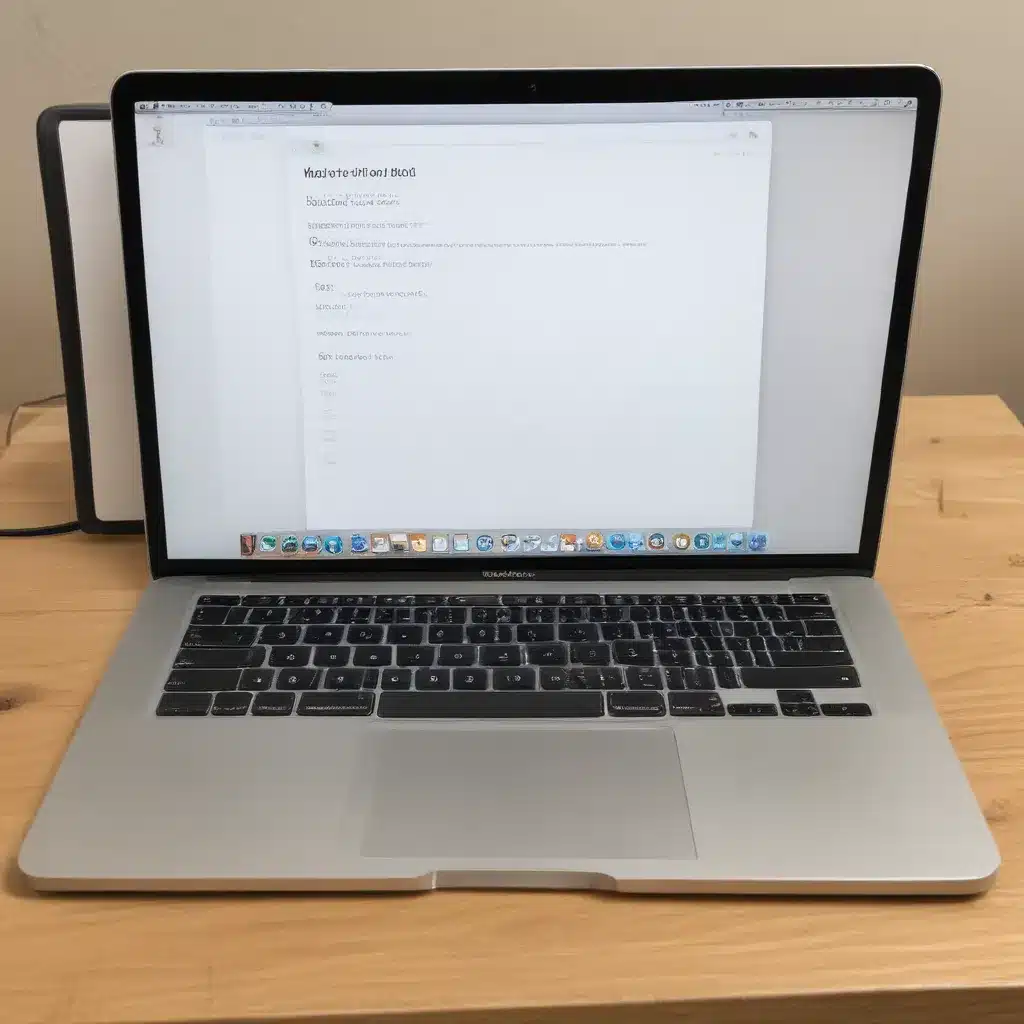
Preparing for the Migration
Moving data from an old Mac to a new one can seem like a daunting task, but with the right preparation, it can be a smooth and hassle-free process. I understand that the thought of transferring all your important files, settings, and applications can be overwhelming, but fear not – I’m here to guide you through the steps and share my top tips to make your migration a success.
The first step in preparing for the migration is to take a comprehensive inventory of the data you need to transfer. This includes documents, photos, music, videos, and any other files that are essential to your workflow. It’s also a good idea to make a list of the applications you regularly use, as this will help you ensure that you have the necessary software installed on your new Mac.
Next, I recommend performing a thorough backup of your old Mac. This will provide a safety net in case anything goes wrong during the migration process, and it will also give you peace of mind knowing that your data is safe. You can use Time Machine, Apple’s built-in backup solution, or a third-party backup service like iCloud or Google Drive to create a comprehensive backup of your system.
Once you’ve completed your inventory and backup, it’s time to start thinking about the actual migration process. There are several options available, and the one you choose will depend on the specific needs of your setup. You could use Apple’s built-in Migration Assistant, which allows you to transfer data wirelessly or via a wired connection. Alternatively, you could use a third-party solution like Carbon Copy Cloner or SuperDuper to create a bootable clone of your old Mac, which you can then use to restore your data to the new machine.
Regardless of the method you choose, it’s important to have a clear plan in place before you start the migration. This will help you stay organized and ensure that you don’t miss any important steps along the way.
Transferring Data Using Migration Assistant
One of the most convenient and straightforward ways to transfer data from an old Mac to a new one is by using Apple’s Migration Assistant. This built-in tool is designed to make the migration process as seamless as possible, and it can handle a wide range of data, including applications, user accounts, documents, and settings.
To get started with Migration Assistant, you’ll first need to ensure that both your old and new Macs are connected to the same network or that you have a compatible cable to connect them directly. Once you’ve established the connection, you can launch Migration Assistant on both machines and follow the on-screen instructions.
One of the key benefits of using Migration Assistant is that it allows you to be selective about what you transfer. You can choose to migrate your entire system, or you can pick and choose the specific data and applications you want to move over. This can be particularly useful if you’re looking to start fresh on your new Mac and don’t want to carry over unnecessary clutter.
Another advantage of using Migration Assistant is that it can handle the transfer of user accounts and settings, ensuring that your new Mac is set up in a way that’s familiar and comfortable for you. This can save you a significant amount of time and effort, as you won’t have to manually reconfigure your applications and preferences.
However, it’s important to note that the Migration Assistant process can be time-consuming, especially if you have a large amount of data to transfer. Depending on the size of your backup and the speed of your network connection, the transfer can take several hours or even days to complete. It’s a good idea to plan ahead and allocate enough time for the migration to ensure a smooth and successful process.
Using a Third-Party Cloning Solution
While Migration Assistant is a powerful and convenient tool for transferring data from an old Mac to a new one, it’s not the only option available. Another popular approach is to use a third-party cloning solution, such as Carbon Copy Cloner or SuperDuper.
These tools work by creating a complete, bootable clone of your old Mac’s hard drive, which you can then use to restore your data to the new machine. This can be particularly useful if you’re looking to migrate a large amount of data or if you want to ensure that your new Mac is an exact replica of your old one, including all your applications, settings, and user accounts.
One of the key advantages of using a cloning solution is that it can be faster and more efficient than using Migration Assistant, especially if you have a large amount of data to transfer. These tools are designed to work directly with the hard drive, which can often result in faster transfer speeds compared to a network-based transfer.
Another benefit of using a cloning solution is that it can provide you with a bootable backup of your old Mac, which can be incredibly useful in the event of a hardware failure or other unexpected disaster. If something were to happen to your new Mac, you could simply boot from the cloned drive and continue working as if nothing had changed.
However, it’s important to note that using a cloning solution can be a more complex and technical process than using Migration Assistant. You’ll need to be comfortable with tasks like partitioning your hard drive, creating bootable media, and navigating the various settings and options within the cloning software. If you’re not familiar with these processes, it may be worth considering a more user-friendly solution like Migration Assistant.
Preparing Your New Mac for the Migration
Before you begin the migration process, it’s important to take a few steps to prepare your new Mac for the transition. This will help ensure that the process goes smoothly and that your new machine is ready to receive all of your important data and settings.
One of the first things you should do is to ensure that your new Mac is running the latest version of macOS. This will help to minimize compatibility issues and ensure that your data is transferred seamlessly. You can check for updates by going to the Apple menu, selecting “System Preferences,” and then clicking on the “Software Update” option.
Next, you’ll want to clear up some space on your new Mac’s hard drive or SSD. This will help to ensure that there’s enough room to accommodate all of the data you’re transferring from your old machine. You can do this by deleting any unnecessary files, applications, or other data that you no longer need.
It’s also a good idea to familiarize yourself with the layout and features of your new Mac. Take some time to explore the various menus, settings, and applications, so that you’re comfortable with the user interface and can quickly find the tools and features you need.
Finally, consider creating a user account on your new Mac that matches the one you had on your old machine. This will help to ensure that all of your personal data and settings are transferred seamlessly, and that you can pick up right where you left off.
By taking these preparatory steps, you’ll be well on your way to a successful migration from your old Mac to your new one. Remember, the more prepared you are, the smoother the process will be.
Troubleshooting Common Migration Issues
While the process of moving data from an old Mac to a new one can be relatively straightforward, there are occasionally some common issues that can arise. By being aware of these potential problems and knowing how to address them, you can ensure that your migration goes as smoothly as possible.
One of the most common issues that users encounter is difficulty connecting the two Macs during the migration process. This can be caused by a variety of factors, including network connectivity problems, incompatible cables, or even settings on your router or firewall. If you encounter this issue, try troubleshooting the connection by checking your network settings, ensuring that both Macs are on the same network, and verifying that you’re using the correct cables.
Another common problem that can occur is compatibility issues with certain applications or data formats. For example, if you’re transferring files from an older version of macOS to a newer one, you may encounter issues with file formats or application compatibility. To address this, you can try updating your applications to the latest versions, or converting your files to a more universal format before initiating the migration.
In some cases, you may also encounter issues with user accounts or settings during the migration process. This can be particularly problematic if you’re transferring data from a shared or administrative account to a new user account on your new Mac. To avoid these issues, be sure to carefully review your user account settings and ensure that you’re transferring data to the appropriate user account.
Finally, it’s worth noting that the migration process can sometimes take a significant amount of time, depending on the size of your data and the speed of your network connection. If the process seems to be taking longer than expected, be patient and let it run its course. You can also try optimizing your network settings or using a wired connection to speed up the transfer.
By being aware of these common issues and knowing how to address them, you can help ensure a successful and hassle-free migration from your old Mac to your new one. Remember, if you encounter any problems that you can’t resolve on your own, don’t hesitate to seek the help of a trusted IT professional or contact Apple’s support team for assistance.
Maintaining Your New Mac After the Migration
Once you’ve successfully transferred your data from your old Mac to your new one, it’s important to take steps to maintain your new machine and ensure that it continues to run smoothly. This will not only help to preserve the integrity of your data, but it will also help to extend the life of your new Mac and keep it performing at its best.
One of the first things you should do is to regularly back up your new Mac. While you may have already transferred all of your important data during the migration process, it’s still a good idea to set up a regular backup routine to protect against any future data loss or system failures. You can use Time Machine, iCloud, or a third-party backup solution to ensure that your data is safe and secure.
In addition to regular backups, it’s also important to keep your new Mac’s software and operating system up-to-date. Apple releases regular updates to macOS to address security vulnerabilities, fix bugs, and introduce new features. By keeping your Mac up-to-date, you can help to ensure that it remains secure and performs at its best.
Another important aspect of maintaining your new Mac is to keep it clean and organized. Over time, your hard drive or SSD can become cluttered with unnecessary files, applications, and other data, which can slow down your system and reduce its overall performance. To combat this, be sure to regularly delete any files or applications that you no longer need, and consider using a disk cleanup tool to free up space on your hard drive.
Finally, it’s important to be mindful of your Mac’s hardware and take steps to care for it. This includes things like keeping your Mac clean and free of dust, ensuring that it’s adequately ventilated, and avoiding excessive temperature fluctuations or exposure to direct sunlight. By taking good care of your Mac’s hardware, you can help to extend its lifespan and ensure that it continues to perform at its best for years to come.
By following these tips and maintaining your new Mac, you can help to ensure that your migration from your old machine to your new one is a lasting success. Remember, the key to a successful migration is not just in the initial transfer of data, but in the ongoing care and maintenance of your new Mac.
Conclusion
In conclusion, moving data from an old Mac to a new one can be a daunting task, but with the right preparation and approach, it can be a smooth and hassle-free process. By following the tips and strategies outlined in this article, you can ensure that your migration is a success.
Whether you choose to use Apple’s built-in Migration Assistant or a third-party cloning solution, it’s important to take the time to plan and prepare for the migration process. This includes taking a comprehensive inventory of your data, performing a thorough backup of your old Mac, and ensuring that your new Mac is ready to receive all of your important files and settings.
Throughout the migration process, it’s also important to be aware of common issues and troubleshoot any problems that may arise. By addressing these issues proactively, you can help to ensure that your migration is a success and that your new Mac is up and running smoothly.
Finally, it’s important to remember that the migration process is only the first step. To ensure the long-term success of your new Mac, it’s crucial to maintain it properly by regularly backing up your data, keeping your software up-to-date, and taking good care of your Mac’s hardware.
By following these tips and strategies, you can ensure that your transition from an old Mac to a new one is a seamless and stress-free experience. So why wait? Start planning your migration today and enjoy the benefits of a fresh, new Mac that’s tailored to your specific needs and preferences.












