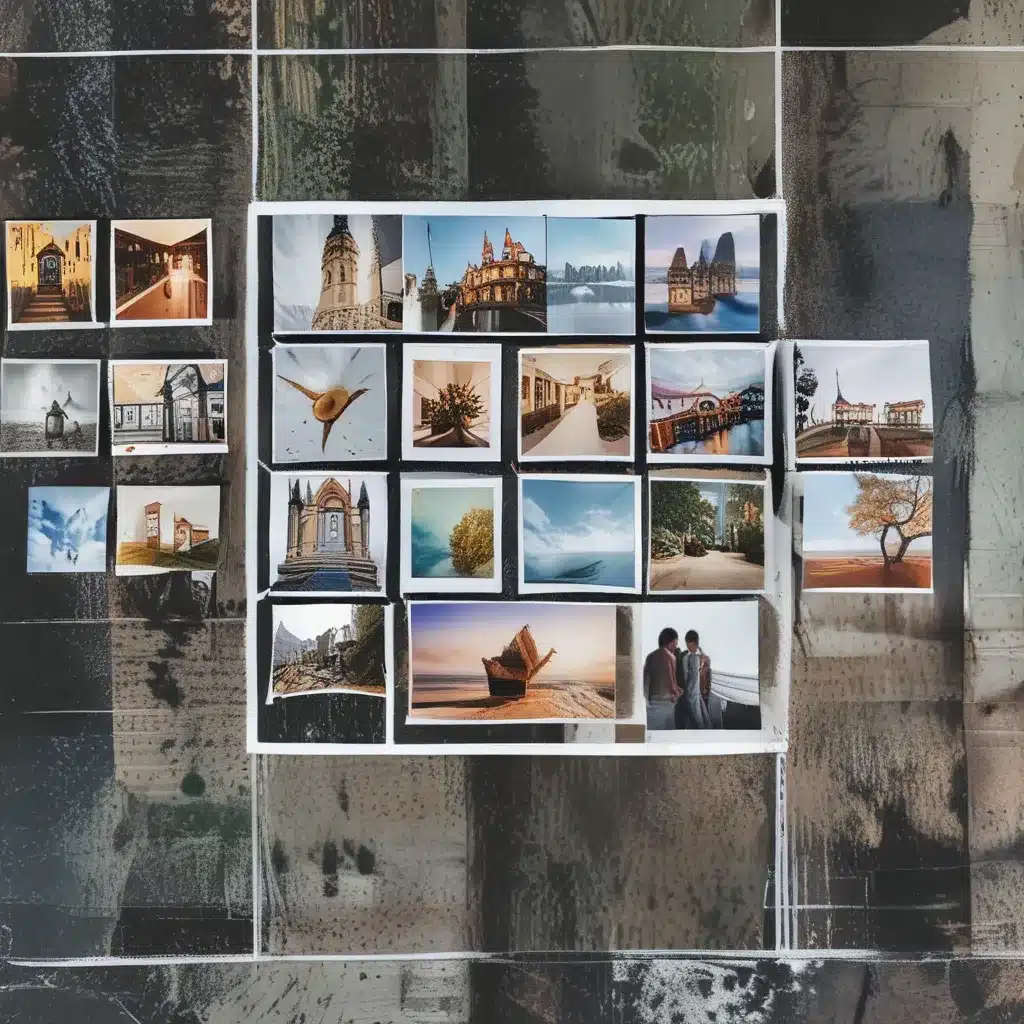
Unlocking the Power of Windows Snap Layouts
As a seasoned computer repair technician in the heart of the UK, I’ve seen my fair share of frustrated clients struggling to navigate the complexities of modern operating systems. But when it comes to maximizing productivity and efficiency, one feature often stands out as a game-changer: Snap Layouts.
Snap Layouts, introduced in Windows 11, is a game-changing tool that allows you to quickly and effortlessly organize your windows on the screen. It’s like having a personal assistant who arranges your digital workspace with the precision of a master chess player. But like any powerful tool, it’s important to understand how to wield it effectively.
Mastering the Art of Snap Layouts
Tip 1: Discover the Snap Layout Hotkeys
The beauty of Snap Layouts lies in its seamless integration with your keyboard. By familiarizing yourself with the available hotkeys, you can unlock a whole new level of efficiency. For example, did you know that you can activate the Snap Layouts menu by simply pressing the Windows key + Z? This quick shortcut can save you countless clicks and scrolls, allowing you to rearrange your windows with lightning speed.
Tip 2: Leverage Snap Assist for Effortless Window Placement
Snap Assist is the unsung hero of Snap Layouts, guiding you through the process of window placement with uncanny precision. When you drag a window to the edge of the screen, Snap Assist will automatically suggest the perfect layout options, making it a breeze to align your windows exactly as you need them. No more wasted time trying to find the sweet spot – Snap Assist has got your back.
Tip 3: Customize Your Snap Layouts for Maximum Efficiency
One of the most powerful features of Snap Layouts is its ability to be tailored to your specific needs. By accessing the Snap Layouts settings, you can create custom layouts that cater to your workflow. Whether you’re a spreadsheet wizard who needs to juggle multiple data sources or a graphic designer who thrives on a dual-monitor setup, Snap Layouts can be your digital organizational superpower.
Snapping to layout guides in ArcGIS Pro can be a frustrating experience, as some users have discovered. But with a little know-how and the right techniques, you can ensure that your Snap Layouts work seamlessly with your other applications, creating a harmonious digital ecosystem.
Unleashing the Full Potential of Snap Layouts
Tip 4: Experiment with Multitasking Superpowers
One of the most impressive capabilities of Snap Layouts is its ability to transform your workspace into a multitasking powerhouse. By arranging your windows in strategic layouts, you can easily switch between tasks, compare information side-by-side, and even watch a video while you work on a presentation. The possibilities are endless, and the more you experiment, the more you’ll uncover the true potential of this feature.
Tip 5: Maintain Consistency with Snap Layout Persistence
Snap Layouts are designed to persist between sessions, meaning that your carefully crafted window arrangements will be saved and seamlessly restored the next time you log in. This consistency is a game-changer, allowing you to pick up where you left off and maintain your flow, even after a system restart or a long break.
Tip 6: Embrace the Snap Layouts Community
The beauty of Snap Layouts is that it’s not just a tool – it’s a community. As users discover new ways to leverage this feature, they’re sharing their insights and best practices, creating a wealth of knowledge that you can tap into. Whether it’s troubleshooting issues, discovering creative layouts, or simply exchanging tips and tricks, the Snap Layouts community is a treasure trove of inspiration and support.
As you embark on your journey to mastering Snap Layouts, remember that the key is to approach it with a spirit of exploration and a willingness to experiment. Embrace the power of this feature, and let it transform the way you work. Who knows, you might just discover a few hidden gems that will make your life as a computer repair technician in the UK that much easier.
And if you ever need a little extra help, don’t hesitate to reach out to the team at ITFix – we’re always here to lend a hand and share our expertise. Happy snapping!












